Top 10 PDF to Word App for iPhone and Android
• Filed to: PDF Converter
PDF documents are a very popular way to share information online because the documents will look the same on whatever device they are viewed. PDFs are also capable of protecting the content and preventing people from copying and modifying information. Some PDF to Word apps make it possible to convert the PDF file into an editable Word doc file. These converters are either online or standalone apps. This guide will look at PDF to Word doc converter apps for both iPhone and Android devices.
Recommendation: The Best PDF to Word Converter App for Desktop Users - PDFelement Pro for Windows
To convert PDF to Word, I highly recommend you to use PDFelement Pro to do the conversion. With the help of this smart tool, you can easily convert the PDF document to many popular file formats such as Word, PPT, Excel, etc. Apart from this, this PDF Converter can also help you edit texts, images, and links with ease. The professional PDF tool comes with an advanced OCR feature and allows you to convert and edit PDF files.
Why Choose PDFelement:
- You can easily convert PDF to images, Word, Excel, PPT, EPUB, and more formats.
- The Advanced OCR feature allows you to convert and edit PDF files.
- Easily edit PDF texts, graphics, images, links, watermarks, etc.
- Create PDF from other formats and create PDF forms easily.
- Mark up and annotate PDF files with multiple markup tools.

Part 1: Top 5 PDF to Word Converter for iPhone
1. EasyPDF
EasyPDF is a very user-friendly app that can quickly and easily convert PDF files on your iOS device (iPhone or iPad) into an editable Word Doc file. The nice thing about this app is just how easy it is to use. Open up the app that contains the PDF, and long press to open it as you normally would. Then instead of opening in the PDF viewer, open in EasyPDF. Just follow the prompts to convert it into a Word doc file, which you can then email to your computer to make editing much easier. All PDFs are converted accurately, and the formatting is normally exactly as it was on the original PDF.
EasyPDF makes it possible to open PDFs direct from your email inbox, Dropbox or even from Safari. What's more, the app is completely free and can be downloaded directly from the Apple App Market.
Pros:
- Very easy to use.
- Can open PDFs from within other apps, including Dropbox.
- High-quality and accurate conversion.
- Free app.
Cons:
- Occasional formatting issues with very complex PDF files.
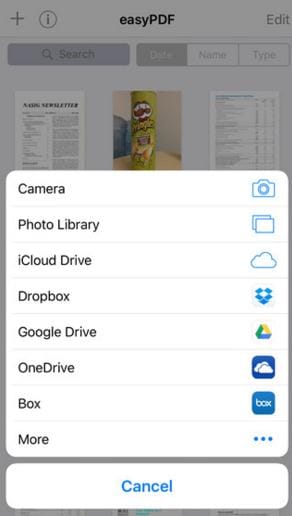
2. PDF to Word
PDF to Word is one of the most popular applications to convert PDF to Word available for the iPhone. There is a free version and a version you can buy which will convert PDF files quicker. The app works well and is much easier than retyping PDF documents by hand. The app does a good job at accurately converting all PDF files, including formatting and diagrams. The resulting Docx file should look exactly like the original PDF.
The conversion takes place on the app's web servers and not on your device. This means that it shouldn't affect the battery life of your device. Your files are automatically deleted from the servers as soon as they have been converted, so there are no privacy issues to be worried about.
Pros:
- Easy to use.
- No limit on conversion size.
- Conversion takes place remotely - saves battery life.
- Good conversion quality.
Cons:
- It can only be used with an active data connection.
- Uses some of your data plans.
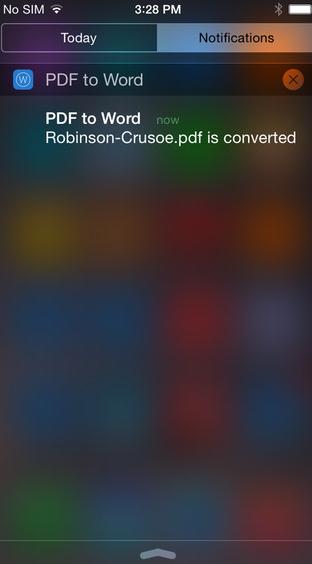
3. Able2Doc PDF to Word
Able2Doc works on both iPhone and iPads it has a nicely designed user interface that helps you to keep track of all your converted Docx files in one place. This makes it very easy to share and email the documents to your computer.
Conversion is generally very accurate and quick. The converted Word doc files can then be edited as normal on an iPad, iPhone, or on your computer using the necessary software. Normally, the conversion manages to keep all the formatting, including tables and images, as they were in the PDF. When using Able2Doc, you are able to convert files directly from Dropbox or many other apps. The converted PDFs can then be uploaded straight back to Dropbox.
Pros:
- Convert files directly from Dropbox or your device.
- Converted files can then be uploaded directly back to Dropbox.
- Paid version converts quickly.
Cons:
- Some issues with formatting.
- The free version can take hours before converting.
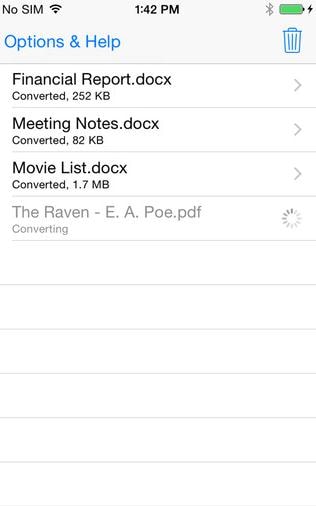
4. PDF2Office
PDF2Office makes it very simple to convert PDF files directly to word doc files which can be edited on any device. It takes just a few taps of your finger to create a doc file that is formatted in the same way as the PDF file you downloaded. This app also allows you to convert the PDF file into a JPEG or PNG image file, which is a nice handy feature.
One nice feature of PDF2Office is that you can either convert a whole PDF or a section by simply selecting the portion you want to convert and then choosing the format. Converted doc files can then be transferred to a computer for editing or edited on an iPhone or iPad using office productivity software.
Pros:
- Supports multiple formats.
- Free app available in the app store.
- It can also convert into text files.
Cons:
- The very demanding app can crash on underpowered devices.
- Complex PDFs will lose formatting.
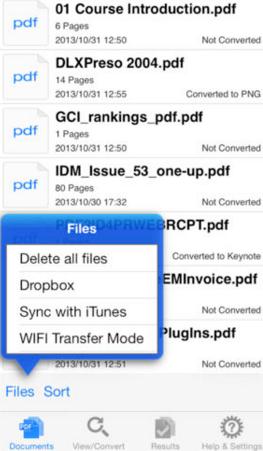
5. Able2Extract
Able2Extract works in the same way as many of the other iPhone PDF to Word Converter apps available. Simply open the PDF as you normally would and long-press it. Choose the Open in option and select Able2Extract from the list of apps. It's then just a matter of following the prompts to convert and download the Doc file to your computer.
Pros:
- Easy to use.
- Keeps formatting.
- Lightweight app.
Cons:
- It needs an internet connection to be used.
- Will use up your data plan.
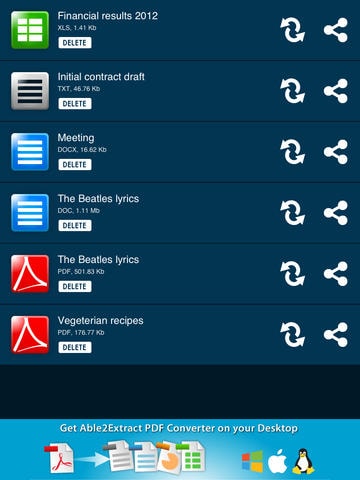
Many of the PDF to word apps work in a similar way. Most are very good at keeping the formatting the same, but if one doesn't work very well, then simply try another to see if the converted doc file has retained more of the original formatting.
Part 2: Top 5 PDF to Word Converter for Android
Even when you receive PDF documents on Android-powered devices, it's not possible to edit them. Fortunately, there is some powerful PDF to Word converters that work on Android.
1. EasyPDF for Android
Easy PDF is also available for Android and can be downloaded directly from the Android App Market on any supported device. It can be used on both Android tablets and smartphones. EasyPDF makes it very simple to convert any PDF directly into an editable Doc file that can be edited on your device or transferred to your computer.
The app which contains the PDF can be opened, then simply use the Open in option to select EasyPDF. The accurately converted word doc file can then be edited as if it was a normal doc file.
- Very accurate conversion.
- Quick and easy to use.
- Doc files can be edited on any other device.
Cons:
- May struggle to convert very complex PDF files.
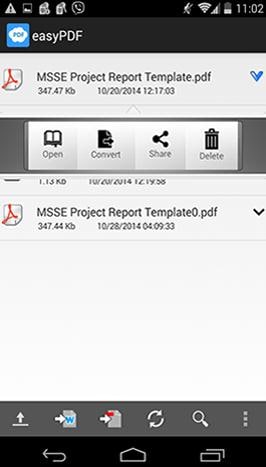
2. Able2Extract for Android
Able2Extract is a free app that can be used to convert a PDF file into a Word doc editable document. This is a powerful app that can also convert to Excel and other Office formats. As the conversion takes place on your own device, it won't use any of your data, and you can convert without an internet connection.
Simply open the PDF in the app and click the options to convert. The documents are converted quickly and are normally very accurate. They can then be edited on any device.
Pros:
- PDF files are converted quickly.
- Can convert to other formats, including Excel and image files.
- Conversion takes place on your own device.
Cons:
- It uses up more of your battery power since conversion is carried out on your own phone or tablet.
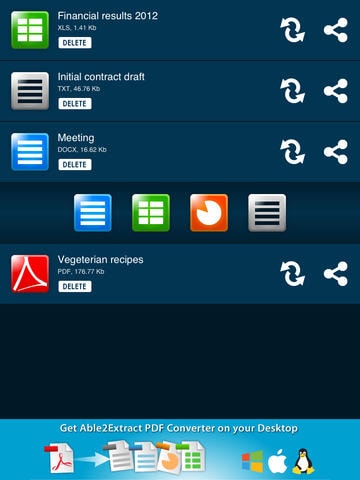
3. OfficeSuite 7+ PDF to Word
OfficeSuite is a free PDF to office file converter which can convert PDF to Excel XLS or PDF to word. The free version is useful, but you will need the paid version to unlock all the features. This app allows you to convert and edit PDF files in a single app. The converted files can also be shared over Wi-Fi, Bluetooth, or by uploading to Dropbox.
Pros:
- A complete editing suite allows you to convert and edit in one app.
- Files can be shared on Dropbox or with Wi-Fi or Bluetooth.
Cons:
- It needs to purchase the app to unlock all features.
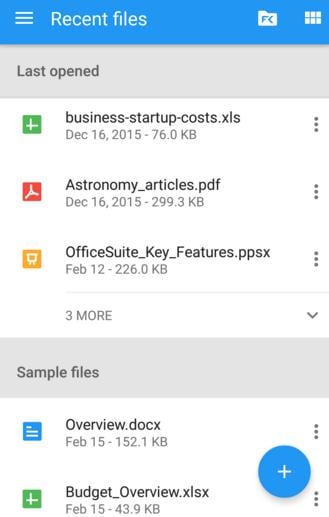
4. PDF Converter Pro
The PDF converter allows you to convert PDFs to a wide range of different formats, including Doc and JPEG. All of the files are uploaded and backed up automatically. This app is great if you just need to convert a couple of files. However, if you need to convert lots of files, then you will need to pay a monthly subscription.
Pros:
- Supports multiple file formats.
- Can convert PDF to Doc and JPEG files.
- Files are converted quickly and accurately.
Cons:
- Only 3 free conversions, after which you will need to subscribe.
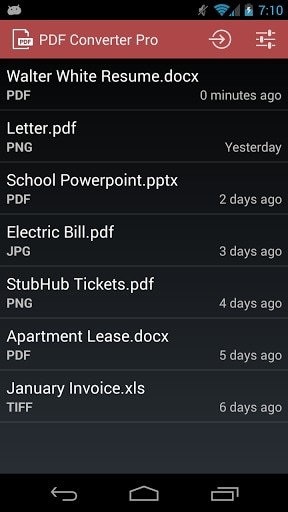
5. PDF to Word Converter
PDF to Word converter is available for free, but there is a limited file size for the conversion. To convert any PDF, you will need to purchase the software. Files are converted online, and so this won't put any stress on your device or run down the battery. Converted files are of very high quality and can be edited on any computer or device with Office software.
Pros:
- Files converted quickly online.
- Files can be copied onto a computer or device and edited.
- High-quality and accurate conversion.
Cons:
- The free version is very limited, and you will need to pay to unlock all features.
- It can only be used with an active data connection.
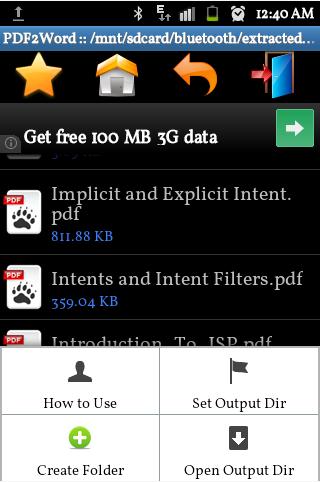





Ivan Cook
chief Editor