How to Convert PDF to Word on Linux
• Filed to: PDF Converter
One of the major drawbacks of using PDF documents is that they are not easily editable unless you have expensive software like Adobe Acrobat, which is also very complicated to use. Fortunately, there are several PDF to Word conversion software that you can use to convert your PDF document into an editable Word document. Unfortunately, when using a Linux-based operating system, there are not that many convert PDF to word Linux available. No worry! Here we will show you the solution to convert PDF to Word on Linux. If you need to convert PDF to Word on Windows and MAC, you can use PDFelement Pro.
- Part 1. How to Convert PDF to Word on Linux
- Part 2. The Best Way to Convert PDF to Word on Windows and MAC - PDFelement Pro
Part 1. How to Convert PDF to Word on Linux
Google Docs - Great PDF Converter on Linux
Google Docs can be used on any kind of computer. On Linux, it is difficult to convert PDF to word. Google doc is a good solution. If you are using Linus, here are the steps for you to know how to convert PDF to word using Google Docs.
Step 1. Log in with your Google account to Google drive and upload PDF files.
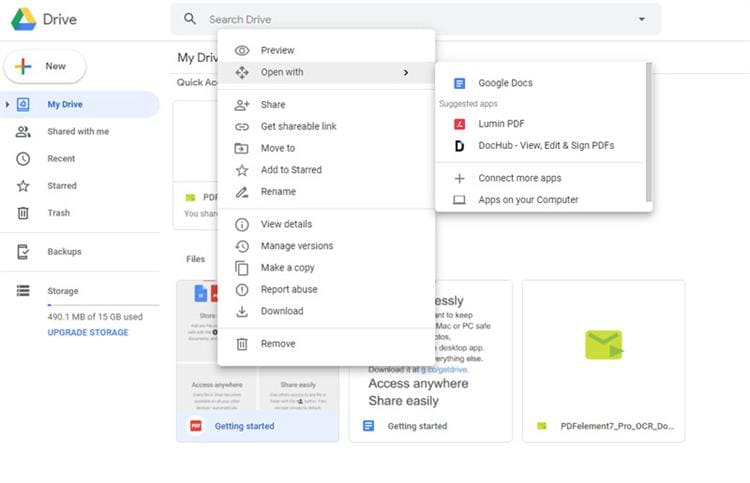
Step 2. Click "File" > "Download" > "Microsoft Word" to convert PDF to word file.
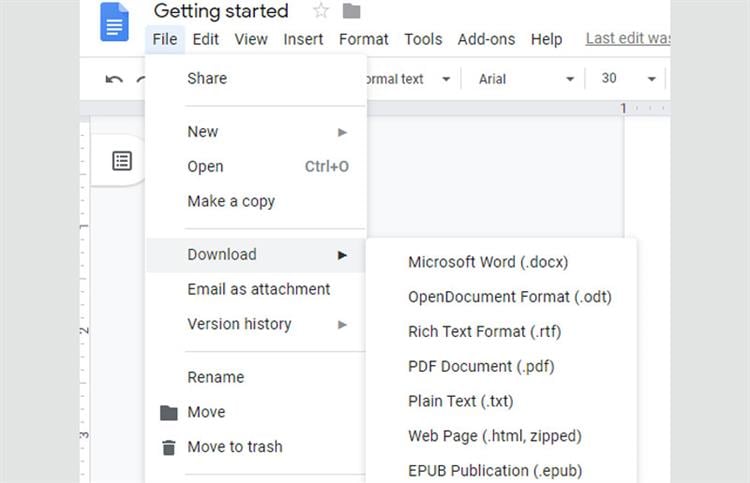
Part 2. The Best Way to Convert PDF to Word on Windows and MAC - PDFelement Pro
PDFelement Pro is a multi-purpose application for PDF documents, which provides you with a wide range of PDF solutions. It comes with several features that allow you to view, edit and share PDF documents. It also features a powerful conversion tool, which allows you to convert your PDF documents into several formats. PDFelement Pro can also be used with scanned PDF documents or images, thanks to the optical character recognition technology, which extracts data from the scanned files and images, allowing you to create new PDF documents.
Key Features of PDFelement Pro
- Convert your PDF into several formats
PDFelement Pro comes with a PDF to Word conversion feature, which allows you to convert your PDF document into editable documents. - OCR technology
The PDFelement Pro also comes with an Optical Character Recognition technology, which extracts text from scanned PDF documents or images. - Easy document sharing
PDFelement Pro also comes with a file-sharing function, which allows you to share the documents you have converted using Google Drive, Dropbox, and direct mail. - Password protection
The password protection feature allows you to set a password for your documents, which prevents any unauthorized access. - PDF editing function
This PDF to Word converter comes with a PDF editing function, which allows you to edit your PDF documents before converting them.
Steps to Convert PDF to Word on Windown and Mac
Step 1. Download and install the PDF editor
First, download the PDFelement. Click on the downloaded file to open it, and follow the setup wizard to install the program on your computer.
After installing, click on the desktop shortcut of the application to launch it. This will take you to the program's main interface.
Step 2. Import PDF files
To start using PDFelement Pro on your documents, you will need to first import the PDF document you want to convert. Simply click the "Open" button located in the bottom left corner of the program's main interface to import the document. And then browse through your computer storage to find the PDF document you want to convert. Select the document and then click "Open" to import load it's using the program.

Step 3. Edit PDF before converting (optional)
To edit your document before converting, simply click on the "Text" button. This will bring you several functions which you can use to modify your document.

Step 4. Start PDF to Word conversion
To convert your document, click on the "File" > "Export To" button. Select the output format of the document you want (Word in this case). If the file is a scanned document or an image, check the box next to "Perform OCR" to activate optical character recognition before converting PDF to Word.






Ivan Cook
chief Editor