Top 4 Best PDF to Word Plugin
• Filed to: PDF Converter
Saving documents in PDF format allows you to view them online and print them with ease. The PDF files are also portable, smaller and very easy to use. But the problem with this format is that the documents are not editable. To be able to edit the documents that are saved in PDF format, you will need to convert PDF to Word format. Converting your PDF documents to Word format should not be a problem because there are various PDF to Word plugin that allow you to do that with ease. With the following four PDF to Word plugins, you will be able to convert your PDF documents to Word files effortlessly.
Top 4 Best PDF to Word Plugin
#1. PDF to Word Plugin PDFelement Pro
With PDFelement Pro, you can make PDF documents selectable, editable and searchable. Other added functions that it provides include copying text and messages from scanned PDF, editing scanned PDF texts, pages and images and converting scanned PDF documents to Word and other MS office formats.
Why Choose This PDF to Word Plugin:
- Easily convert PDF to Word, Excel, PPT, EPUB, images and more formats.
- Create PDF from other formats and create PDF forms easily.
- Convert multiple PDF files and scanned PDFs with ease.
- Edit PDF texts, graphics, images, links, watermarks, etc.
- Mark up and annotate PDF files with multiple markup tools.
- Combine multiple files into PDF and split PDF into several files.

How to Convert PDFelement Pro
Converting PDF to Word with PDFelement Pro is very simple. The following is what you will need to do.
Step 1. Launch the PDF editor
First, you will need to download and install this application on your computer, and then launch it.

Step 2. Convert PDF to Word
In the primary window, look for “Convert PDF” in the menu and then click on it. A window for conversion will be opened. In the top right corner, set Word as the output format and then click “Convert” to convert the file into that format.
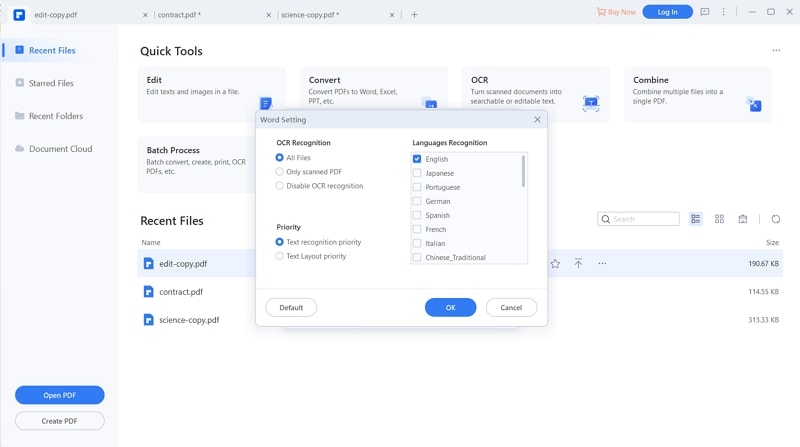
Note: You can customize the page and also add more files for conversion in the pop up window by simply clicking the Add Files button. If the PDF file you are trying to convert is an image based scanned PDF, be sure to turn OCR on.
#2. PDF to Word Plugin for Microsoft Office
With this Microsoft Office plugin, you will be able to convert your PDF files to Word format without blocking or slowing down your computer system. It is very simple to install. It will take you one minute to have it installed on your system and ready to use.
How To Use Microsoft Office PDF to Word Plugin
Using this plugin is not hard at all. Your just need to make sure that you are running Windows Server 2003, Windows XP, Windows Vista, Windows 7 or Windows 8 to be able to install it and use it successfully.
When using Word 2007 or 2010, the following is how you download, install and run this plugin on your system.
Step 1.
First, you will need to download the MS Word PDF plugin. Once the plugin has downloaded successfully, you will need to launch it (the saveAsPDF.exe file) and click run when you see the security warning.
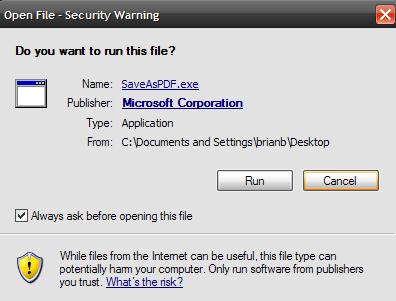
Step 2.
In the license dialog box that will come up, accept the terms and click on Continue to install the application.
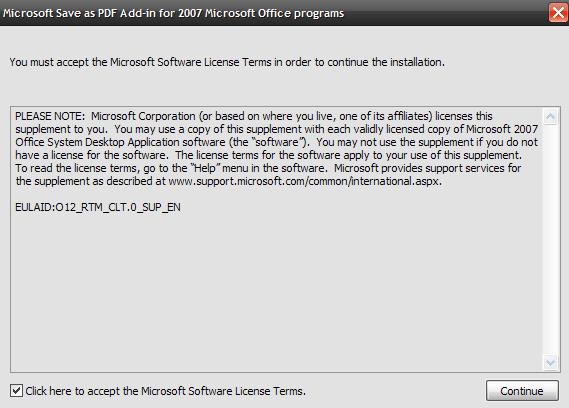
Step 3.
When you open your Microsoft Office Word, you will notice that the interface has changed a little bit. You can now turn your PDF files into Word files with ease. Not only can you use this plugin in MS Word, but also in the other Microsoft Office applications.
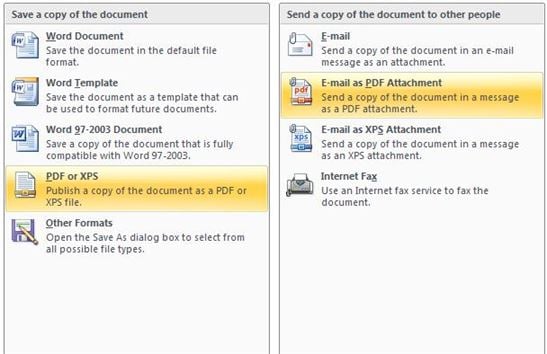
Pros:
- It is a very practical plugin and is entirely free of charge.
- It is very easy to use.
Cons
- You have to install MS Office to use it.
#3. PDF to Word Plugin for Chrome
This plugin offers you an easy way to convert PDF files to Word files and vice versa. You will not be charged anything to do the conversions. It is almost 100 percent accurate for line spacing, format and even wording.
How To Use PDF to Word Doc Converter App for Chrome
This plugin is a Google Chrome extension that you should not have any trouble at all installing. The following is what you will need to do to install and use it.
Step 1.
With your Google Chrome Open, click on the three bars at the top right corner.
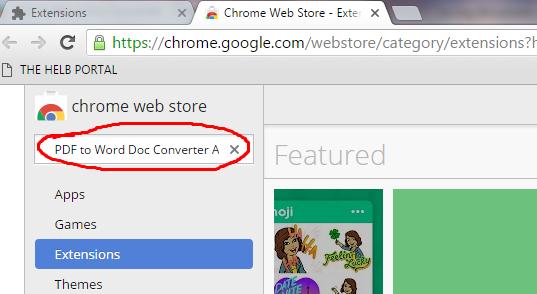
Step 2.
After that, click on More Tools, and then choose Extensions. In the window that will open, click on “Get more extensions”.
Step 3.
Next, locate the search box and then type in “PDF to Word Doc Converter App”, and then press Enter.
Step 4.
In the search results, look for the app highlighted in the screenshot below and then install it.
Step 5.
Once you have done that, you can access the app by going to the Apps Shortcut in the top left corner of the browser.
Step 6.
Click to open PDF to Word Doc Converter App, and then proceed on to convert your PDF files to Word format.
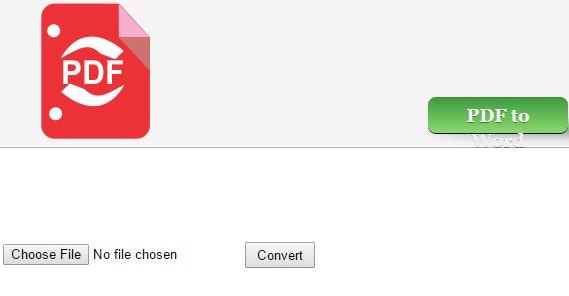
Pros:
- PDF to Word Doc Converter App support PDF to text conversion.
- You can use it convert PDF files from your computer or from Google Drive.
Cons
- You need to have Google Chrome browser to use it.
#4. PDF to Word Plugin for Firefox
Firefox has a free PDF to Word Converter add-on that allows you to convert your PDF files to word format very easily. This saves you the hassle of downloading another converter separately if you want to convert PDF files to Word format.
How To Use Firefox PDF to Word Converter Add-on
To use this plugin to convert PDF to Word, the following is what you will need to do.
Step 1.
Open your Firefox browser, put “addons.mozilla.org” in the search field, and then press enter. In the window that will open, look for the search box and then look up “PDF to Word Converter”.
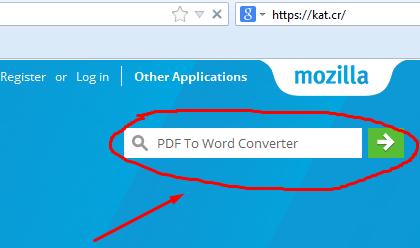
Step 2.
From the search results that will come up, choose “Free PDF to Word Converter” and then click on Add to Firefox.
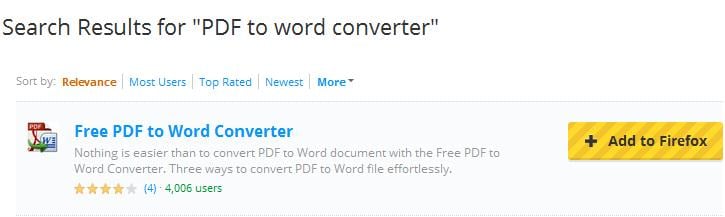
Step 3.
Install the add-on by clicking “install now” in the window that will come up. Your will Firefox will be restarted to complete the installation.
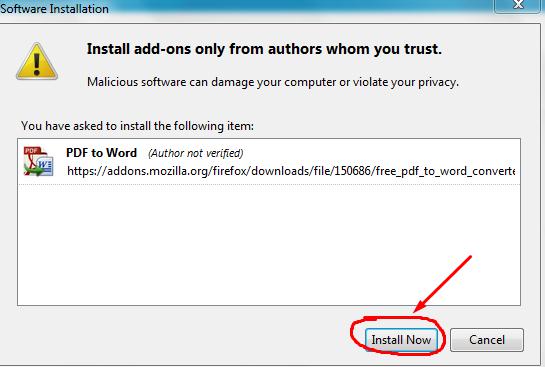
Step 4.
Once the add-on has installed successfully, you can go ahead to convert PDF documents to Word format with it. You simply need to right click the PDF file that you will find on Firefox and then select “Convert to Word” to convert it automatically.
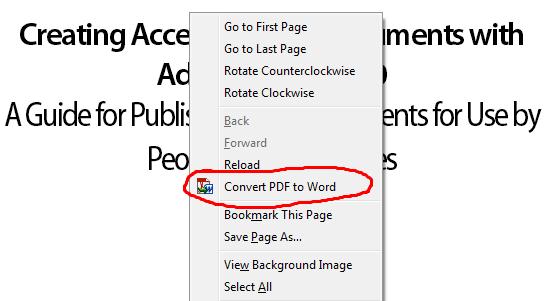
Pros:
- It offers very accurate conversion.
- You will not take long to learn how to use it.
Cons
- You need to have Firexfox installed to use it.





Ivan Cook
chief Editor