How to Edit a PDF with Foxit for Mac Alternative
• Filed to: Mac Tutorials
The Foxit PhantomPDF is a cool way of editing your PDF documents. It offers a variety of features such as editing text, creating and exporting PDFs, marking up and annotating tools, commenting management options, document encryption features and the option to use a digital signature. But it's a pity that Foxit PDF Editor only works with Windows operating system. For Mac users, I will introduce you the best Foxit for Mac alternative - PDFelement Pro .
The Best Foxit for Mac Alternative
A more powerful alternative for Foxit on Mac would be PDFelement Pro. This easy-to-use software is known for its simplicity and enhanced features. It is very easy for you to mark up, edit or annotate your PDF files and literally transforms your PDF documents into Word and other formats.
How to Edit PDF with Foxit PDF for Mac Alternative
This guide helps you learn how to edit your PDF files using Foxit PDF for Mac alternative.
Step 1. Add Your PDF to the Program
Download the Foxit PDF for Mac alternative. Install and launch it. Click on the 'Open File' button to import the PDF file. In other way, you can directly drag and drop the PDF file into this program.

Step 2. Edit a PDF File on Mac
Editing your PDF documents was never easier. This Foxit PDF for Mac alternative allows you edit PDF just like working on the Word files. Go to 'Text' on the left toolbar, click 'Add text' then you can add text box on wherever you want and edit it. In addition, you can double click the original text field to edit it. It is also possible to change the fonts of the text using the Mac Foxit PDF for Mac alternative.

Step 3. Annotate and Comment PDFs
This Foxit for Mac alternative comes with a host of features, one of the most important ones being mark up and annotating. You can use things like highlight, underline and strikethrough to mark up the text. Annotating options include things like sticky notes, freehand drawings, shapes, etc. Simply go to the 'Ma' Menu to select the annotation tools.
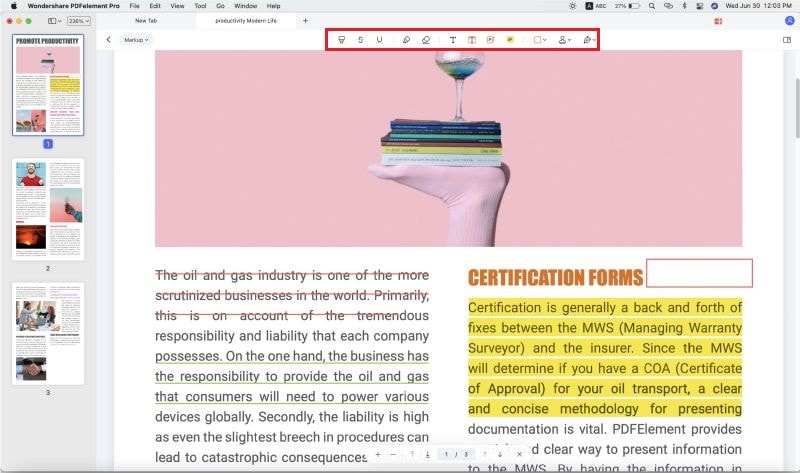
Step 4. Convert Your PDF to Other Formats
Converting PDF files was never easier as well. To convert a PDF file into another file format, you can go to 'File' > 'Export To' then choose the format you want to convert. If you want to convert multiple PDF files at one time, click 'Tool' > 'Batch Process' > 'PDF Converter' > 'Add' > 'Apply'. Then you can convert multiple PDF files in seconds.

There are a number of software help you edit your PDF files. However, some software are far better than the others in terms of value are for money as well as features. Make sure that you conduct a proper research while choosing a PDF editing software, and go for one that gives you the best features at the best price. Never compromise on functionality and always look for software that are user-friendly and offer a seamless experience, for you can be rest assured that there is something perfect for your requirements out there.





Ivan Cook
chief Editor