Top 5 Open Source PDF Editor for Mac (10.15 Catalina Included)
• Filed to: Mac Tutorials
Most of the tools that are created using the open source license are targeted at Windows users. This may seem to be so when you come to PDF editors. However, there are PDF editors hat have been specifically created for the Mac. The great thing about open source software is that it is free and is still under development. This means that future versions will have more features and they will not cot you any cash. Some of these PDF editors have very powerful features despite being developed on an open source license. Open source PDF editor for Mac can also perform just as well as some of the premium variations. One should not frown upon open source PDF editors, but try out those put in this list and be amazed. Besides, PDFelement Pro is a perfect PDF editor you can try.
Part 1. Top 5 Open Source PDF Editor for Mac
#1. Skim
Skim is primarily a PDF reader for Mac but it allows you to make some edits to PDF files. With the help of the open source PDF editor for Mac, you can add notes and make annotations to PDF files. It is a great tool for making presentations in PDF format. One can also add boxes and circles to a PDF file in order to emphasize something. The box can also be filled with white to create a white space for adding new text to the file.
Pros:
- The tool is easy to use and has quite a number of followers due to this.
- One can highlight and annotate text in order o emphasize a point.
- Can add white space for typing over in case one wants to change an entire paragraph or page.
- It is light and will not use up a lot of your system resources even when you load large PDF files.
Cons:
- The editing features are rather limited and it is not suitable for advanced PDF editing.
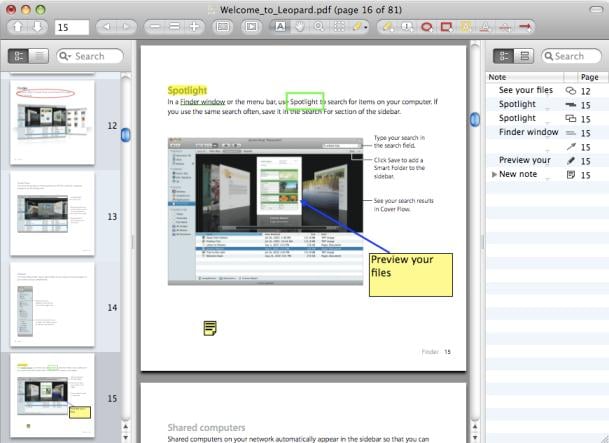
#2. Foxit
Foxit is primarily a PDF reader, but it is also an open source PDF editor for Mac that has some editing capability. You can add multimedia levels and make notes on PDF files. You can also run JavaScript on the file and secure the text. You can also select different blocks of text in order to edit. Editing with this tool can be somewhat tedious since every sentence is taken as a text box. You would have to go text box by text box, from the start of the page right to the end. This is a tool that enables you to see how many people read your document thanks to the connected signature feature.
Pros:
- It is easy to use.
- It allows for added multimedia levels.
- It can be used to annotate text.
- It has the ability to secure text.
- It has the ability to open protected PDF documents, which is quite a feat.
Cons:
- Every sentence is a text box, which makes the editing of a page to be very tedious.
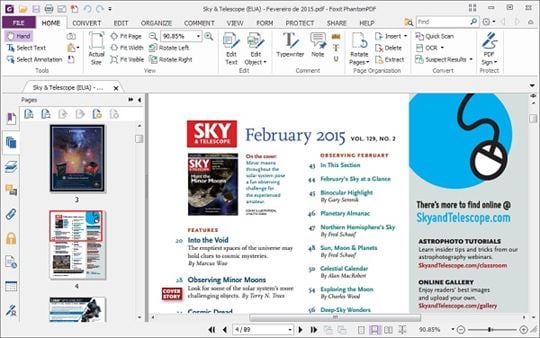
#3. Scribus
Scribus is a cross-platform editing tool that is primarily a text editor. It can be also used as an open source PDF editor on Mac to edit PDF files. You can add text and images, but you cannot edit the original text. You have to create white space so you can write over the original text. Apart from just editing our PDF files, you can now do prepress operations using Scribus. Get your PDF files edited and then print out the color separations ready for the printing press. You can also create a PDF right from the start using this program. Scribus actually has some very powerful editing features locked beneath s very simple exterior. Make sure you give it a try and see how great it can be.
Pros:
- Can create a new PDF document.
- Can do prepress operations.
- Has a simple user interface.
- Gives you more control over the editing functions.
Cons:
- The fact that you cannot edit the existing content but have to write over it.
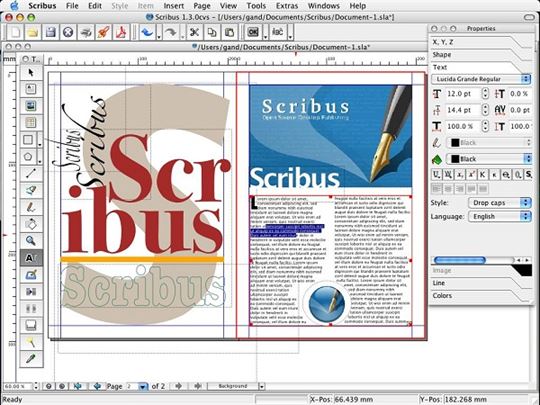
#4. Inkscape
Although Inkscape is a graphics tool, it is also able to edit PDF files. You can open PDF files and edit the images and text. Each sentence of the text is taken as a text box. This makes it quite challenging when you want to use it for editing large text areas. Editing a paragraph would means clicking on each sentence, changing it, and then moving to the next. This means that text does not flow and the results could be a bit odd. However, when it comes to editing the images in a PDF file, this is perhaps the best that you can get.
Pros:
- It is the best for editing images within a PDF file.
- It opens up any PDF file, even when they are protected.
- Ideal for converting PDF files into images.
Cons:
- Each sentence is a text box and this makes it challenging and awkward when editing paragraphs.

#5. Formulate Pro for Mac
Formulate Pro for Mac has been said to be one of the best open source PDF editors for Mac. It comes with very powerful features. You are able to redact your PDF files and add text on top. It also merges several PDF files into one and rearranges the pages. The tool is able to use OCR to turned scanned documents into editable text. You may create a PDF file from scratch using this tool, and then add special security measures including a digital signature.
Pros:
- It has the ability to create PDF files right from the start, which brings out the creativity in you.
- It can be used to create a digital signature for added protection of your work.
- It is able to convert other files into PDF and maintain the overall look.
- You can easily use the tool thanks to the simple user interface.
- You can edit images, text, and complete pages. This means that you can change the order of pages.
Cons:
- It cannot convert documents to ePub, and that limits its ability to provide all eBooks.
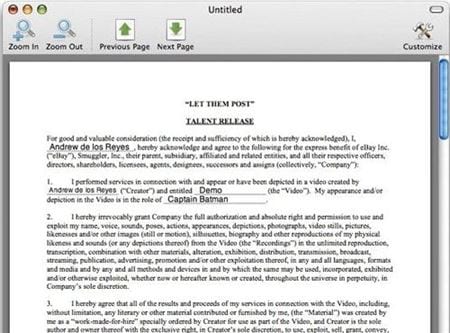
Part 2. The Best PDF Editor for Mac (10.15 Catalina Included)
PDFelement Pro for Mac (macOS 10.15 Catalina included) is a powerful PDF editor for Mac and allows you to edit every part of a PDF file, thanks to some of its wonderful features. Every elements of the PDF file will be editable, giving you full control over how the file will be in the end.
Steps to edit PDF files using PDFelement Pro for Mac (Including macOS 10.15 Catalina)
- Step 1: Download and install PDFelement Pro for Mac on your Mac
- Step 2: Click on "Open File" button to import PDF files to the program.
- Step 3: Open the "Edit" menu and choose the editing tools to edit texts, images, links and pages in PDF files with ease.

Why Choose PDFelement Pro to Edit PDF Files on Mac
With the help of PDFelement Pro, you can also change the order of the pages, delete some of them and do a lot more. Place your own digital ID on the PDF and also change the metadata. Scan printed document and turn them into editable text through OCR. Here are some of the other great features that can be found in this tool:
- Starting off with a blank file, you can create your own PDF files. The tool also allows you to get files of other formats and convert them to PDF.
- No more seeking out PDF Form templates on template sites. You simply have to create your own. You can also edit and fill out PDF forms from other sources.
- Add security to your PDF documents with a digital signature. You will get a digital ID which you will use to secure all your PDF files
- The PDF tool has a user interface that is easy to navigate and find editing features. This makes it fast and easy to use.
- The tool allows you to edit scanned documents and turn them into PDF files that can be edited. This is called the OCR process.






Ivan Cook
chief Editor