The Best Replacement of Foxit Reader for Mac (10.15 Catalina included)
• Filed to: Mac Tutorials
PDF is a prefer file format for document transfer and viewing. To open and view a PDF, you might try Foxit PDF Reader. However, Foxit Reader is simply a PDF reader, which costs you $84.15 but only allows you to view, print and fill PDF. So if you want a better PDF viewing ans reading experience with PDF editing, markup, and comment function, a Foxit PDF Reader alternative for Mac users (10.15 Catalina included) is needed.
The Best Foxit Reader for Mac Alternative
A new alternative of the Foxit PDF Editor for Mac is PDFelement Pro. It is an easy-to-use PDF editor with a Word-processor feel, and more importantly cheaper than Foxit PDF Editor. This PDF program can open and view PDF easily. Also, it can help you to edit PDF with various editing tools feeling somewhat like a normal word processing program. Just try it out.
Step 1. Import PDF to Foxit Reader Mac
Download and install the Foxit Reader for Mac alternative. Launch the program and click the 'Open File' to select the PDF file you need and import it to the program.

Step 2. View and Read PDF
After importing the PDF to the program, you can view your PDF file on the program directly. Click 'View', there are several view modes to choose: 'Single Page view', 'Enable Scrolling', 'Two Page View', 'Two Page Scrolling'.
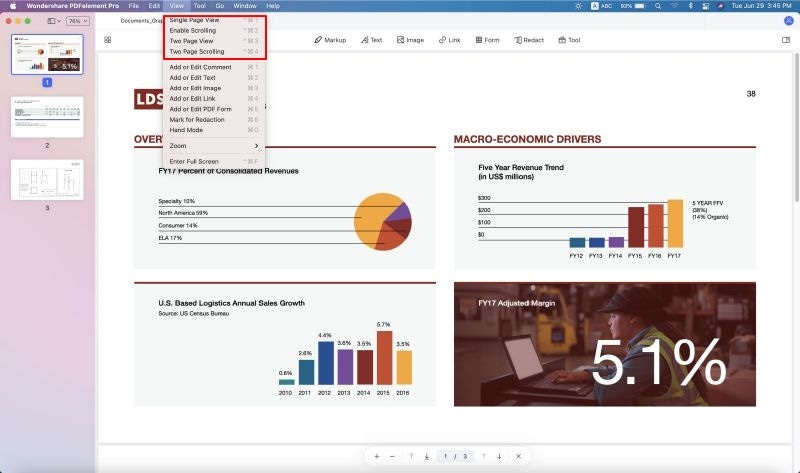
Step 3. Edit Text in a PDF Document
You can change the text within the Foxit Reader for Mac Alternative without having to convert between formats. To edit texts, hit the 'Text' button on the toolbar and then click on any text that you want to edit on the PDF page. You can replace, delete and insert text as you like. While editing, highlight texts and change font style, font size, color, etc. Also, you can click the 'Add Text' button to insert text anywhere you want.
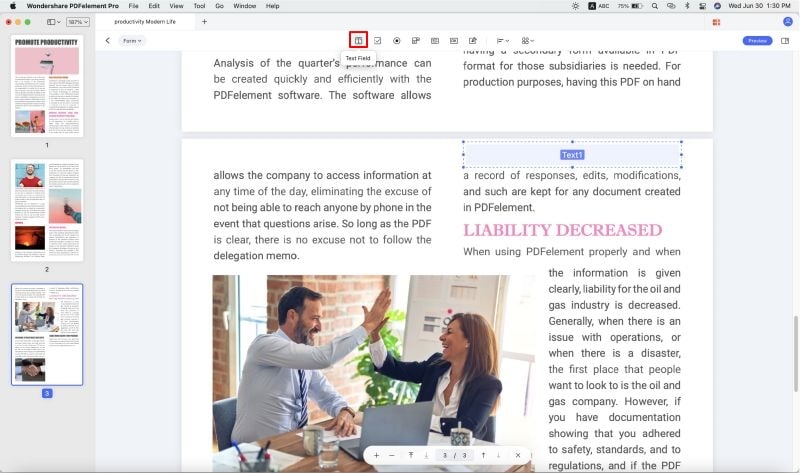
Step 4. Edit Images and Graphics on Mac
On the right toolbar, select 'Image' and then you can browse to the location of the image you want to insert. By clicking on the target image, you can get more image editing options like replace, extract, crop. Besides editing texts and images, this Foxit Reader for Mac Alternative even comes with a powerful conversion feature and allows you to convert PDF to all regular text and image formats so you can reuse the PDF content effortlessly.






Ivan Cook
chief Editor