Blackout PDF Texts with Nitro PDF Not Working? Fixed!
• Filed to: Redact PDF
Nitro PDF allows you to apply square fields over specific areas within your PDF documents so as to permanently cover or blackout PDF texts, images or information that you would like to keep private. These may include personal data such as bank account information, phone numbers, tax details and more. If you encounter Nitro PDF blackout PDF not working, no worry! The best solution is PDFelement Pro .
PDFelement Pro for Mac - The Best Way to Black PDF Text Out
PDFelement Pro can be the best Nitro PDF alternative and features advanced redaction tools that help users blackout PDF texts, images and pages permanently.
More Features of Nitro PDF Alternative:
- The software enables you to fill out and edit both the interactive and non-interactive forms.
- OCR technology allows you to copy, edit and search scanned PDF documents.
- iSkysoft PDF Editor Pro is designed with a simple interface which makes it easy to use.
- You can convert PDF documents to Word, Excel, PowerPoint, EPUB and more.
- Users secure their PDF files by adding passwords, placing custom stamps and by using digital signatures.
Part 1. Common Issues and Solution on Using Nitro PDF to Blackout PDF
1. Nitro PDF Launches Slower Than Expected
Nitro Pro should always launch within a few seconds since it's a light, portable software that require less processing memory while in operation. To solve this issue, try starting the program by clicking the desktop icon rather than by opening the file.
2. Unable to Locate the Blackout Option in Nitro PDF
The blackout option is located under the Security Tab, and it's called "Redaction." To access this fantastic feature, launch Nitro PDF and click the "Protect" tab. Click down the arrow on "Mark Content" button and click "Mark for Reduction."
The software also comes with a Whiteout tool that you can use to simplify the "blackout" process, especially if you would like to leave a white background on your document. Whiteout tool is located on the "Review" tab.
3. The Software Takes Time to Load the PDF File to Be Redacted
Check and determine if the PDF file you want to redact is saved on a network location or locally. If it's located on a network location, you should save to your computer. Since opening the PDF file will not be dependent on the connection to the network the PDF file will load at a faster rate. Furthermore, if you are working with files inside the program, ensure that you have closed all the tabs of files that you are no longer working with.
4. Cant Blackout Text in PDF Since the Features or Tools Are Grayed Out
If you can't blackout PDF with Nitro, you are possibly running an expired trial version of Nitro Pro. The expired version only acts a Nitro Reader, and you may not be able to enjoy using various functions a such as redaction, conversion and advanced editing which are permitted in Nitro Pro.
Moreover, the document that you would like to blackout may have security settings that may prevent redaction. Just check for the actions that you can perform by opening the document in Nitro Pro-> File-> Document Properties-> and then click on the Security tab. You will be able to see the actions that are allowed in the particular document.
5. Icons of the PDF Files (Including the Redacted Ones) Have Only the Nitro Logo
The thumbnail images of the PDF documents on your PC will always have the logo of the program that's set as the default PDF viewer. If Nitro PDF is your default PDF viewer, all the PDF files on your machine will have the Nitro Logo. To change or set the default PDF viewer, find a PDF file and then right click on its icon. Select the "Choose Default Program" option and navigate to the software that you would like to set as default. Select it and then check the box for "Always Use the Selected Program." Click on the "OK" button to confirm the setting.
Part 2. How to Blackout PDF with Nitro PDF Alternative
Once PDF redaction is applied on any file, it cannot be revoked. This means that your private and confidential information will always remain private. The PDF Editor 6 Professional for Mac also comes with all the necessary PDF tools for creating, editing, converting, securing and sharing PDF files with ease.
Step-By-Step Guide on How to Blackout PDF on Mac
Step 1. Launch the Program
Download PDFelement Pro for Mac from the internet and install it on your Mac. You can then run the program just in the same way you launch other Mac software.

Step 2. Import PDF to the Program
Click the "Open File" button from the main software's interface. You will then be directed to the folder with all your PDF files. Identify the PDF document that you want to upload to the program and click "Open." Alternatively, you can click on any blank space on the program and then drag and drop files to the software's interface. The PDF document will be uploaded to the program automatically.

Step 3. Blackout PDF Texts by Redaction
Click on the "Redact" button located under the "Protect" tab and select the "Text or Image" or the "Pages" option to select the page or text field for redaction. You can also customize the redaction field using any texts or color to mark the redaction.
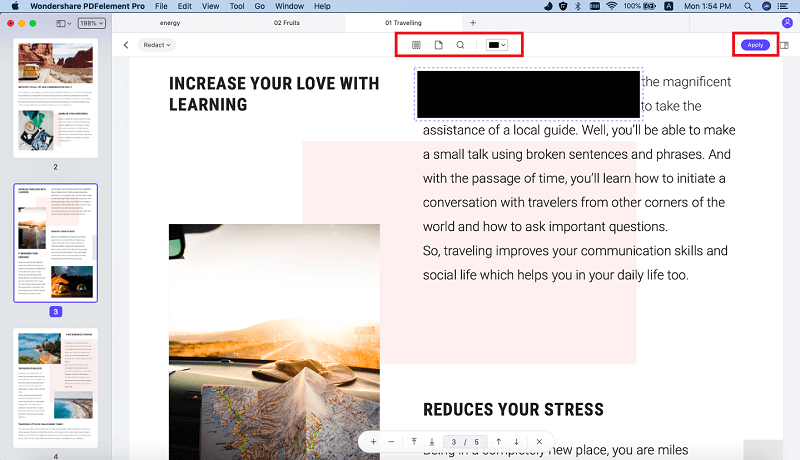
And then confirm the redaction settings, right click on the redaction field and then select the "Apply Redactions" option to start the redaction. A notification window will appear asking you to confirm the redaction. Click the "OK" button to start PDF file redaction process.
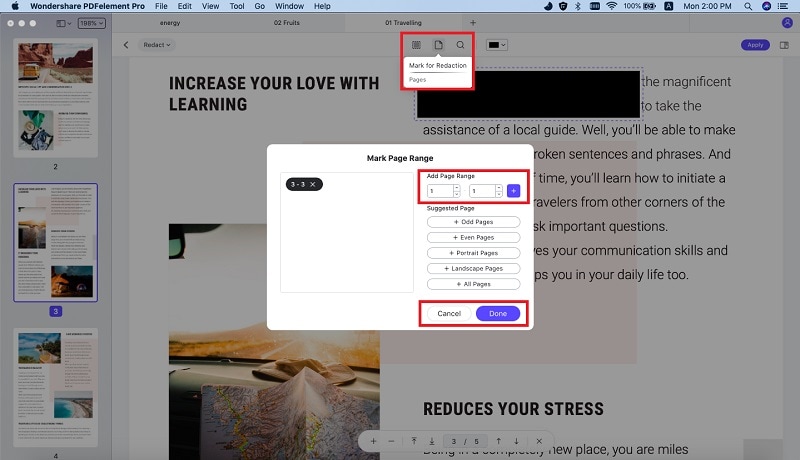





Ivan Cook
chief Editor