How to Redact PDF Online
• Filed to: Redact PDF
There are many cases when removing or hiding some content in your PDF is inevitable. Say you want to share a document that contains sensitive or private content, yet you don’t want the recipient to see those segments. Instead of deleting the content, you can hide them and send the document without getting cold feet. This is nothing but PDF redaction. You can redact PDF online or offline using a suitable tool. In this article, we give you a detailed guide on how to redact PDF online for free.
How to Redact PDF Online
HiPDF is an excellent online PDF tool leveraged by many users across the globe. The program has several good features that make it easy and full of fun to work on PDF files. Besides the plenty of features, HiPDF lets you easily redact PDF online for both images and texts. This platform is free and saves you time and energy. Since it is a cloud-based application, it is available anywhere at any time.
Step-by-step Guide on How to Redact PDF in HiPDF
Step 1. Visit HiPDF redact PDF online page and click the “CHOOSE FILE” button. Choose the target PDF file from the subsequent file explorer window followed by the “Open” button to upload it.
Step 2. Select the content that you want to redact on your PDF.
Step 3. Hit the “Apply” button and wait for the process to complete.
Step 4. When the redaction is complete, click the “Download” button to fetch the redacted PDF.
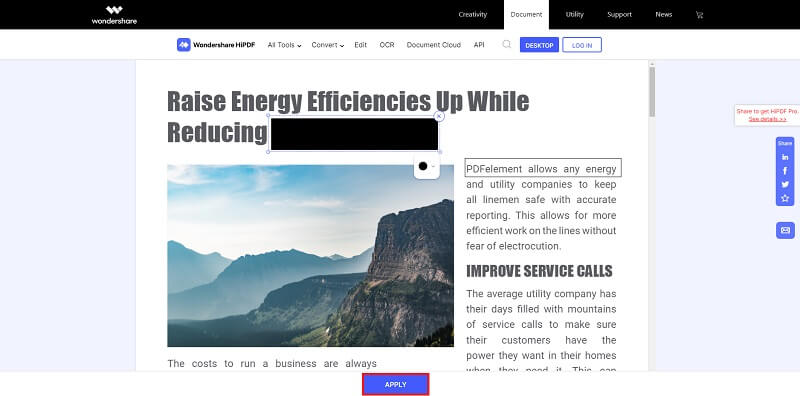
How to Redact PDF on Desktop
PDFelement Pro is a powerful all-in-one PDF tool that transforms the way users interact with their PDFs. This amazing program is equipped with plenty of features that make it an obvious pick for a plethora of organizations and companies. It is easy to use, compatible with virtually every device, affordable, and fast. This tool allows users to print, unlock texts on images and scanned PDFs through OCR, annotate, convert PDF to and from other file formats, protect, and share PDF. Download PDFelement for free, then upgrade to the unlimited premium version.
Step 1. Open PDF File
If you already downloaded and installed PDFelement, proceed to launch it on your computer. Click the “Open files” icon to take you to the file explorer window with the primary window displayed. Here, browse for the PDF file that you want to redact. Once located, select and click “Open” to import it to the PDFelement interface.

Step 2. Mark for Redaction
With the PDF file now uploaded, head to the “Protect” section on the toolbar, then choose the “Mark for Redaction” option below it. When you click this button, the program will pop up a window showing you two steps of redacting the PDF file. Simply hit the “OK” button to proceed. If you don’t want to see this pop up the next time you do another redaction, just check the “Don’t Show Again” checkbox.

Step 3. Apply Redaction
Hover the cursor over the target text, then drag to draw a rectangle over it. When the edges of the drawn rectangle turn red, click the now active “Apply Redaction” at the top of the window. Upon clicking this tab, the “Redaction” window pops up. Hit “Continue” to redact your PDF file. You can also stop this message from popping up every time you do redaction by ticking the “Don’t show again” checkbox.
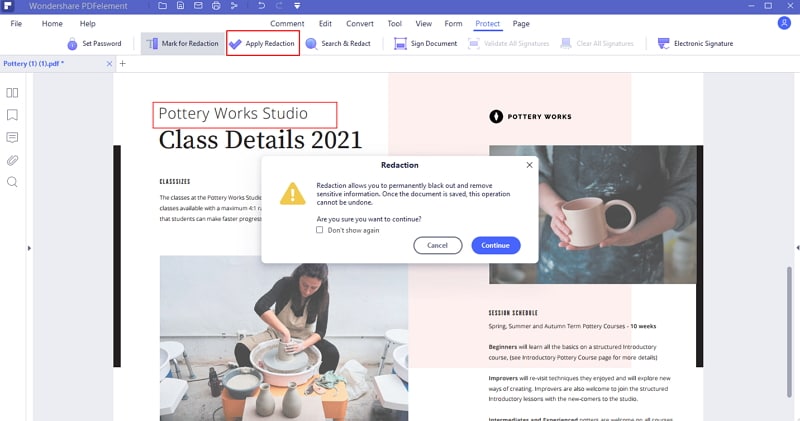
Step 4. Save the Redact PDF File
When the redaction process is complete, you need to save these changes. This is simple. Just go to the top of the window and click the “Save” icon.





Ivan Cook
chief Editor