How to Hide Texts in PDF for Redaction
• Filed to: Redact PDF
You can now distribute your documents knowing that all your confidential data doesn’t get revealed to others, thanks to the latest PDF Editors that features data hiding tools. In this article, you will be able to explore everything that you would like to know about how to hide texts in PDF with the most effective and highly rated program - PDFelement Pro, that gives users full control over their documents and helps them redact and protect their PDF files with ease.
The Best PDF Editor to Hide Text in PDF
PDFelement Pro - The Best Way to Hide Text in PDF
PDFelement Pro is considered to be the best PDF Editor worldwide due to its amazing features. The program allows you to create, edit, convert, share PDF and do so much more, but it’s the best for securing your files. As a user, you will protect your documents by hiding private data with the help of redaction tools, which are excellent for quickly and permanently removing sensitive texts, images, and pages from PDF files. Once PDF redaction is applied on any document, it can never be revoked.
The program also allows you to enhance PDF security by adding passwords to restrict others from editing or just viewing your personal documents, placing custom stamps which help others identify the owner of the PDF file and clarify your authority, and by adding digital signatures with personalized handwriting or image signature. PDFelement Pro is indeed second to none when it comes to securing PDF files.
Key Features of PDFelement Pro
- Easily content in a PDF file to protect your PDF documents.
- Edit PDF and convert PDF documents to all the business formats.
- Fill out and edit both the interactive and non-interactive PDF forms.
- Edit, search, and copy scanned PDF files with the help of OCR tool.
- Share PDF files through email, upload documents to Dropbox or print them out within the program.
- Convert PDF to images, Word, Excel, PPT, EPUB and more formats and convert multiple PDFs in batch.
Steps to Hide Texts in PDF by Redaction
Step 1. Launch the PDFelement Pro PDF Redaction Tool
First, you will have to download PDFelement Pro from the internet. Drag the downloaded file to “Application” to install the software on your Mac and then launch it.

Step 2. Import the PDF File
After launching the program, you will be able to see the buttons for performing the main functions of the software on the primary interface. Click on the “Open File” button to access the folder where you store PDF files. Identify the document to upload on the program and then click the “Open” button.
Alternatively, you can upload the PDF files by clicking on the blank space within the program and then drag and drop the PDF files to the interface.

Step 3. Redact PDF to Hide Texts
Click the “Redact” button located under the "Protect" tab and then check the boxes for “Text & Image” or click the “Pages” option to select page or text field for redaction.
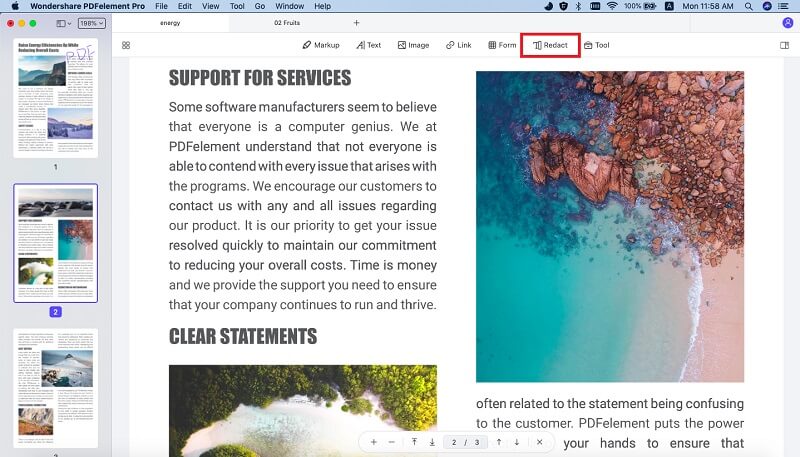
You can custom the redaction field with any texts or color to mark the redaction. Confirm your redaction settings, right click on the redaction field and then select the “Apply Redactions” option to start the redaction. After selecting the “Apply Redactions” option, a notification window will pop-up asking you to confirm the redaction. Click the “OK” button to start the PDF redaction process.
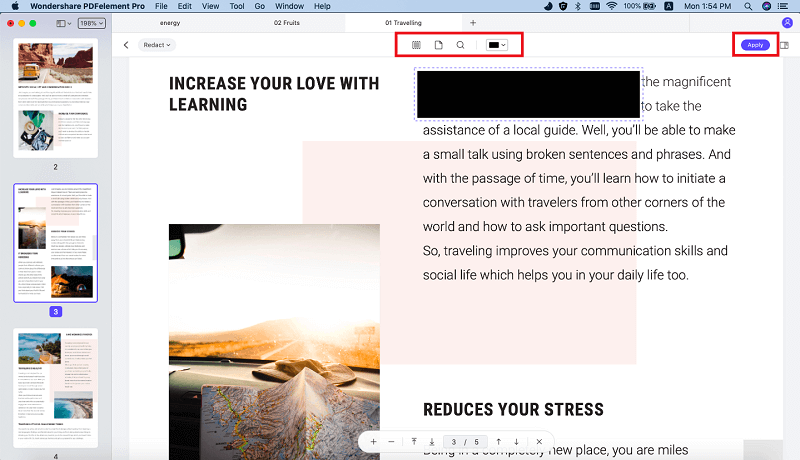





Ivan Cook
chief Editor