Tips on How to Redact in Word You Should Know
• Filed to: Redact PDF
Redaction simply involves black lining a document in order to obscure private and confidential information. However, redacting a Word document troublesome and a large number individuals have committed errors before. This is because they used improper methods to redact their documents hence leading to spillage of their private data. Nevertheless, for those who need to redact a word document, some expert advice can be helpful. In this article, we take you through some steps showing you how to redact in a Word document.
Part 1. Add a Redaction Tool to Word to Redact in Word
Unfortunately, Word doesn't have an implicit redaction tool, which suggests that you can't have the option to redact content in a Word document. The best way to deal with redact in a Word document is through a redaction add-on. You can add that functionality to Microsoft Word's Review tab by installing Word 2007, Word 2010 or Word 2013 Redaction Tools. You may employ the services of a Microsoft engineer; however, you need to understand that this tool isn't authoritatively produced by Microsoft which means there is no 100% guarantee of its work. Nevertheless, if you follow the following steps, your Word document can be effectively redacted. That way, you can be able to share or disseminate the document to the general population with no stress of sharing private data.
Steps to redact a Word document:
- Step 1: Open the word document that you need to redact. A Word 2007 or 2010 is recommended.
- Step 2: Click "File" to bring up the backstage view.
- Step 3: Proceed to "Prepare for Sharing" icon, then Check for Issues by clicking on "Inspect Document".
- Step 4: A Document Inspector dialog box will spring up , select the alternatives accessible on the rundown that you wish to assess.
- Step 5: Click “Inspect” upon finish of examination, you can expel assessed components from the Word document by clicking "Remove All" for every alternative chosen.
- Step 6: To save the last changes of the redacted Word record, save the final document as the "Final Redacted copy". This will make sure you have a redacted record that does not contain any confidential data.
- Step 7: Finally, the record is ok for open dissemination.
It is critical to note that, redacting a Word document is permanent and can never be reversed. Hence, it is always prudent that you make a duplicate of your report before you redact your document. That way, you will have a back up copy in case you need to refer to the data you plan to redact.
Part 2. The Most Secure Way to Redact Word Document
If you plan to transmit the document as a soft copy, your Word document could easily be altered hence exposing your private data. Therefore, it is recommended that you first convert your Word document to non-editable formats such as PDF first then proceed to redact the PDF file using a software.
PDFelement Pro - The Best PDF Redacting Tool
The best application to use for changing over Word to PDF and redacting PDF files is PDFelement Pro . This application not only allows you to convert Word documents to word PDF easily but also helps you hide confidential texts and images in your PDF files through redaction. It has enhanced PDF editing features for editing texts, deleting objects, adding remarks and an accurate OCR technology which changes over PDF files into clear and editable formats such as Word, HTML, and PowerPoint that will transform your workplace into a genuine expert editorial office. Additionally, the application will allow you to convert and redact multiple PDF files in batches. It has other features as highlighted below. (And PDFelement Pro for Mac is also available.)
More Features of PDFelement Pro:
- Easily creates PDF records out of Word, Excel, PowerPoint, Text and other types of documents.
- Allows user to conduct multiple conversions-Converts up to 200 PDF documents at a go.
- Allows users to edit texts and pictures in a PDF through deleting, highlighting and adding remarks.
- It has an accurate OCR technology which changes over PDF files into clear and editable formats such as Word, HTML, and PowerPoint.
- Supports redaction of selected texts and images in a PDF document.
A Guide on How to Redact PDF Files
The methodology of redaction is entirely easy to follow. PDFelement Pro is all around modified to meet all your PDF needs. Let us highlight the most capable steps to redact PDF documents.
Step 1. Install and Launch PDF Redacting Tool
To begin with, you should download the application from the PDFelement Pro site. After successfully downloading it, install and launch it on your PC. You will do so by clicking "RUN" on the downloaded application file. After which, you will be prompted to click "INSTALL". Follow the steps until you click "FINISH". That way you will have successfully launched the application on your PC.

Step 2. Import Word Document
On successfully launching the PDFelement Pro, tap the "Create PDF" button in the main interface. After that, select and import the Word document that you have reserved to redact. When you have picked it click on the "Open" symbol and import the Word document.
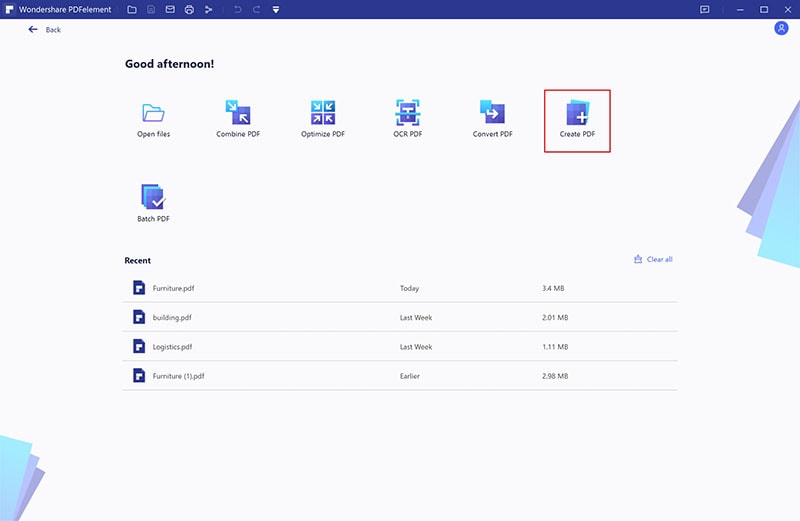
Step 3. Convert Word to PDF
After effectively importing, navigate to the application's main interface, click on "File" , and after that simply click “Save as” to save the Word document to PDF format.

Step 4. Redact the Converted Word
To redact texts and pictures first tap on the "Mark for Redaction" icon under the "PROTECT" tab. You will be required to choose texts or pictures that you require redacted. Consequent to highlighting the bits will appear to be dim in shading. You will see that all the texts or pictures you set apart for redaction will have a black box. Affirm whether the subtle elements highlighted are right. In the wake of affirming simply tap on "Apply Redaction" to allow for the redaction on the PDF page.
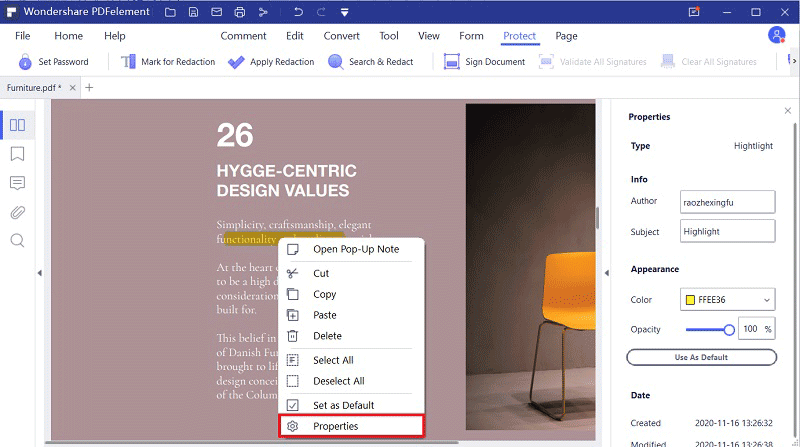





Ivan Cook
chief Editor