How to Redact PDF on Mac (macOS Catalina Included)
• Filed to: Mac Tutorials
Have you ever been faced with the dilemma of whether or not to share a PDF file with a colleague or a friend as it contains informations you would not want them to see? If you have, you don't need to create a brand new file just to exclude those sensitive or personal bits anymore. All you need is a PDF redaction tool which will allow you to permanently delete a portion of the PDF file, and all this can be done in just a minute or two, saving you lots of time and headache. Below is a simple guide to help you to know how to redact PDF Mac (10.15 Catalina included).
The Easiest Way to Redact PDF on Mac (10.15 Catalina included)
Tutorial for Redacting PDF on Mac
Step 1. Install PDFelement Pro for Mac
First download the PDFelement Pro in order to redact text in PDF. Once the download is done, install the program and then launch it.

Step 2. Import the PDF File
In the application, click on the "Open File" option from where you have to locate your desired PDF file after which you simply have to click "Open" and the application would have imported the file succesfully.

Step 3. Redact in PDF on Mac
PDFelement Pro lets you redact information including pictures and texts to an entire page in your PDF file, and all that you need to do is select the relevant options. To redact pdf file, just click on the "Redact" icon available on the left side toolbar. Next, choose "Text & Image" or "Pages". Select what texts or images or which pages you want to redact. Click "Apply" to finish redacting, if you are sure to redact these information in pdf.
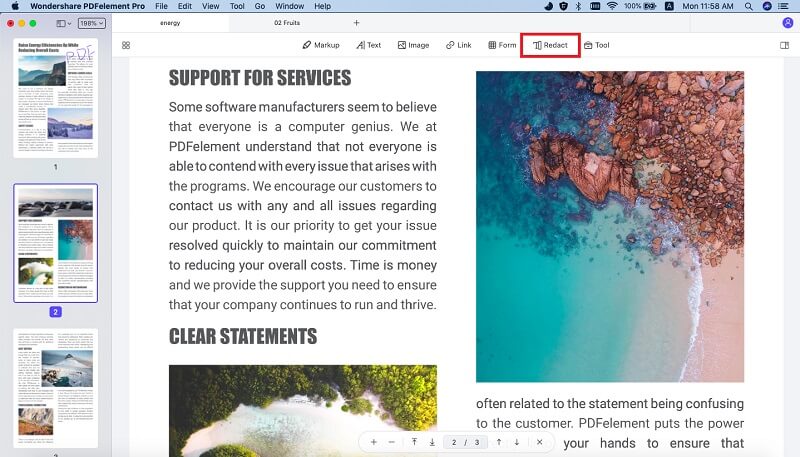
PDFelement Pro - The Best PDF Way to Create Redacted PDF Files
For all systems running on the Mac platform including the latest Mac OS X 10.15 Catalina, the most recommended PDF redaction tool today is PDFelement Pro. It lets you redact texts, images or entire pages of a PDF. It's simple yet highly-effective and user-friendly interface has made it the most preferred application for redacting PDFs.
Why Choose This PDF Editor:
- It allows you to alter texts and images - you can delete, highlight using different colors or add comments, and more.
- It enables you to convert PDF files to other popular file formats like Microsoft Word and Excel which makes it super-friendly for office related work.
- You can also create, fill-in and sign PDF forms which is a big time-saver and a great feature to have.
- It supports immediate redaction for selected items in PDF - faster and more efficient than any other redaction tool in the market.
- You can directly search text for redaction instead of scrolling around which can be hugely inconvenient when working with large files.






Ivan Cook
chief Editor