How to White Out PDF on Mac (10.15 Catalina included)
• Filed to: Mac Tutorials
A typical issue confronted by most people working with PDF files is their failure to protect confidential texts and images. Whiting out a line is an instinctive approach to disguise blunders in any business archive, including PDF documents. However, unlike documents such as Microsoft Word which has tools for editing, PDF files are usually read only. Their lack of editing tools makes it impossible to white out any portion of the document. Nonetheless, there are applications that you can use to edit PDFs. You just need to know how to use them effectively to white out PDF files. In this guide, we will share an easy way on how to white out PDF on Mac OS X (10.15 Catalina included).
The Best Tool to White Out PDF on Mac (10.15 Catalina included)
PDFelement Pro for Mac - The Best Tool to Whiteout Text in PDF
Potentially the best technique to white out text on PDF is by using a PDF redaction application. One device that is profoundly suggested is PDFelement Pro. It is a whole suite that permits you to highlight delicate messages and pictures in a PDF page and check them in a way that will protect the privacy of the highlighted data. It furnishes clients with the capacity to white out a PDF. You can white out the required partitions, for example, content, picture and different items. You can likewise seek particular content and redact the same words in a PDF at once. PDF component additionally gives you the likelihood of changing the shade of redaction zone, putting custom content or message, including redaction code. It additionally has an inherent OCR which can transform filtered PDF into a completely editable format. This will help you effortlessly white out content in checked PDF.
More Features of PDFelement Pro:
- Supports whiting out of selected items in PDF.
- It can change color, put custom content or remarks on areas marked for redaction.
- Allows the client to change messages and pictures, objects through erasing, highlighting including remarks.
- This programming gives space for changing over PDF documents to different programs such as Microsoft Word and Excel.
- Advanced OCR feature allows you to edit and convet scanned PDF in just a few simple steps.
Simple Guide on Whiting out PDF on Mac (10.15 Catalina included)
The procedure of redaction is quite simple to follow.PDFelement Pro for Mac is well programmed to meet all your PDF needs. Let us now dive on the most proficient steps to white out PDF on Mac.
Step 1. Install and Launch PDFelement Pro for Mac
First you need to download and install PDFelement Pro for Mac. And click on program icon to launch the program.

Step 2. Import PDF Files
In the main interface of the PDFelement Pro for Mac, tap the "Open File" symbol at the base right. After that, open the PDF that you have earmarked to white out. When you have picked it click on the "Open" icon and import the PDF that you have earmarked to white out.

Step 3. White out PDF on Mac through Redaction
To white out texts and pictures first tap on the "Protect" button and then click on "Redact" button. You will be required to select texts or pictures that you need whited out. Subsequent to highlighting the bits will seem dark in shading. You will see that every content or picture you set apart for redaction will have a black box. Confirm whether the details highlighted are correct.
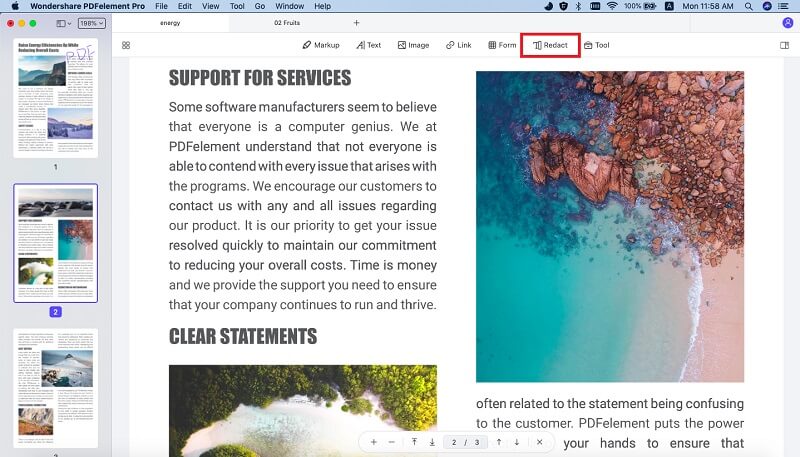
After confirming just tap on "Apply Redactions" to impact the redaction on the PDF page. Instantly, the bits will seem dark in shading. You may open the Properties window, where you can pick the color of the redacted area. Change the shading by tapping on "Stroke Color" and select a white shading with a specific end goal to white out.If you wish to include any content , pick the alternative that says "Overlay Text". Lastly, save your PDF file so as to effect the redaction.
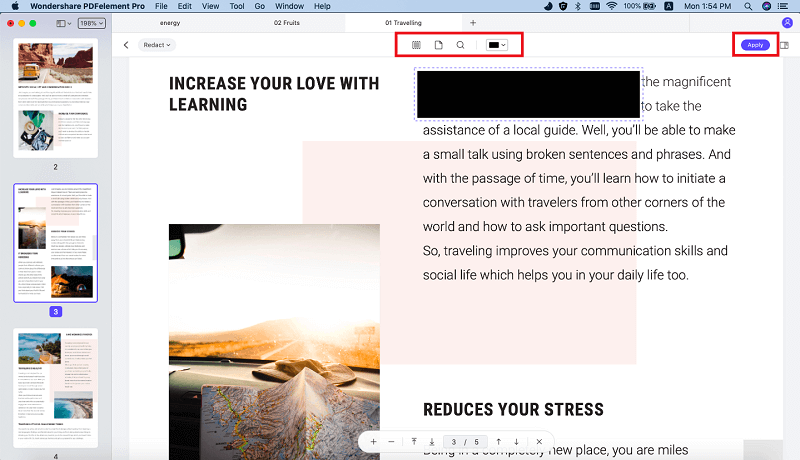



Ivan Cook
chief Editor