How to White Out PDF on Windows
• Filed to: Redact PDF
One of the easiest ways of covering sensitive information in documents, including PDF files, is by whiting it out. White out PDF helps by hiding parts such as pages, texts or images that reveal confidential information that you'd like hidden from the public. For PDF files, most tools in the market only allow you to view it without editing. This makes the process of whiting out nearly impossible unless of course, you know the right products. The right product in this case refers to the easily accessible, affordable, and highly efficient PDF editing tools that are available on the go. One such tool is the PDFelement Pro which takes out all the difficulty and allows you to redact text and images in files quickly and efficiently.
The Easiest Way to White out PDF on Windows PC
PDFelement Pro for Windows - The Best PDF Redaction Tool
The PDFelement Pro is a highly versatile file editing tool created to help you with all your PDF file editing needs. Featuring some of the easiest-to-use editing tools and annotations, the iSkysoft basically offers the ultimate solution to PDF creation, conversion, editing, and handling. The multi-functional design of the PDFelement makes it a must-have for individuals or businesses which require a simple, affordable, and efficient tool for PDF handling. With this tool, you can easily access annotation tools for highlighting text, adding strikethroughs, sticky notes, and even text boxes. Furthermore, the PDF editing program comes with extra features for Password protection and even, in this case, one of the most efficient PDF file redaction tools. For people who are looking to whiteout parts or sections of their documents, the PDF redaction tool will come in handy when you want to conceal confidential information especially considering that it offers a very simplified approach with only a few steps required.
Key Features of This PDF Redaction Tool:
- PDF File Creation and Conversion to and from Word, PowerPoint and Excel Files.
- Easy to Use Annotation tools for PDF editing.
- PDF File Protection features using strong Password encryption feature.
- Redaction tools for whiting out sections and parts of PDF files.
- Image insertion and editing support within PDF files.
Steps to White out PDF on Windows 10, 8, 7
Step 1. Launch PDFelement Pro for Windows
Go to your PDFelement short-cut on your Windows desktop, or on your Program list and click on it to launch.

Step 2. Import PDF File to the Program
To import the PDF file, click on the "Open File" button on the iSkysoft PDF Editor interface. Using the Windows explorer function, navigate to the PDF file you want to white out then click "Open" to import the file.

Step 3. White out PDF File in Windows PC
Once you have successfully imported the PDF document to be redacted, go to the "Protect" Tab on your PDFelement interface. This contains tools for editing texts and objects, adding passwords and redacting sections. Choose the part titled "Mark for Redactions" and then go ahead to select sections you would like to redact. This can be objects, images, pages, or texts that reveal sensitive information.
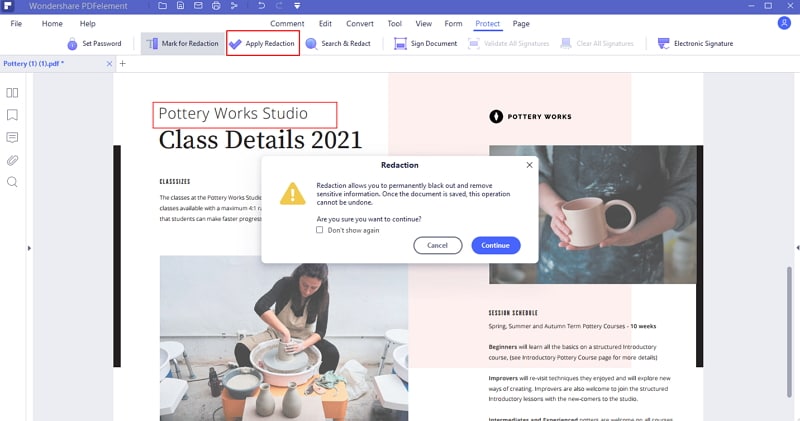
You can also suitably adjust the appearance of the file redaction to suit your presentation. Finally, apply the redactions made to save changes. That's it. Redaction is as simple as that with the PDFelement.
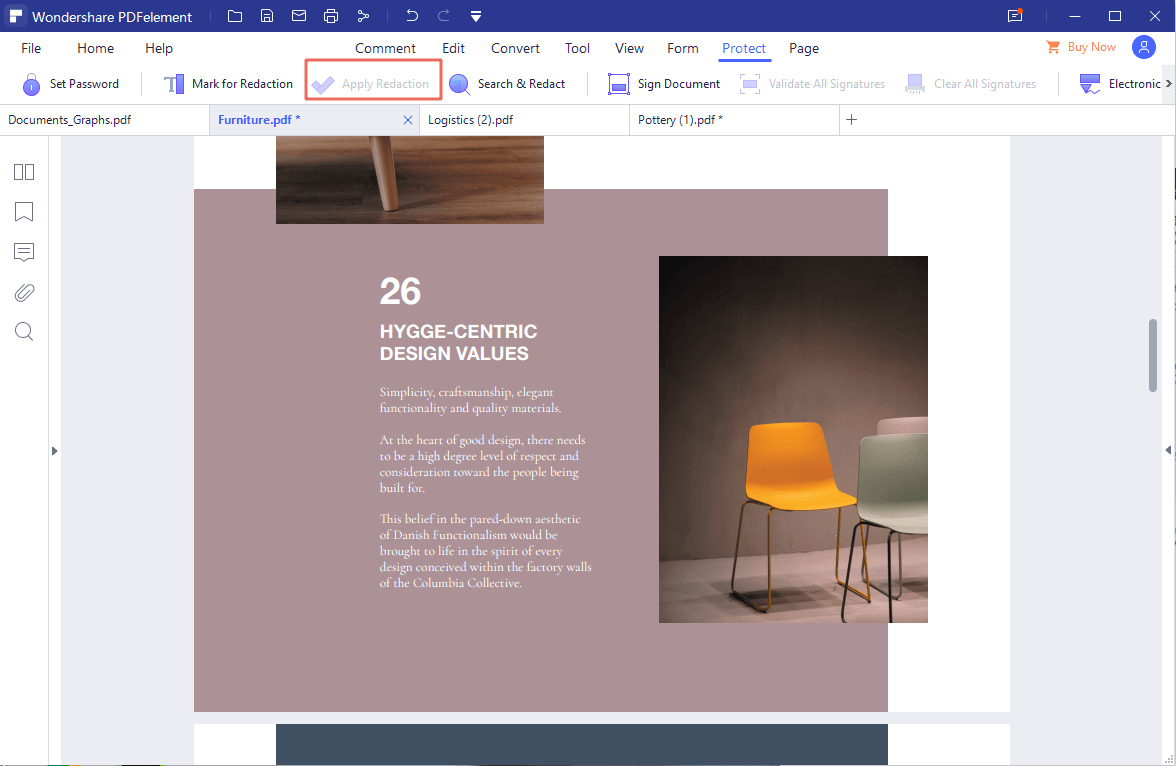





Ivan Cook
chief Editor