The Best Batch PDF Redaction Tool
• Filed to: Redact PDF
Sometimes, it become necessary to cover some sensitive information in your PDF files. It could be to hide certain sensitive pictures or private information that you don't want anyone to see, but whatever reason you have, PDF redaction is the way to do it. Through some software that enables you to do so, you can hide whatever you want hidden easily and without troubles.
But if you are working for a company and it happens to need to release thousands of PDF files to the public and deal with large numbers everyday, then a batch PDF redaction tool is needed. There are plenty of programs that can help you redact your PDF files, and a good number of them allows batch PDF redaction. Here is the best solution for you.
The Best Batch PDF Redaction Tool for Mac and Windows
PDFelement - The Best Way to Redact PDF
In this article, we introduce you to the most user-friendly and most efficient program, which is PDFelement Pro . It is your program of choice for anything that has to do with PDF files, be it redaction, conversion or anything else. With a lot of features and a use-friendly interface, it's become a favorite of a lot of users. iSkysoft PDF Editor Pro is the perfect program for Mac computers, as it allows you to edit PDF files in multiple ways as well as ensuring your file's security with numerous features, such as PDF redaction which is one of its most important features.
More Features of This PDF Redaction Tool :
- Complete Editing Features: Ranging from editing text, adding and removing images or cropping them out of the files. Even manipulating the pages, rotating them or deleting them all together-all possible with iSkysoft PDF Editor.
- OCR Features: Converting scanned PDFs to ones you can edit with ease using the cutting-edge technology.
- Powerful Security Options: iSkysoft PDFEditor Pro has plenty of options to protect your files, starting from passwords to redaction to watermarks and e-signatures.
- Conversion to Any Other Form: You can use this program easily to convert PDF files to any other form such as Word, Powerpoint or Excel or even HTML.
Easy Guide to Redact PDF Files in Batch
Since we have exceptionally focused on PDF redaction, especially batch PDF redaction, in this article, we shall end this by writing down a short guide over how to exactly use iSkysoft Editor Pro for Mac to redact several PDF files at once.
Step 1. Launch the Program
This one is pretty obvious. After downloading the program and installing it, launch it to start your work.

Step 2. Import Your PDF File
Once the program starts, you'll be given more than one option to create, edit, combine or convert PDF. Ignore all of that and head to "Open File" on the lower left side. Once the browsing window shows up, choose all the PDF files that you wish to open. The program will open them for you in multiple tabs.

Step 3. Start PDF Redaction
In the top toolbar, head to "Protect" tab then click on the "Redact" button. Choose "Text & Image" or "Pages" option. Either one of the options will enable you to mark whatever words you want then redact them in the files you have opened.
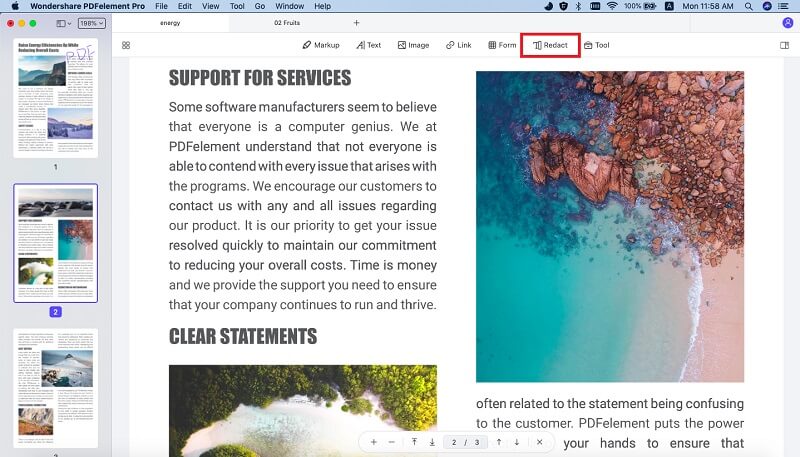
The program allows you to save whatever redacted information in a separate file for later use. Keep in mind that any redacted text is permanently removed from the file, so think carefully before finishing by clicking "Apply Redactions." And the program will save your redacted PDF file to a new file.
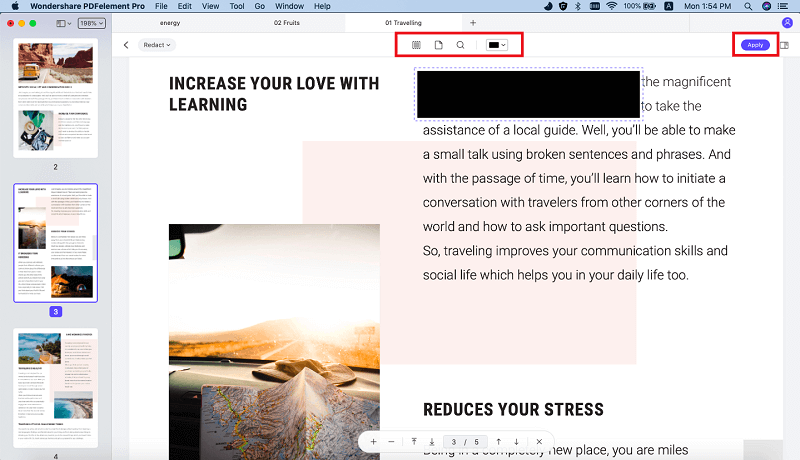





Ivan Cook
chief Editor