Is It Possible to Unredact PDF Documents?
• Filed to: Redact PDF
One of the reasons for redaction is to protect your confidential information from landing into unauthorized hands. This feature therefore does not make it possible to undo redaction in PDF once you have redacted. Redaction involves a lot more than just hiding and masking texts and images. Once you have redacted PDF documents rest assured of safety and security of the information that you would prefer kept private. No one can undo the process of redaction to get to your redacted texts and images, which makes this editing feature the best and secure formatting tool - PDFelement Pro to hide sensitive information from everyone else.
How to Redact PDF without Unredact
PDFelement Pro for Mac - The Best Way to Redact PDF
Since redaction is a significant and delicate procedure you have to deal with it utilizing the most ideal apparatus, no application does this superior to PDFelement Pro . It gives you a high standard set of formatting and editing tools to open any PDF document and your preferred changes such as underlining, editing, inserting, deleting, insert making annotations, adding notes, highlighting and redacting texts. iSkysoft pro editor features an Optical Character Recognition {OCR} for all your scanned PDF documents and conversion of PDF files to several standard, editable formats. This app uses the conversion tool and the OCR engine to take scanned files and change them into editable texts.
More Features of PDFelement Pro:
- Create, edit and convert native and scanned PDF files easily using professional editing tools.
- Modern PDF sharing at your fingertips just by attaching them to your emails.
- An ultimate PDF form filler and creator.
- Effectively enhancing your PDF security.
- Easily markup and annotate PDF to express your thoughts.
Steps to Redact PDF
Step 1. Install iSkysoft PDF Redaction Tool
Download and install iSkysoft editor pro for mac into your device for free. Launch the program by starting and running the program after the installation is complete.

Step 2. Import the PDF file
Once you have launched the program, import PDF by clicking on the "Open File". You will then be directed to your computers drive where PDF documents are stored. Search for the PDF file to be uploaded then click "Open".
Alternatively, you can use the drag and drop option to import PDF file. Click on the blank page of the program, then drag and drop files to the interface- file will be automatically uploaded.

Step 3. Start to Redact PDF
After the document upload, navigate the "Protect" tab to PDFelement Pro for Mac. On the available options in the interface, click the "Redact" button. Select the text you want to redact by drawing a rectangle on it.
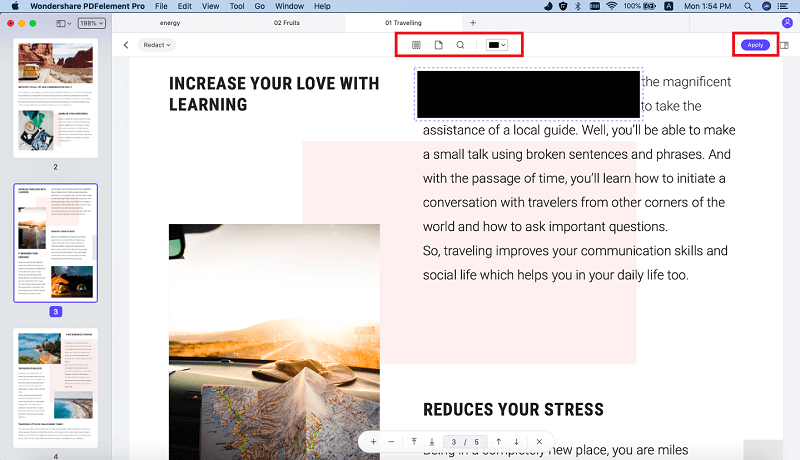
From the toolbar click the "Apply Redactions" button to confirm the redaction. The PDFelement Pro for Mac will then star the redaction process for the selected region in the PDF document. The information will then be permanently removed. And your redacted PDF will be saved to a new file.
The redaction process is a one way process. It means therefore that you cannot undo redaction in PDF once you have it done. The redacted text will be replaced by a colored box. It is not possible to unredact PDF documents.
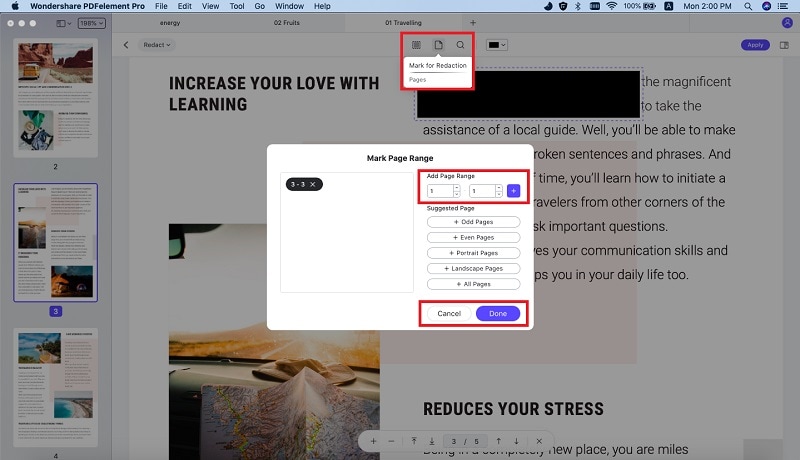





Ivan Cook
chief Editor