Simple and Detailed Steps on How to Edit a PDF Image in Word
For the majority of people, edit PDF image is important but hard, especially edit in Word. Sometimes people want to edit PDF image or fill in some information by hand to make the image more professional or personalized. Editing PDF image is quite essential based on those situations. These years, some useful tools appeared to help people edit PDF as they wish and avoid some struggles which might appear. Let's have a look at PDFelement (or PDFelement for Mac). As one of the highly phrased software, it not only can be used to edit PDF image but also has some other useful functions that can help you work with your PDF document. In this article, a short and detailed guide on how to edit a PDF image in Word and in PDFelement.
- Tip 1. How to Edit a PDF Image in Word
- Tip 2. PDFelement: an Alternative to Edit a PDF Image in Word
Tip 1. How to Edit a PDF Image in Word
Word is a common software that is widely used around the world. But nowadays, sometimes people do work with PDF documents, not Word documents. Many people may wish to use Word to edit PDF images to make their work easier. Here are the steps of how to edit a PDF image in word
Step 1: First off, you need to launch Word. This can happen via clicking on the Word icon on your desktop or via the search bar in your computer.
Step 2: After that, open documents by clicking on the option "Open" in the “File” menu. You can browse through your files and choose which one you want to edit.
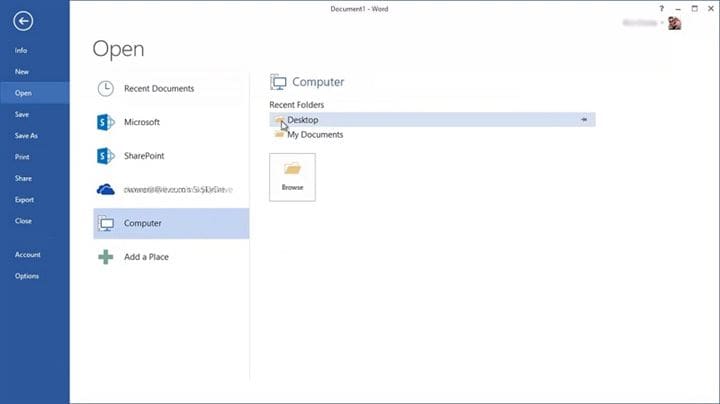
Step 3: After converting, you are ready to edit your PDF image in Word as a Word document. But please be aware of the information on the pop-up window. The document, especially graphics can be cropped or can be given in lower quality than in the original one.
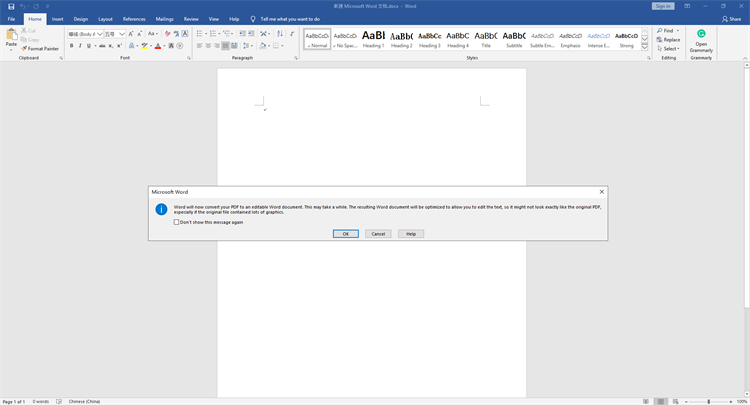
Step 4: If your working process is done, you can click on the "Save" or "Save As" button in the “File” part of your Word menu to save and export the document.
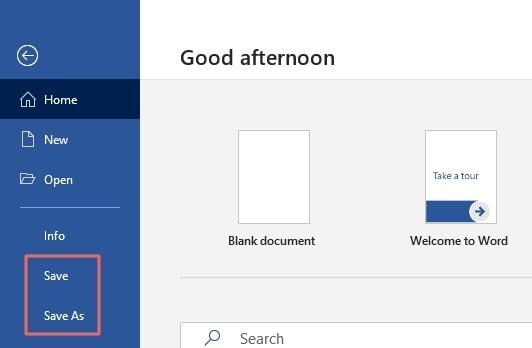
Tip 2. PDFelement: an Alternative to Edit a PDF Image in Word
Let’s admit that there are more comfortable ways to work your way through PDF images without losing factors and quality. PDFelement can keep your graphics, text, charts, business portraits, and every factor in your PDF image safe from being cropped or displaced. If you ever wondered how to edit PDF image without stress, here is your answer.
1. Why Choose PDFelement
By using PDFelement, you can easily convert PDF images into editable ones within seconds. Besides, it has many functions that can help you to edit PDF files easily.
Highlight features:
- You can highlight words in PDF files in different colors.
- Convert your PDF into Word, txt, HTML, JPEG, and so on.
- Add your personal watermark and customized signature if you want.
- Add a hyperlink to your PDF files.
2. Steps on How to Edit a PDF Image in PDFelement
Step 1: This program can be download quickly on our website. After downloaded, install and launch it.
Step 2: Once you launch the program, you will notice that there is an “Open File” button. Click on it to open the PDF image that needs to be edited.

Step 3: After importing the image, the going process is just as easy as working on a Word document. You can simply click on the passages of text that you want to change and start working. Click on the “Edit” button in the top menu. Now you can add or delete images, text, watermarks, and so on. You are also able to change font sizes and colors. There are a lot of functions in this menu. You also can put a signature or stamp on your PDF image.
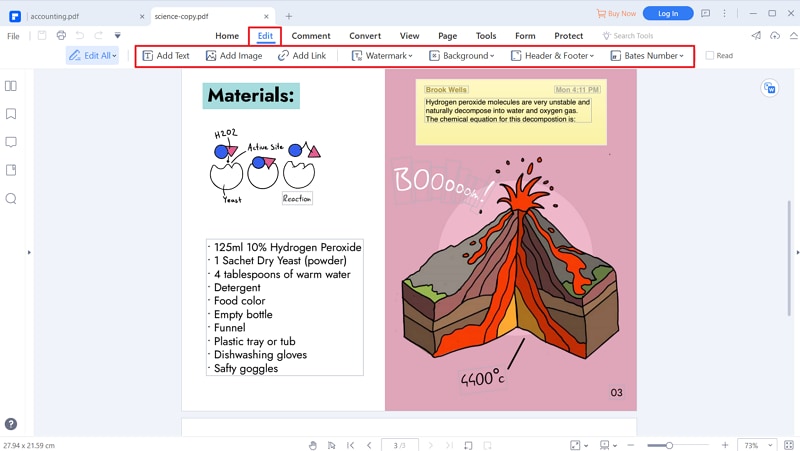
Step 4: When you finished your process of editing, it is time to save and export the document into your wanted format. You can just save the PDF image by click on the "Save" or "Save As" button in the "File" menu. Or, you can convert the PDF image to other formats by clicking on the “Convert” button.

Conclusion
Let’s use a form to make a comparison about the difference between edit a PDF image in Word and PDFelement first.
Comparison |
PDFelement |
Word |
|---|---|---|
| Size and quality | Images and Graphics are kept as in the original PDF. | Images and graphics will be cropped, or quality reduced. |
| Open PDF files to editable | Only need seconds to open PDF files to editable. | Need more time to convert files from PDF to Word. |
| Convert to | The PDF document can be converted to many formats, such as PowerPoint, Word, HTML, and so on. | The number of file formats that can be converted is limited. |
Now, you are familiar with how to edit a PDF image in Word and PDFelement. If you often need to edit a PDF image, or you need to edit a complex PDF image, you are recommended to use PDFelement (or PDFelement for Mac). PDFelement is a great tool for everyone that needs to work with PDF images often and easily. It can help you to create a professional and personalized PDF image by yourself. Besides, it can help you to save time and reduce stress during your work.



Ivan Cook
chief Editor