Easy Guide: Edit PDF Image in Photoshop
Can we edit PDF images in Photoshop? The answer is yes. It’s possible, but you will have limited capabilities. You can have the editing capabilities in Photoshop, but we need to remember that it is created as a tool for photographers to edit and manage their photos. It’s fine to use Photoshop for editing in a pinch, but you would be getting a cleaner image and have a better PDF editing experience with some professional software designed for edit PDF. For example, PDFelement (or PDFelement for Mac). The steps on edit PDF image in Photoshop and other software will be shown as follows.
- Part 1. An Easy Way to Edit PDF Image in Photoshop
- Part 2. Other 2 Adobe Products to Edit PDF Image Instead of Photoshop
- Part 3. Objective Evaluation of 3 Adobe Products to Edit PDF Image
- Part 4. PDFelement: A Great Alternative to Edit PDF Image in Photoshop
Part 1. An Easy Way to Edit PDF Image in Photoshop
As you want to know, you can edit a PDF image in Photoshop. Swipe down the page to check the detailed steps on how to edit a PDF image in Photoshop.
Step 1: Launch the Photoshop application, and click on the "Open" button in the "File" menu at the top menu bar.
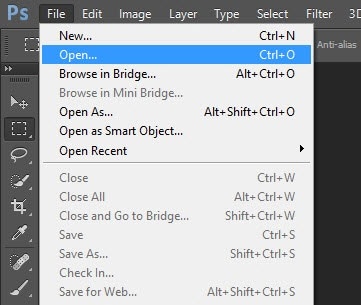
Step 2: Now you can select the PDF image you want to edit. After you selected the file you want, there is a dialogue for you to choose the page you want to edit.
Step 3: After opening the PDF image, it is now ready to edit within Photoshop. You can crop the size of the image, or do some other edit process as you want. Just as edit an image. But please be aware that you cannot edit text or other detail factors in the PDF image.
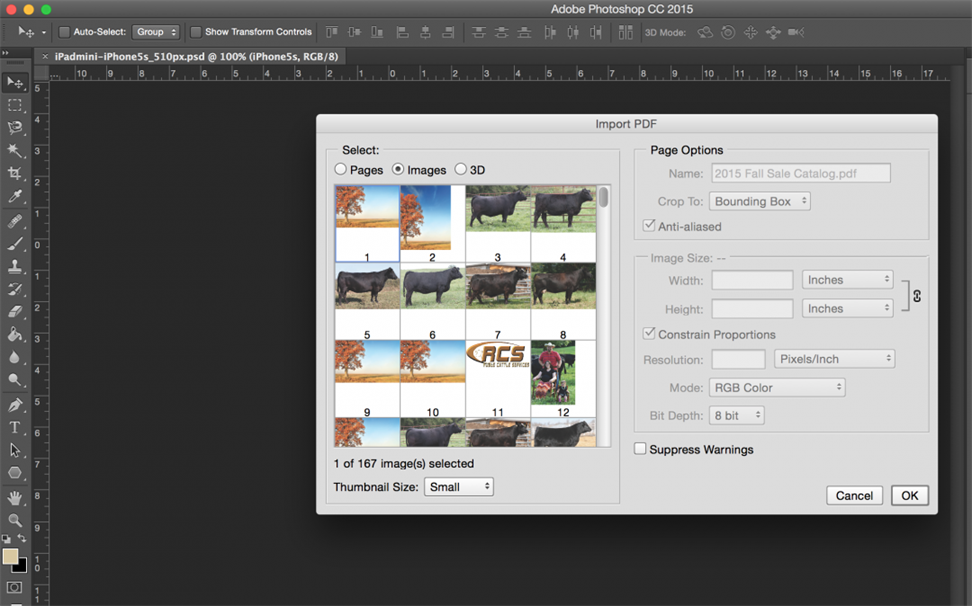
Step 4: If you finished edit, you can click on the "Save" or "Save As" button in the "File" menu to save it.
Part 2. Other 2 Adobe Products to Edit PDF Image Instead of Photoshop
After the guide on how to edit a PDF image in Photoshop, let's have a look at the other 2 Adobe products, Adobe Acrobat and Illustrator.
1. Adobe Acrobat
Adobe Acrobat lets you edit your PDF straight from the document. It provides share, print, and other functions for PDF. Using Adobe Acrobat, you don't have to convert your files to editable documents to edit.
Step 1: Launch Adobe Acrobat by double-click on the icon.
Step 2: Choose files from the "Home" menu.
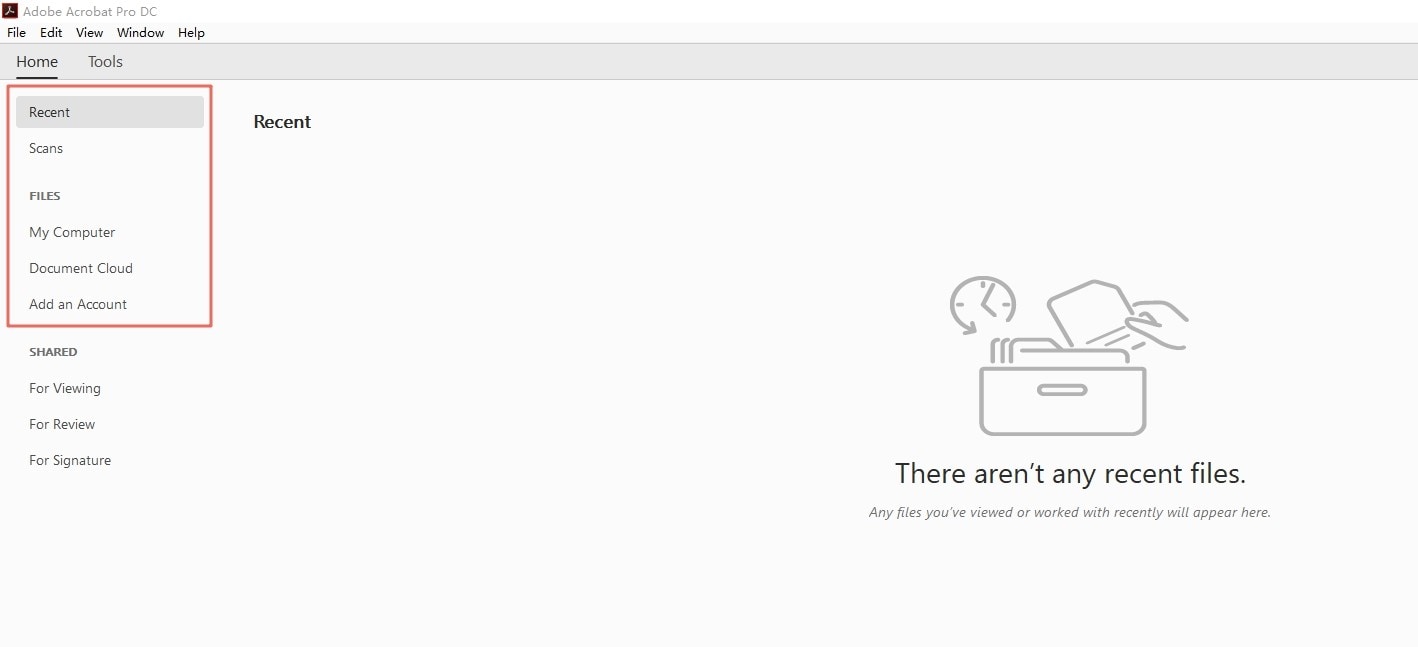
Step 3: Now, you can edit the PDF image. Click on the "Tools" button at the top menu, you can see all the tools you can use to edit.
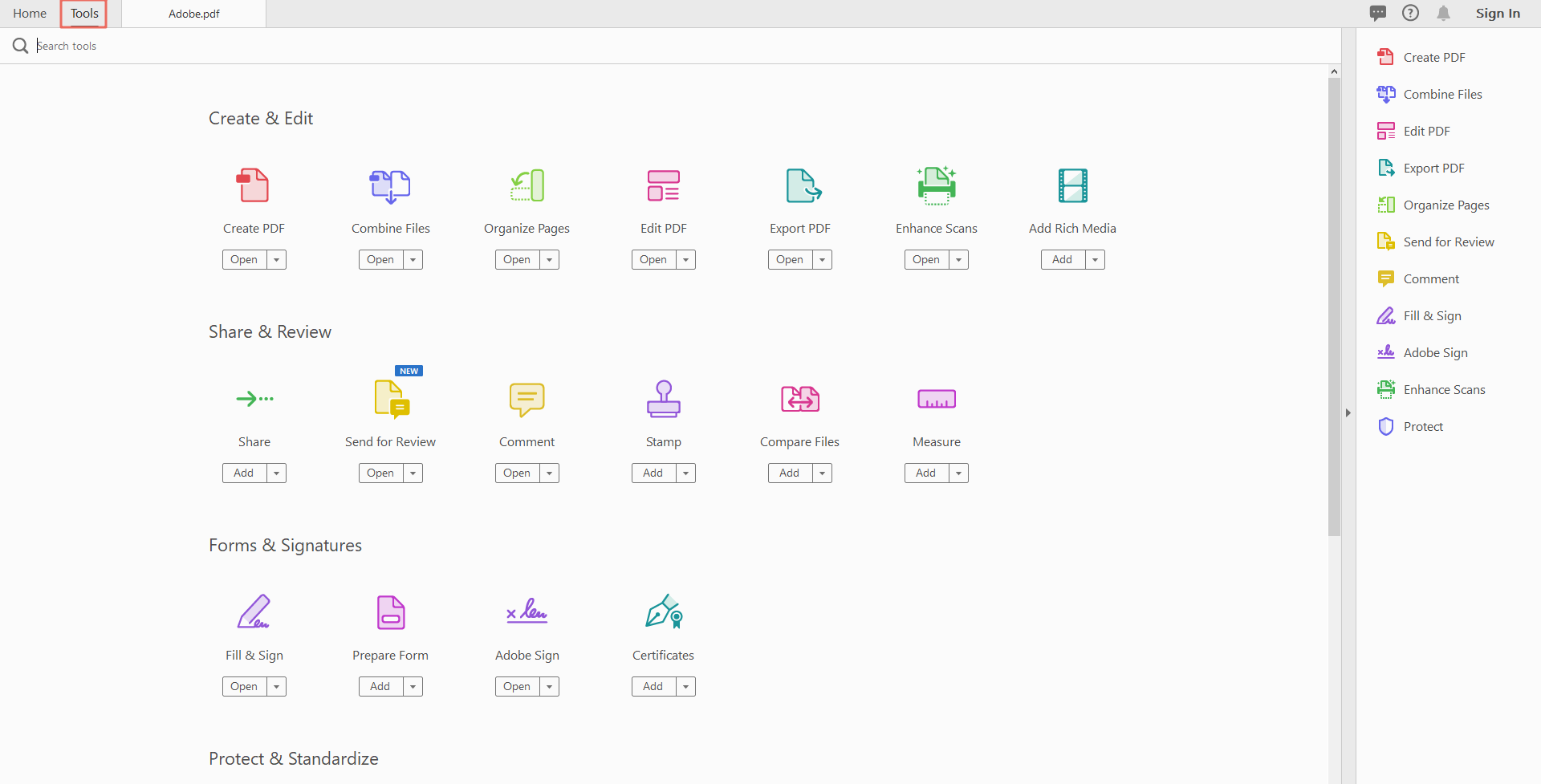
Step 4: After editing, you can press the "Save", "Save As", or "Save As Other" button to save the PDF image you edited. You can also convert the PDF to other formats by press the "Export To" button.
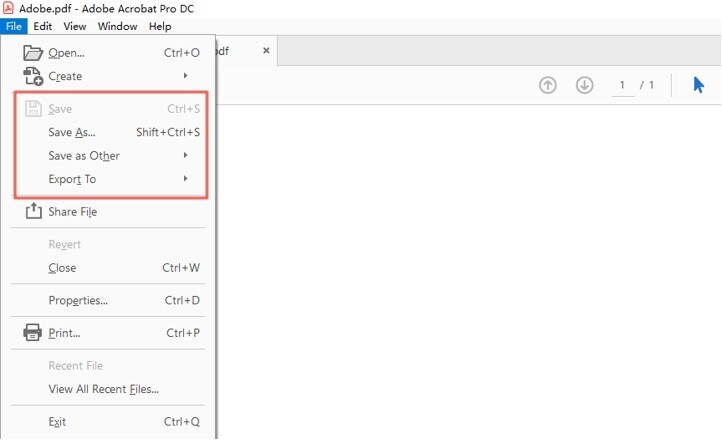
2. Adobe Illustrator
Illustrator is created for vector graphics including typesetting and logo areas of graphic design. It’s now seen as a tool for both graphic designers and digital artists to create many different types of digital products.
Step 1: You can double-click on the icon to launch Adobe Illustrator.
Step 2: Click on the “Open” button in the “File” menu at the top menu bar to open a PDF image.
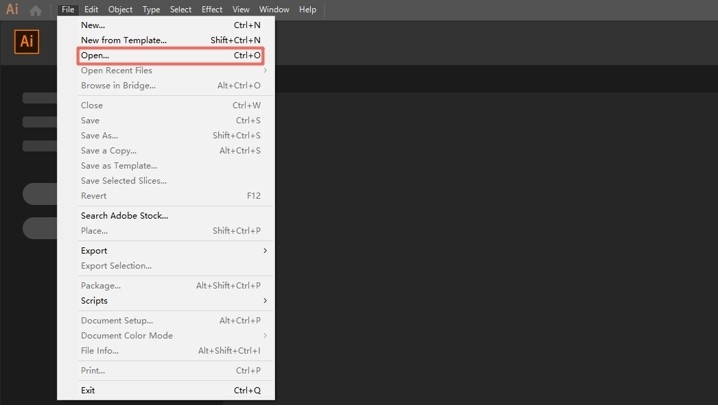
Step 3: Now that you can enjoy the edit functions. Click the buttons around your document to select items that you want to edit.
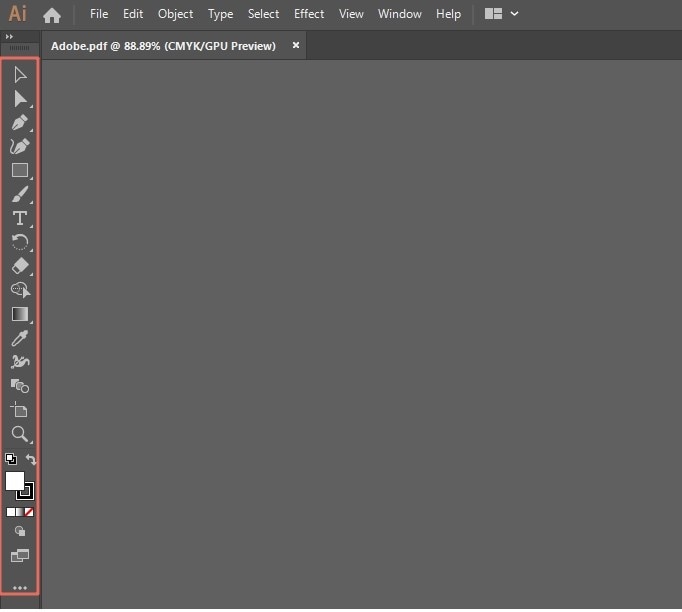
Step 4: After editing, you can press the "Save", or "Save As" button to save the PDF image you edited.
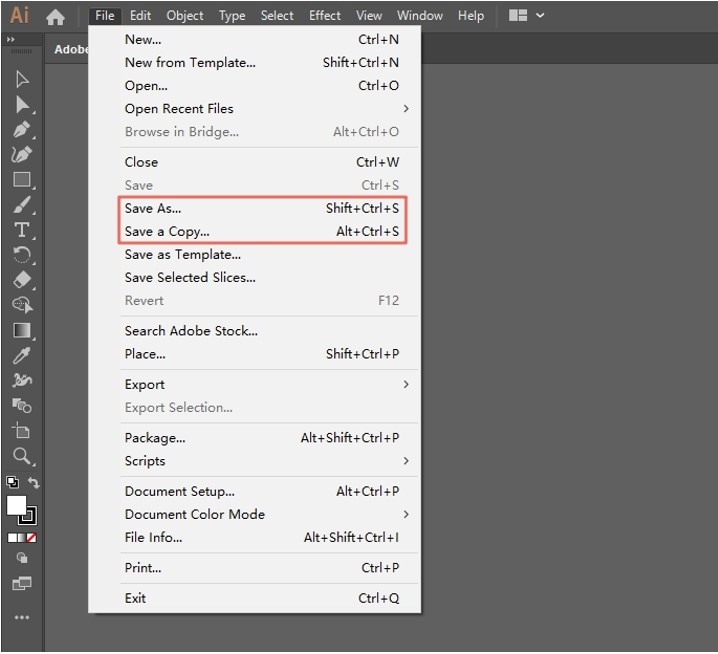
Part 3. Objective Evaluation of 3 Adobe Products to Edit PDF Image
1. Adobe Photoshop
Pros:
- Easy to edit.
- Compatible with different formats.
Cons:
- It is created mainly for photo editing, not PDF editing.
2. Adobe Acrobat
Pros:
- Created as a PDF editing tool.
- Conversion of PDF to other formats.
- Page deletion and insertion.
- Can do all PDF edits without using another program.
Cons:
- Can't handle complex graphic edits.
3. Adobe Illustrator
Pros:
- Created for typesetting and logo areas and graphic design.
- Connects with other Adobe products.
Cons:
- Layers can get lost.
- Limitation in the compatibility of file formats.
- It is created not for PDF editing.
Part 4. PDFelement: A Great Alternative to Edit PDF Image in Photoshop
The above software is Adobe products. Let’s have a look at their alternative: PDFelement.
1. Why Choose PDFelement
PDFelement is an outstanding PDF solution for users of all types for Windows and Mac. It’s an easy way to create, edit, convert, and sign PDF documents on Windows and Mac.
Highlight features:
- An easy PDF solution with powerful PDF editing and conversion tool.
- Password function can help you to encrypt and protect sensitive and private information.
- The PDFelement editor is simple and easy to use for anyone, even without computer skills.
- Great for adding comments or highlights.
2. Tips on How to Edit PDF Image with PDFelement
Step 1: This program can be download quickly on our website. After downloaded, install and launch it.
Step 2: Click on the “Open File” button to open the PDF image which needs to be edited.

Step 3: After importing the image, you can click on the “Edit” button in the top menu. Now you can add or delete images, text, watermarks, and so on. There are a lot of functions in this menu.
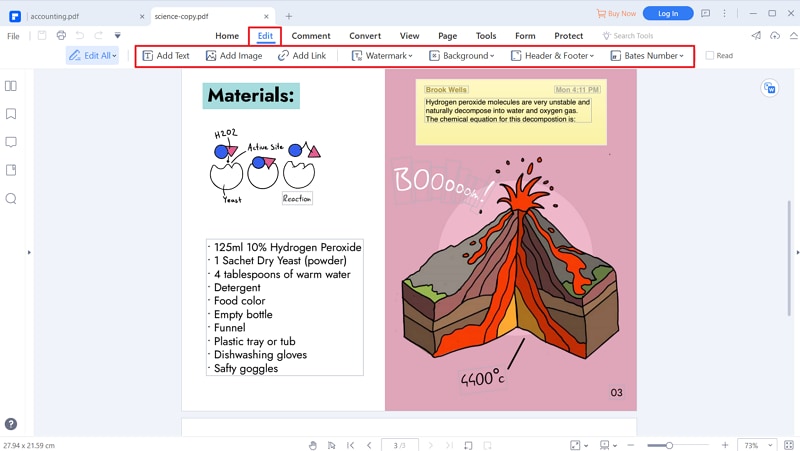
Step 4: When you finished your process of editing, you can save the PDF image by click on the "Save" or "Save As" button in the "File" menu. Or, you can convert the PDF image to other formats by clicking on the “Convert” button.

Conclusion
After reading the content, you can easily edit PDF image in Photoshop as you want. Overall, PDFelement and those 3 Adobe products are all solid for edit PDF. PDFelement (or PDFelement for Mac) is a feature-rich professional PDF editor, which offers more edit options, and flexible pricing. You can download it and find a lot of detailed operation guide on our website. As for those Adobe products, they also offer a good number of features to edit PDF image, and it makes great sense for people using other Adobe products in the routine.



Ivan Cook
chief Editor