Useful Tips on How to Edit Image in PDF File Online
There is no doubt that PDF documents are one of the most used file formats in the business domain to share documents. Most devices' operating systems allows you to read PDF files but do not allow you to edit the contents in the PDF files, the solution to this is a great PDF online editor that can allow you to edit the image in PDF file online regardless of the device you are using. To edit image in PDF file online you will need to find the right tools on the Web that supports Pdf editing and is equal to the task. PDFfiller, Soda Pdf, and OCR space will allow you to edit PDF image online. PDFelement (or PDFelement for Mac) is an advanced offline PDF editor with powerful features that you can use to edit image in PDF file offline.
- Part 1. How to Edit Image in PDF File Online
- Part 2. Pros and Cons for Edit Image in PDF File Online
- Part 3. PDFelement: A Great Tool to Edit Image in PDF File Offline
Part 1. How to Edit Image in PDF File Online
Below is the step-by-step guide on how to use PDFfiller, OCR space, and Soda PDF to edit PDF image online.
1. PDF filler
PDFfiller allows you to edit, share, and organize your documents. It is an online PDF editor that can be used to edit PDF image online, to do this follow the steps below.
Pros:
- The user-friendly platform even for first-time users.
- Sharing PDF files is secure since you can restrict access using a password.
- PDF filler has tons of forms to apply.
Cons:
- The unavailability of a task manager makes it difficult for users to manage tasks.
- It is not possible for multiple users to login in at the same time.
- PDFfiller is slow when working with large files.
Steps:
Step 1: To edit image online on PDF filler Open files and choose the PDF file to be edited. To select document, click “Add new”> Upload Document> “Select from Device”> “Open”
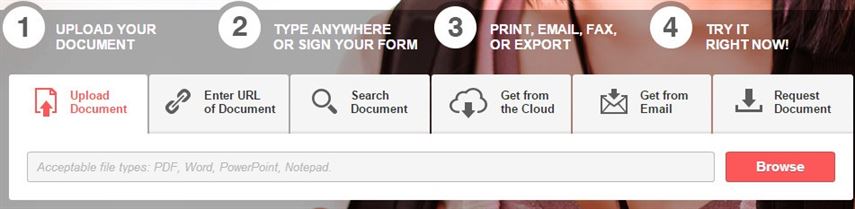
Step 2: Place your cursor where you want to edit your PDF image and a text box will appear. Proceed to select the image in your computer. You can crop the image, resize your PDF image on PDF filler after adding the image to your PDF.
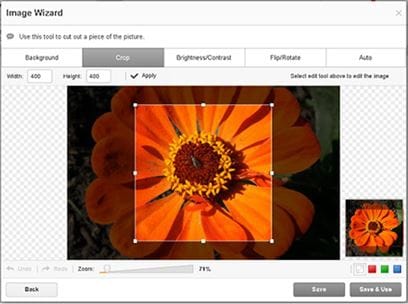
Step 3: After editing your PDF file with images, you need to save and export it to your computer. PDF filler has cloud storage and will automatically save your edited PDF file.
2. Soda PDF
Soda PDF is an online and desktop PDF editor that allows you to create, convert, merge, split, compress, and secure your PDF files. Soda PDF can be used to edit PDF image online. Here are the steps:
Pros:
- Soda PDF provides users with both online and desktop tools for editing PDF files.
- Soda PDF has an intuitive and user-friendly interface.
- Soda PDF allows you to annotate PDF documents.
- Soda PDF has OCR that you can use to unlock texts.
Cons:
- Soda PDF does not support video embedding.
Steps:
Step 1: To open files on Soda PDF, click on "Open" and select the PDF file and image you want to edit.
Step 2: To add an image, click on “Edit” >"Insert Image">"Open" and your image will be inserted automatically into your PDF document.
Step 3: To edit the image, use the circles and corners in the borders of the image to crop, flip, resize, or move your image.
Step 4: To save your document after editing click on “Download” and the document will be downloaded and be saved to your device.
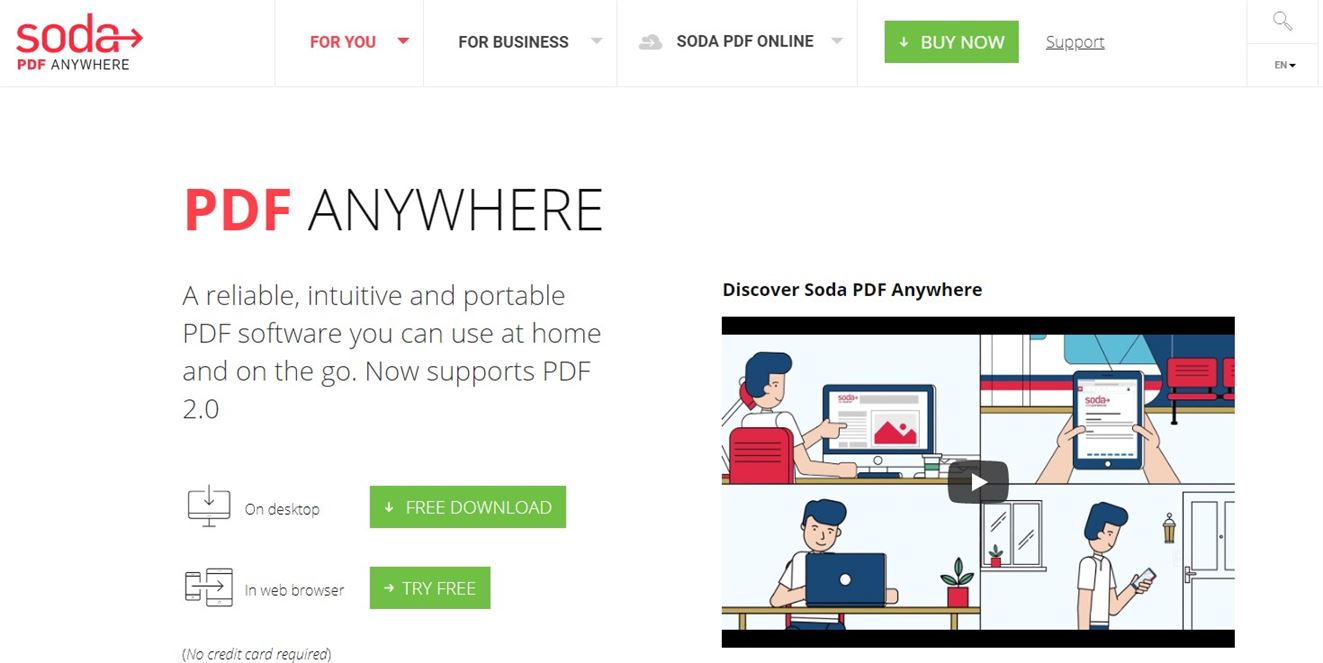
3. OCR Space
OCR Space is an online PDF editing platform that does not require any registration and is free to use. To edit PDF image online you simply upload the document to the platform. It supports JPG, PNG, GIF images, and PDF documents.
Pros:
- No registration required to use the platform therefore saves time and space.
- It is free to use.
- Faster since it takes seconds to edit a document.
- OCR space is a multi-lingual platform and you can choose the language you need.
Cons:
- Does not edit large file documents for images maximum size is 5MBs.
Steps:
For OCR space the steps involve “Upload file” >” Start OCR”>” Get results”>” Check Overlay”
Part 2. Pros and Cons for Edit Image in PDF File Online
Comparison |
Pros for edit PDF online |
Cons for edit PDF offline |
|---|---|---|
| Space | Saves on space. No download required. | You will have to download offline software. Takes space. |
| Speed | Online editors are faster. | Tend to be slower as time is spent downloading a software. |
| Price | Most online editors are free and those charging money do not charge more than $20. | Offline editors may charge $20 and above. |
| Availability | You can access anywhere and at any time with any device with Web browser. | You need access to a supported device to access. |
| Editing | Allows interactive editing. | Allows interactive editing Do not support interactive editing. |
| Security | Offers high security and confidentiality. | Uploading documents to the Web means less security and confidentiality. |
| Files | Easy to edit media-rich files. | Difficult to edit media-rich files. |
| Tools | Have powerful and dynamic editing tools. | Fewer options and tools to edit your PDF file. |
Part 3. PDFelement: A Great Tool to Edit Image in PDF File Offline
PDFelement (or PDFelement for Mac) is a comprehensive PDF editing tool that can be used to edit image in PDF files offline, convert scanned PDFs using OCR, merge and split documents among others. PDFelement is available in Mac and Windows. PDFelement creates impressive PDF files. You can edit a document with a simple click. You can crop, resize, insert, or delete your images. PDFelement is capable of inserting and updating watermarks, allows you to convert your documents to various formats such as PDF to Word, Excel, or PowerPoint.
1. Why Choose PDFelement
PDFelement is an all-in-one PDF editor with powerful and advanced features and below are the reasons why you should try it out:
Highlight features:
- PDFelement has advanced OCR technology that enables you to convert scanned documents into editable, selectable, and searchable file formats.
- If you do not understand English, you don't need to be worried. PDFelement has multilingual language support and this makes it a global software.
- PDFelement is a great tool for interactive editing and you can edit texts directly in your PDF, capture the attention of your readers by highlighting texts in the PDF.
- If you are dealing with sensitive documents security of your documents has been well taken care of as you can easily encrypt your documents with a password to restrict unauthorized access. PDFelement allows you to even blackout some texts and images in your PDF file and not to be visible to other users.
2. Tips on How to Edit Image in PDF File with PDFelement
PDFelement will allow you to edit image in PDF file without affecting the resolution of the image. Below are the steps to follow
Step 1: After installing PDFelement to your device, click "Open" and select the PDF file you want to edit the images, and click on "Open” again.

Step 2: To add image to your PDF file, click on " Add Image" and choose the image you want to add to your PDF file. Once you have imported your images to PDFelement you can use a cursor to place there where you want.
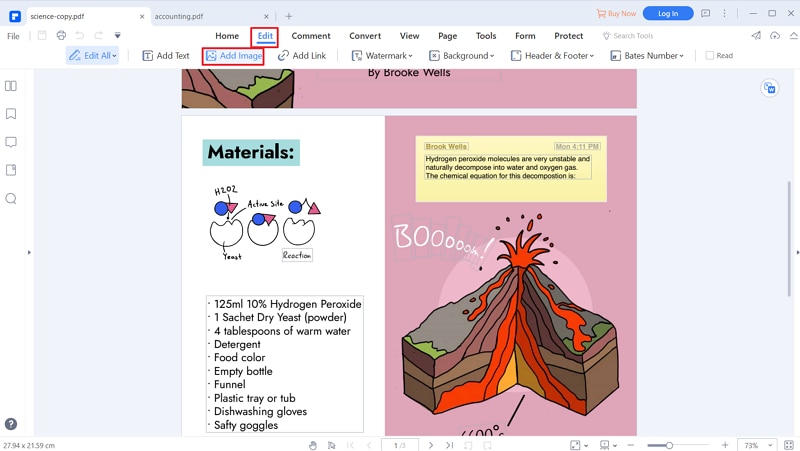
Step 3: To enable image editing mode click "Edit". Right-click on the image you want to edit. You can Copy and Paste the image, adjust the position, size or delete the image by your preference.
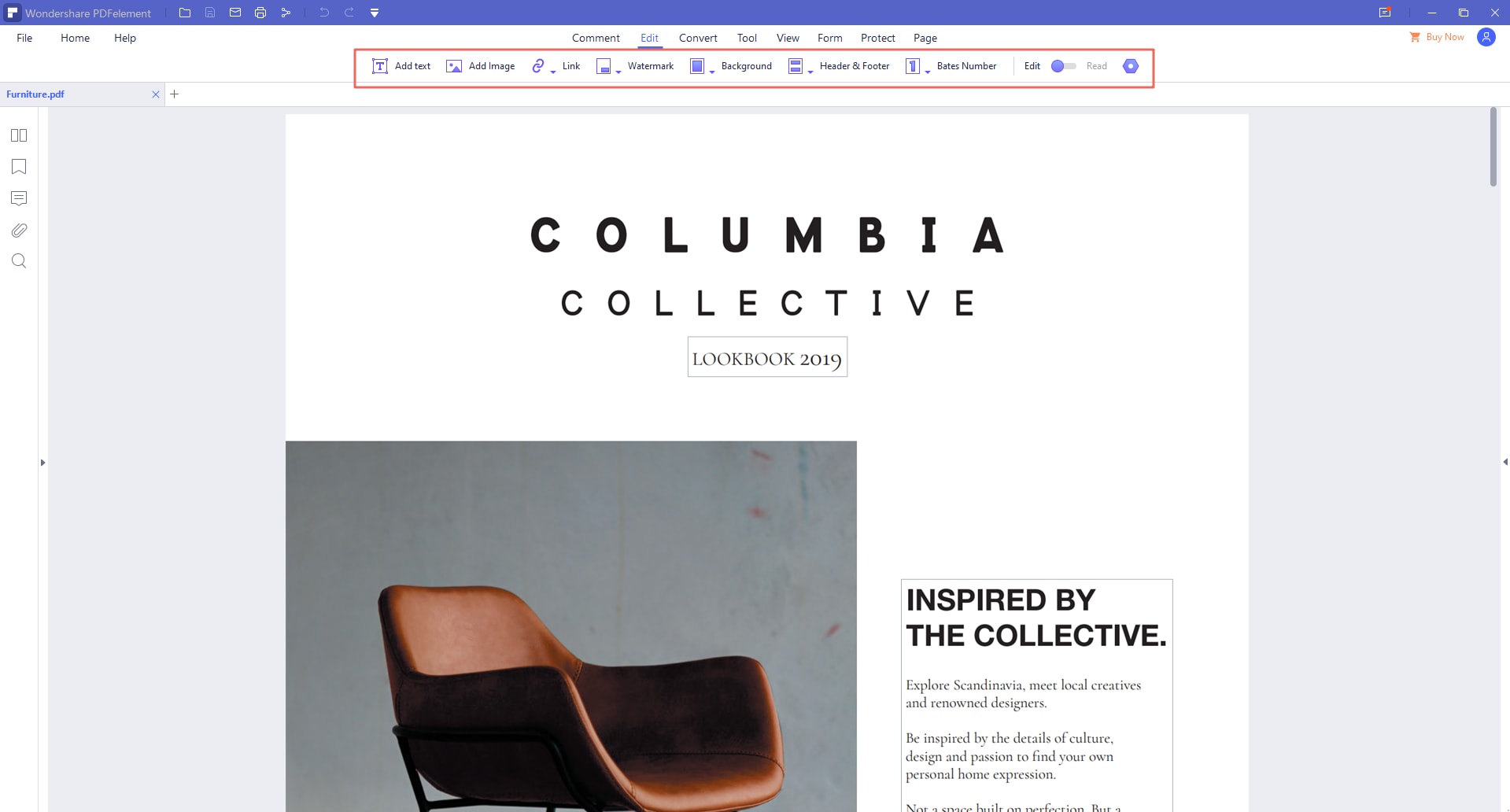
Conclusion
To conclude, this article has shown us a step-by-step guide on how to edit image in PDF file online. Sonme editors are introduced, PDFfiller, Soda PDF, OCR space, and offline editor: PDFelement (or PDFelement for Mac). Both online editors and offline editors are great tools for editing PDF files. Offline PDF editors such as PDFelement are highly recommended because of the advanced and powerful features they have. Offline editors can allow you to edit large PDF files and are secure. Online PDF editors are effective for professional PDF editors that edit PDF documents regularly whereas Online editors are ideal for people that require minor adjustments to their documents and are not regular PDF editors.



Ivan Cook
chief Editor