How to Separate Pages in a PDF
• Filed to: Mac Tutorials
Some computer users, be they Mac or Windows users have always had problems with portable document format (PDF) files being too large at times. Because of this, some Mac users opt to separate PDF pages into parts. There are some benefits that a Mac user can derive from doing so. First of all, when PDF pages are split into smaller parts, they are easier to view. The action also makes it trouble-free to edit the document and this means that they would be able to easily transfer and share the files through e-mail or flash drives. At the same time, a professional PDF tool also can make it easy to edit PDF pages with ease.
The professioal PDF Editor
PDFelement Pro for Mac - The Best Way to Separate PDF Pages
Today, one of the most highly recommended products that you can use for separating PDF pages on Mac is PDFelement Pro . It comes with a lot of user-friendly features that were specifically designed for Mac users (i.e. the ability to edit PDF file as if they are word documents). You just have to download the program to start splitting PDF pages.
Key Features of This PDF editor:
- Easily edit PDF pages, texts, graphics, images, links, watermarks, etc.
- Convert PDF to images, Word, Excel, PPT, EPUB and more formats.
- Create PDF from other formats and create PDF forms easily.
- Easily mark up and annotate PDF files with multiple markup tools.
- Add watermark, signature and password to PDF.

How to Separate PDF files Page by Page
There are 3 simple steps that a Mac user can do on how to separate PDF pages on Mac OS X, included macOS 10.13 High Sierra, macOS 10.15 Catalina.
Step 1. Import PDF files
The first step that you must do is to open the PDF Editor for Mac. When the program is already launched, you will get a dialog automatically. You can also click on "Open File" to do so. The dialog allows you to find the PDF file where the action to separate PDF pages on Mac will be done.

Step 2. Separate PDF pages on Mac
Once the document has been opened, you should navigate through it and decide on the pages that will be separated. After determining which pages have to be split, you can click on the icon that states Split Document. This action will give the person to choose from four splitting options and input the parameters. To do this, you can go to "Page" > "Split", and choose to split PDF by number of pages or by top-level bookmarks.
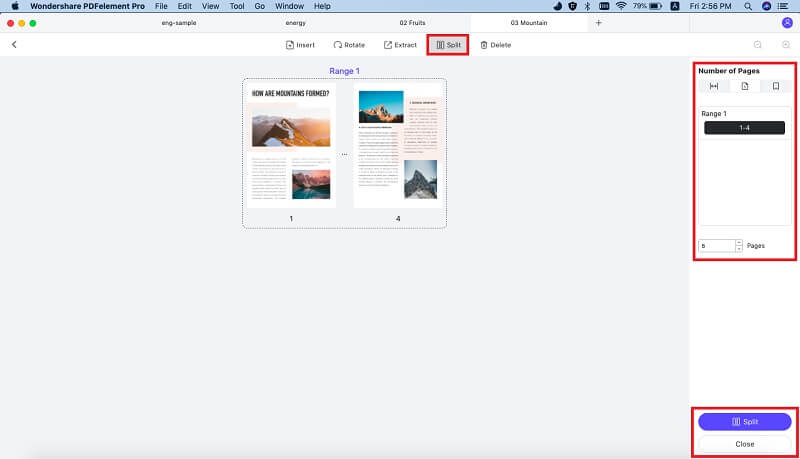
Use Delete Pages feature to separate PDF on Mac.
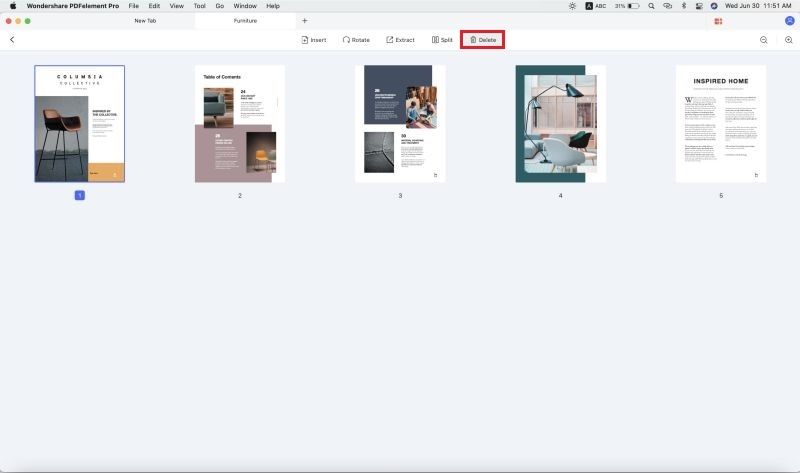
Step 3. Check separated PDF files or save result
Check separated PDF files or save result
The output folder will open when the separating process is done, in which is the split PDF files. If you delete pages from PDF, you need to save the result by File > Save or File > Save As. You can even convert to other formats like Office Word, Excel, PowerPoint, plain text, etc. by clicking the Convert button (Pro version only for formats other than Word.)
If you are not too keen on purchasing this software outright, you can just go for the trial version. If you need to edit PDF documents frequently, you will find iSkysoft PDF Editor for Mac handy.





Ivan Cook
chief Editor