Adobe PDF Creator Not Working? Fixed It!
• Filed to: PDF Creator
Adobe PDF Creator is the most favored name when it comes to choice of software tool for creating PDF files from documents and various other file sources. This tool allows you to create PDF from Microsoft Word and Excel documents, while you can also convert images into PDF. Moreover, you can save web pages as PDF files, while you can also convert scanned documents into searchable PDF. However, in spite of all its great features, Adobe PDF Creator can cause a number of issues at times. Here are tips and best alternative: PDFelement Pro to solve the problem of Adobe PDF Creator not working.
Part 1: The Best Adobe PDF Creator for Mac Alternative
PDFelement Pro for Mac - The Best Alternative to Adobe PDF Creator for Mac
PDFelement Pro is the perfect choice of Adobe PDF Creator Alternative for creating PDF files, editing them, and converting PDFs into various other file types compatible with Microsoft Word, Excel, and much more with utmost ease. With this alternative to Adobe PDF Creator, you are also able to edit PDF documents with diversified PDF editing tools. The built-in OCR feature of this application allows you to deal with scanned PDF as easy as the standard PDF.
Pros:
- Edit PDF files with ease.
- Easily convert your PDF files to Word, Excel, EPUB, Images and more formats.
- Annotate and mark all the screen content with its variety of markup and annotation tools.
- The advanced OCR feature helps you to edit and convert scanned PDF and extract data from scanned PDF.

Compare PDFelement Pro with Adobe PDF Creator
Products |
PDFelement Pro |
Adobe PDF Creator |
|---|---|---|
| Price | $99.95 | $499 |
| Create PDF from other formats | ||
| Work as a virtual PDF printer | ||
| Protect PDF with password | ||
| Merge combine files | ||
| Edit PDF documents | ||
| Convert PDF to other formats | ||
| Create and fill out PDF forms | ||
| Leave comments and annotate PDF |
Part 2: Top 5 Troubleshooting on Using Adobe PDF Creator
Problem 1: The most common cause is some damage in the PDF files itself.
Solution 1: You can repair it by clicking 'Help' > 'Repair Adobe Reader Installation'. Other than that, damages may also be present in Adobe PDF Creator, which you can fix by installing or reinstalling it.
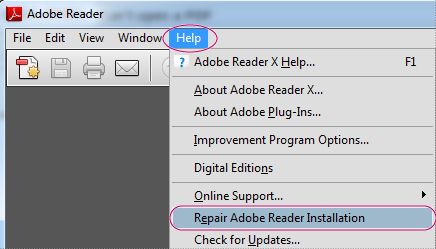
Problem 2: You may not be able to print PDF in the Adobe PDF Creator.
Solution 2: That might be some problems with the printer driver. You need to update your printer driver to avoid this problem. However, if the problem persists, and the PDF in question has no issues, then the system may be preventing the execution of the print command. Printing the document as image can help averting this situation.
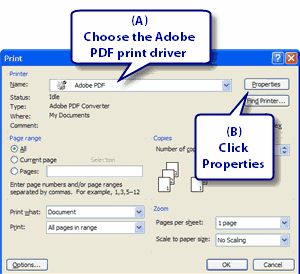
Problem 3: The cursor or screen may freeze, or the system may go for an unexpected restart.
Solution 3: This indicates the crashing of this application. You need to make sure that there were no issues during the installation stage, which can cause such recurrent crashes. The best solution is to opt for a reinstallation, and then running the Adobe PDF Creator program without any other applications running in the background.
Problem 4: Software conflicts can also cause stability issues with the Adobe PDF Creator.
Solution 4: You need to check the System Log to ascertain whether any such conflict is causing the PDF creator to freeze and crash. Fixing any likely damage in those application by repair or reinstallation is ought to be enough. However, in case the software still poses problems, avoid running it while this PDF creator is in use.
Problem 5: Not be able to view their PDFs on the web browser of their choice.
Solution 5: This may be caused by any issues with the browser plug-in or its compatibility with that browser. Checking for damages, and repairing all possible damages can help in making the browser once more compatible with showing PDFs.





Ivan Cook
chief Editor