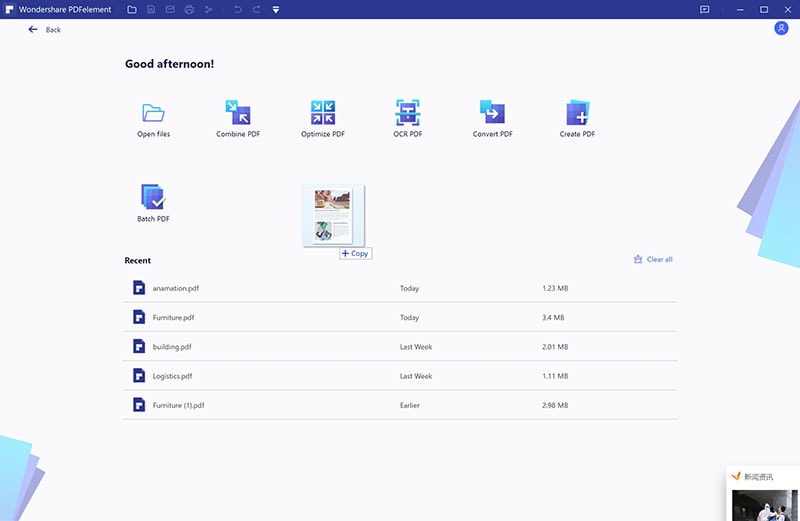This article takes you through a clear guide on the best online photo to PDF converters.
The rate at which people share and interact with photos is not slowing down. This explains why online photo to PDF converters are on-demand as well. However, finding the right photo to PDF online converter can be a rough ride, especially if you are a newbie. You can curate the internet for long hours and still come with under-par tools. If you need a good conversion experience, you have to find a suitable conversion tool. Fortunately, we have simplified everything for you by listing the best photo to PDF converter online tools.
The Best 5 Photo to PDF Converter Online
It is difficult to separate good and unreliable photos from PDF converters with many online tools. The following are our top pick online photo to PDF converters.
1. HiPDF
HiPDF is a great online photo to PDF converter. This program has many good features that make it easy to work with PDFs. The good thing is that you can access these amazing features without paying. Again, it supports several file formats, including image, Word, Excel, PPT, and PDF. HiPDF allows users to source PDF files from the local computer, Dropbox, or box. After processing your image to PDF, HiPDF permanently deletes your file to prevent insecurity and privacy issues.
Pros
HiPDF supports all platforms, including Android, iOS, Mac, Windows, and Linux.
It gives fast and accurate conversion.
HiPDF is safe since the output files are deleted after processing.
It allows cloud conversion.
Cons
It requires a steady internet connection.
2. SmallPDF
Smallpdf is one of the highly-rated PDF tools in the market. It is among the fastest and easy-to-use photo to PDF converters. Since it is a browser-based tool, it functions independently from your OS and thus can be accessed freely on any device. When you upload your photo, it gives you an option to add more images for conversion. Therefore, you can also convert multiple images to a single PDF file.
Pros
It works across several devices because it is browser-based.
It is safe because it uses SSL encryption to protect your traffic.
This program is easy to use.
Cons
The free version is much limited, while the paid version is expensive.
It is not good for heavy files.
Reordering pages can be a times glitch.
3. JPG2PDF
JPG2PDF is another popular yet functional photo to PDF online converter. Unlike several online converters, JPG2PDF requires no registration and does not leave a watermark on your output file. With this program, you can upload a maximum of 20 files simultaneously. When you convert your photo to PDF, the images will ve optimized and scaled-down, but the original resolution remains intact.
Pros
It does not add a watermark to your output file.
Users can select up to 20 files for conversion at the same time.
It maintains the original resolution of your photos.
Cons
It does not support a wide range of file formats.
The interface is not attractive.
4. ILovePDF
ILovePDF has been one of the hottest photos to PDF converters in the market. It is a simple yet easy to use interface that makes it attractive to users of all categories. You can upload photos from your local computer, dropbox, and Google Drive with this program. The good thing is that the conversion is fast and you will get your output file in seconds.
Pros
It is fast and easy to use.
It supports cloud conversion.
Users can easily adjust orientation and margins.
Cons
This free version has limited processing.
The interface is not as attractive as several other top-notch photos to PDF converters.
5. Image2PDF
Image2PDF wraps up our list of the top photo to PDF converters and is undoubtedly an excellent tool. This program gives you a seamless platform to convert several images to separate or a single PDF file. Here, you can upload 20 photo files and convert them to PDF files.
Pros
Users can convert photos to separate or a single PDF file.
It is easy to use because the steps are few and straightforward.
It supports up to 20 files to be uploaded at the same time.
Cons
The interface is not that attractive.
It is much limited to image conversions.
How to Convert Photo to PDF Online Free
HiPDF ranks as one of the finest online photo to PDF converters. This program is simple, fast, secure, and compatible with all platforms. This tool won’t give you a rough time if you are a newbie because everything is clear. HiPDF supports cloud conversion, and users can source input files from dropbox, box, and local computers. Besides PDF, HiPDF supports several other file formats like Word, image, Excel, PPT, and Excel.
Step 1. Using your browser, navigate to the hiPDF photo to PDF page.
Step 2. Click the “CHOOSE FILE” button and follow the on-screen instructions to upload the target photo. Alternatively, you can drag the photo and drop it on the interface.
Step 3. When the photo is uploaded, click the “Convert” button and wait for the photo to PDF conversion to complete.
Step 4. Once the conversion is over, hit the “Download” button to fetch your new PDF file.
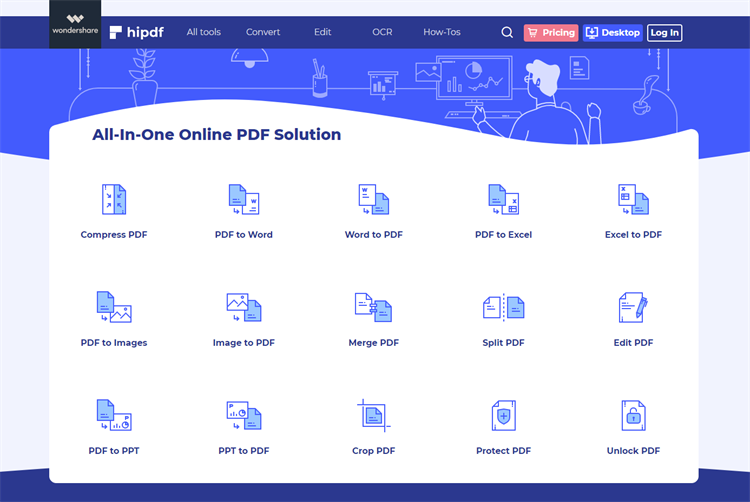
The Best Photo to PDF Converter for Desktop Users
PDFelement is arguably the best photo to PDF converter you can bank on. This program handles various PDF tasks due to its collection of excellent features. PDFelement is fast, easy to use, compatible with many devices and supports a variety of files formats. Furthermore, it allows users to convert multiple files at once, saving both time and energy. With PDFelement, you can convert, create, annotate, edit, unlock texts on scanned PDFs and images, protect, share, and compress PDFs. You won’t need a third-party tool because everything you need to complete your PDF task is available on PDFelement.
Step 1. Launch PDFelement and drag the target photo to the interface. Alternatively, you can hit the “Create PDF” button and choose the target image.
Step 2. Upon selecting the file, PDFelement will trigger the conversion of your photo to PDF. Wait for the conversion process to complete in the background.
Step 3. When the photo is uploaded, click the “Convert” button and wait for the photo to PDF conversion to complete.
Step 4. Now that the conversion is completed proceed to save the file. Just go to the “File” section and choose “Save.”