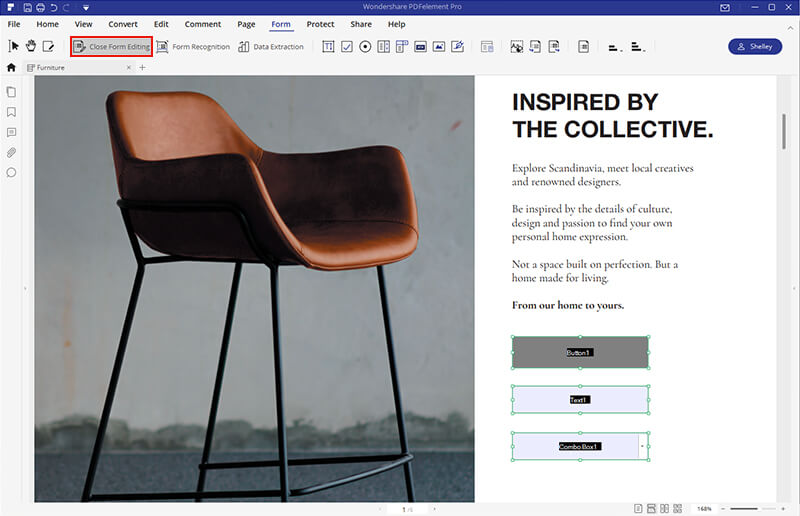This article gives a clear guide on the top PDF form creators and how to create PDF form with the best PDF fillable form creator - PDFelement.
Forms provide one of the best ways to insert data into documents. Forms make work easier for those handling financial transactions, filling questionnaires, or just any PDF task that requires certain data fields to be inserted. With tasks evolving and having complex requirements, a good PDF form creator is paramount. Several PDF form creators are in the market, but finding the right one can prove tricky. This article takes you through a detailed guide on the best fillable form creator.
The Best 5 Fillable PDF Form Creator
With several PDF form creators available, it is easy to get confused and fall for under-par tools. Fortunately, we have curated for you the best 5 fillable PDF form creators.
1. PDFelement
PDFelement easily takes the top PDF fillable form creator spot for plenty of reasons. This program is equipped with several excellent features that transform the way you interact with PDF files. With PDFelement, you can create interactive forms manually or automatically. Again, you can fill in forms, extract data, import/export data, align forms, and edit form properties to fit your needs.
Pros
It supports both automatic and manual creation of interactive forms.
It supports a variety of forms fields ranging from radio buttons, checkboxes, text fields, combo boxes, and lists.
This program allows users to edit form properties to fit their needs.
It is compatible with a wide range of devices.
Cons
Free tial save files with watermarks.
2. Adobe Acrobat
Adobe Acrobat is one PDF tool that has survived and provided services for users for a long time. Being an industry standard, Adobe Acrobat doesn’t disappoint when it comes to form creation. It allows users to seamlessly turn their old forms and papers into flexible digital PDF forms with speed. Whether the form is a scanned document or made from Excel application, Adobe Acrobat creates a good form for you.
Pros
It recognizes static form fields and makes them fillable.
It is flexible, and users can edit, insert, or delete form fields as per their preferences.
Intuitive Interface and simple to use.
It is convenient because users can email forms to friends via a shared link.
It supports several form fields such as texts, action buttons, and calculations.
Cons
It has a lengthy process, and newbies will find it tricky to navigate.
The subscriptions are expensive compared to similar tools.
3. JotForm
JotForm is one of the best fillable PDF creators in the market. This program allows users to create fillable PDF forms in a matter of minutes. These forms are good and can be used anywhere irrespective of the device or access to the internet. With this program, you can add fillable forms like blank text areas, multiple-choice questions, and checkboxes. Once done with your PDF form, you can proceed to email or embed it on your website to allow target users to fill them on their devices.
Pros
It allows users to create fillable forms in just a matter of minutes.
With this program, users can insert signature fields into their PDF forms.
Users can customize their form fields and automate email responses.
It is an open platform as users can create forms from scratch or upload an existing PDF form for editing.
Cons
Compared to several other top-notch tools, JotForm has fewer form field options.
4. PDFill PDF Form Maker
PDFFill PDF Form Maker is another good fillable PDF form creator tool worth trying. This program allows users to create new form fields and customize properties to meet user needs. With this program, you can insert various areas such as text fields, checkboxes, list boxes, combo boxes, digital signatures, and radio buttons.
Pros
It allows users to create fillable and interactive forms.
This program allows users to edit form field properties to meet user demands.
It allows users to import and export form data.
It supports several form fields.
Cons
The free version offers limited form features.
The interface isn’t that attractive.
5. Nitro
Nitro PDF is one of the best fillable PDF form creators. It offers an uncomplicated platform to create enterprise-grade and digitally-ready forms within minutes. It doesn’t matter whether you are handling complex scanned forms or those that were created with applications like Microsoft Word. With Nitro PDF, you easily create fillable forms with the help of text boxes and duplicated fields.
Pros
Users can duplicate fields and thus allowing more flexibility.
It creates forms with speed.
It allows users to create forms from complex scans.
Cons
The free version has limited processing.
Newbies complain of a steep learning curve.
How to Create Fillable PDF Form with PDFelement
PDFelement is a powerful all-in-one PDF software equipped with an amazing collection of features. This program is fast, easy to use, has an elegant interface, compatible with nearly all devices, and supports various formats. PDFelement allows users to manually and automatically create interactive and non-interactive forms. Other features include create, edit, convert, protect, compress, print, annotate, organize, and share PDF.
Creating a fillable PDF form with PDFelement is not a rocket science task. It is easy and can be done by anyone, as illustrated by the following steps.
Step 1 Open a PDF File
Start by launching PDFelement on your computer. Once opened, click “Open files” to access the file explorer window. Here, browse the PDF file you want to create forms, then click “Open” to upload it.

Step 2 Create Fillable PDF Form
With the target PDF file now loaded, proceed to the toolbar and click the “Form” tab. You should see several options to add form fields. Create fillable forms on your PDF with the help of texts fields, radio buttons, checkboxes, combo boxes, and list buttons, among others. Simply choose the desired form field and click on the target area in your PDF to add it.
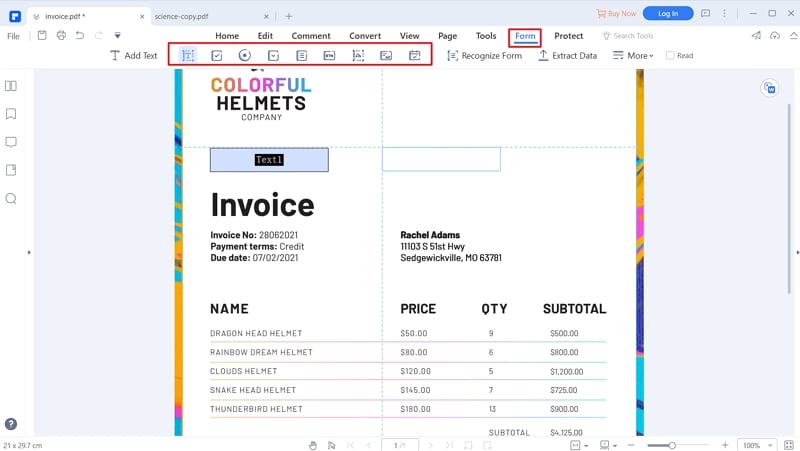
Step 3 Close Form Editing
Once you are satisfied adding the form fields to your PDF, you need to lock them from editing. This way, the form fields remain unaltered. To do so, click the “Form” section, then select “Close Form Editing.”