Top 5 Problems and Solutions on Using Adobe Acrobat 3D
• Filed to: PDF Editor
- Part 1: What Is Adobe Acrobat 3D?
- Part 2: Top 5 Common Issues on Adobe Acrobat 3D
- Part 3: How to Use Adobe Acrobat 3D
Part 1: What Is Adobe Acrobat 3D?
The Adobe Acrobat 3D is a program that is used to convert CAD files into compressed 3D PDF files. This can be used by any Cad, CAE, and CAM user, and the degree of compression is very high. The conversion helps to collaborate with 3D files, and the CAD data interoperability. These files can also be used to increase the productivity of the engineering by sharing the Adobe PDF files, which contain the precise geometry and the product manufacturing information.
The users of the free version of Adobe Reader software would be able to mark up the 3D designs. They would also be able to leverage the Adobe PDF files, and documents for downstream manufacturing process. And the best part about this software is that they can do all of the above without having to buy the CAD translators.
The main features of the Adobe Acrobat 3D are:
- 1. The 3D based visualization, and collaboration is available.
- 2. CAD data can be sent to suppliers in PDF files.
- 3. Increased speed of conversion for native Cad designs.

Part 2: Troubleshooting on Using Adobe Acrobat 3D
The Adobe Acrobat 3D is a very useful software, which makes its problems all the more serious. They need to be dealt with as soon as possible, or else someone's work can get hampered. There have been many issues with the Adobe Acrobat 3D in the past, but the most common issues regarding the Adobe Acrobat 3D are:
1. The converted Cad files cannot be printed.
Check the connection of the printer, or try to print other PDF files. If other PDF files are printed properly, then that file is damaged. So check for issues on the web.
2. The rotate option of the program acts like zoom, and does not rotate the file.
Edit the file in the Toolkit mode. Right click on the file and chose "Edit in 3D Toolkit".
3. Printing a 3D page is not working. Nothing can be determined in the printed out page.
Update the driver for the printer, and check if the file is corrupt or not. If not, switch off the printer, and then switch it on after a minute.
4. The textures are not up to the mark, and there are some problems with the depth and size of the different textures in the picture.
Open the file in the 3D toolkit, and double click on the part you want to edit. Then click on the material under the "Materials" tab. Then click on "Diffuse Texture" under the Maps tab, and then set the value to 2, 3, or 4. Then click on Ok.
5. There is a problem with the JavaScript for the Acrobat 3D Annotations.
The "host" property of the program exposes the Acrobat JavaScript APIs to its 3D annotation. Host is undefined as MS Word is not currently running the Acrobat's JavaScript engine.
Part 3: How to Use Adobe Acrobat 3D
Installing the Adobe Acrobat 3D is very simple. The following steps can be followed while installing.
- Step 1.Buy the software form the official website of Adobe, or by the original CD from a store.
- Step 2.Inset the disk, and open the setup file.
- Step 3.Check the box where it states that you comply with the policies of the company.
- Step 4.Follow the on screen instructions, and chose a drive and folder to install the software.
- Step 5.Click on the finish button to close the installation process after the completion of installation.
- Step 6.Then open the file in Adobe Acrobat 3D. And you can click "Edit" to do any change on your file. Or you can convert the 3D design from CAD to PDF.
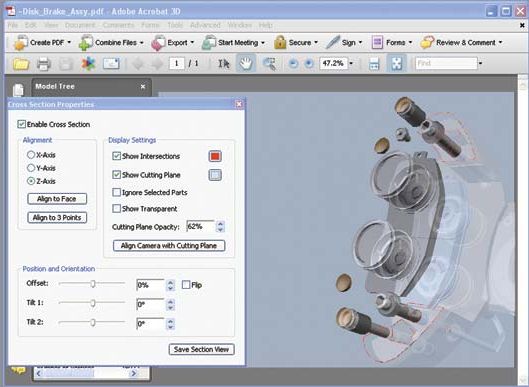
PDFelement Pro for Mac - The Best Adobe Acrobat Alternative
PDFelement Pro is a professional and easy-to-master PDF Editor. It makes your working with PDF files easy as Office documents. You can easily edit the images, texts, links and other contents of your PDF files. With the help of this smart tool, you can also easily convert the PDF document to many popular image formats such as JPG, PNG, GIF, TIFF, BMP, etc. This PDF tool can provide you an ultimate PDF solution.
Why Choose Alternative to Adobe Acrobat:
- Convert PDF to images, Word, Excel, PPT, EPUB and more formats.
- Easily edit PDF texts, graphics, images, links, watermarks, etc.
- Convet multiple PDFs in batch and convert scanned PDF files with ease.
- Create PDF from other formats and create PDF forms easily.
- Easily mark up and annotate PDF files with multiple markup tools.
- Combine multiple files into PDF and split PDF into several files.




Ivan Cook
chief Editor