This article takes you through the best PDF highlighter tools in the market and guides you on how to highlight PDF with the best PDF highlighter for PC - PDFelement.
There are several reasons why scores of people pass PDFs through PDF highlighters. Perhaps they want to emphasize certain content, simplify reading, or highlight texts for easy remembrance. Whatever the cause, it is essential to find the right PDF highlighter to avoid messing up your PDF file. This can prove costly, especially if you are handling sensitive documents. Fortunately, we have curated some of the best PDF highlighter tools to help you highlight your PDF files with ease.
Top 9 PDF Highlighter for Mac/Windows Users
There are many PDF highlighters in the market, and it is easy to get mixed up. Fortunately, we have narrowed it down to the best 8 PDF highlighters. The following are our top pick PDF highlighter tools for PC.
1. PDFelement
PDFelement is the best all-in-one PDF tool and arguably the best PDF highlighter tool in the modern PDF industry. This tool is equipped with nearly everything you would demand from a top-notch PDF software. This program allows users to highlight texts and edit properties to meet their needs. Users can change the highlight color and opacity, among others. The good thing with this program is that it is versatile, supports different file formats, offers amazing speeds, and has a user-friendly interface.
Operating system: Windows, Mac, iOS, Android
Pros
It is feature-rich.
It is compatible with several devices and operating systems.
It supports a wide range of file formats.
This program has an intuitive interface and is a total no-brainer.
It allows users to modify PDF highlight properties from the properties window.
Cons
Free version will save with watermarks.
PDF to JPG Converter Software Free Download >>
2. Weava Highlighter
Weava Highlighter is a free and easy-to-use web service that allows users to highlight and organize their research. This program simplifies your research process and allows you to concentrate on important things. Therefore, you don’t waste time copying, pasting, making citations, or keeping track of sources. This program is suitable for students, business professionals, researchers, and people looking to do efficient work because it gives you the flexibility to review your work and source online. This program lets you highlight websites with various colors, organize highlights into folders and subfolders, automatically create citations for your highlights, and access highlights anywhere.
Operating system: Online
Pros
Users can organize their highlights into folders and subfolders.
It allows users to create citations automatically.
Users can access their highlights anywhere, including in the cloud.
Users can highlight websites and PDFs in multiple colors.
Cons
The free version has limited storage and subfolders to organize highlights.
It is not available for desktops.
PDF to JPG Converter Software Free Download >>
3. Adobe Acrobat
Adobe Acrobat is an industry-standard PDF software and is used by many users across the world. This tool provides plenty of features to interact with PDF files. Adobe Acrobat also serves as a good PDF highlighter tool. You can highlight texts, edit, underline, and strikethrough target texts. You can also change the color and remove the highlighter if you want. The free version is only available online. The desktop versions are feature-rich but pricey.
Operating system: Windows, Mac, Online
Pros
It allows users to customize highlighter colors.
It provides more capabilities other than a highlighter.
Adobe Acrobat allows users to color texts online translucently.
It offers both online and offline versions.
Cons
The online version is limited, while the desktop versions are pricey.
The highlighting process is relatively lengthy.
The free version is only available online.
PDF to JPG Converter Software Free Download >>
4. PDF Annotator
As the name suggests, PDF Annotator is a tool specially designed to allow users to annotate their PDF files. Users can easily add notes and annotate their PDF documents with this program. You can add things like comments, signatures, highlighters, drawings, designs, corrections, and photos. This tool lets you insert blank pages into your PDF document if you need more space. Therefore, it is suitable for illustrating ideas, making notes and drawings, making comments on a long document, or reviewing a document.
Operating system: Web, Windows
Pros
It provides several annotation features.
It allows users to insert blank pages for more space.
Users can save annotations in the original file.
It provides a unique presentation mode.
Cons
It is specially designed for PDF annotation, and hence you will need a third-party tool to perform other PDF tasks.
The desktop version is pricey.
PDF to JPG Converter Software Free Download >>
5. Preview
Preview is an inbuilt Mac tool that allows users to view images and PDF files. However, you can also use it as a PDF highlighter. It gives you the necessary tools to underline, highlight, and strikethroughs. After highlighting your documents, you can go back and view all your highlights and notes.
Operating system: Mac
Pros
It offers the basic PDF highlight features for your PDF.
You can choose to view all the highlights on your PDF file in the sidebar.
Users can remove highlights.
Cons
It is only available for Mac.
It offers basic highlight features.
The highlighting process can be confusing to newbies.
PDF to JPG Converter Software Free Download >>
6. PDFPen
PDFPen is a powerful PDF Mac highlighter and editor. This program allows users to draw, highlight, scribble, correct, add texts and images, put signatures, and add notes and comments. When you are done editing your PDF file, you can export it to iCloud or Dropbox for convenient and seamless editing.
Operating system: Mac
Pros
It allows users to highlight and then save their files in the cloud.
Users can draw, highlight, and correct texts according to their needs.
Cons
It is not compatible with several devices. Only Mac.
The premium version is expensive.
It is majorly a PDF editor.
PDF to JPG Converter Software Free Download >>
7. Hypothesis
Hypothesis is a simple web extension and PDF annotation tool leveraged by many users. This tool allows users to collaboratively highlight and annotate PDF pages and documents. It is suited for discussions, research, or personal notes on the web. It supports PDFs and EPUB formats.
Operating system: Web
Pros
It is free yet provides some of the useful PDF highlight features.
It also supports the EPUB format.
Cons
Every time you highlight a journal, it opens up a bubble asking you whether you want to highlight or annotate. This is annoying.
It is not available on the desktop.
It has basic annotation features.
PDF to JPG Converter Software Free Download >>
8. PDF Reader
PDF Reader is a fine PDF highlighter tool worth trying. This offers a good platform for highlighting texts in your PDF files and making your reading experience great. With this program, you can highlight your PDF in any colour on your PDF document.
Operating system: Mac, Windows
Pros
It allows users to highlight texts in any colour.
It allows users to change the annotation settings.
It is available for popular operating systems like Mac and Windows.
Cons
It doesn’t offer many annotations and highlight features.
The highlighting process is lengthy, and newbies can easily get confused.
PDF to JPG Converter Software Free Download >>
9. Smallpdf
Smallpdf is a good online PDF highlighter tool worth trying. This program has a simple yet effective interface, and users can easily follow the steps. With this PDF highlighter, you can highlight your PDF texts in different colours, depending on your preferences. The good thing here is that you can choose between the freehand and text highlighter. A freehand highlighter allows you to highlight anywhere in the document, while a text highlighter is only meant to highlight texts in the PDF.
Operating system: Mac, iOS, Windows, Android, web
Pros
Users can choose the text highlighter and freehand highlighter options.
It allows users to edit highlighter colours and thicknesses.
It is available on several devices and operating systems.
It provides a handful of markup tools for filling forms and adding texts, shapes, and drawings.
Cons
Only the online version is free.
The online platform is pretty much limited compared to desktop versions.
PDF to JPG Converter Software Free Download >>
How to Use the Best PDF Highlighter - PDFelement
PDFelement is a powerful PDF software designed to transform how users work with PDF files. This program has an array of wonderful that makes it an all-in-one PDF software. Whether you are looking for basic or advanced PDF solutions, Wondershare PDFelement won’t let you down. This program is fast, easy to use, compatible with many devices, supports a variety of file formats, and supports batch conversion. With PDFelement, you can convert, create, edit, protect, annotate, compress, merge, print, share, and perform OCR to unlock texts on images. The good news with PDFelement is that it has a free trial version and an affordable pro version.
How to Highlight PDF with PDFelement
PDFelement offers one of the best ways to highlight PDF content, as explained below.
Step 1 Open PDF File
Launch PDFelement on your computer and click the “Open files” button. Choose the PDF file you want to highlight and click “Open” to add it to the PDFelement interface.
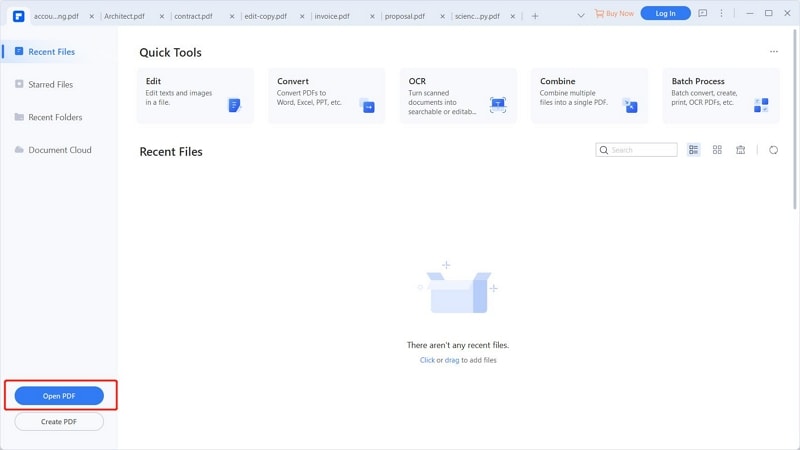
Step 2 Highlight PDF
When the PDF file is loaded, go to the toolbar and hit the “Comment” tab. From the options displayed at the bottom, select the “Highlight” pen icon on the far left. To highlight desired texts, simply click the target area, and the target texts will be highlighted.
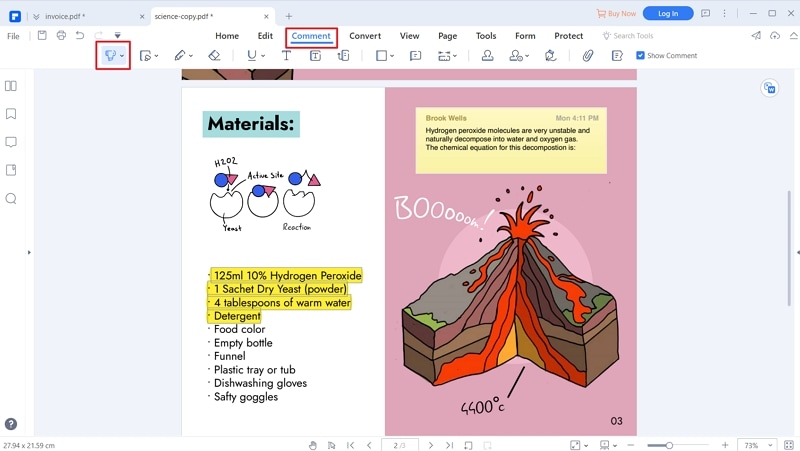
Step 3 Change Highlight Properties
You can also change the highlight properties to meet your needs. Just right-click on the highlighted area and choose “Properties.” From the “Properties” window, choose desired colour and opacity.
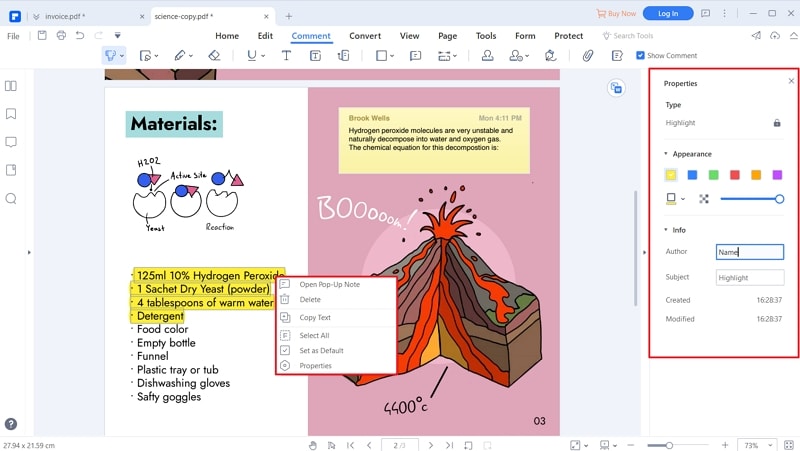
Step 4 Save PDF File
When you are satisfied with the selections that you have made, click the “File” tab and then “Save” to save the changes you have made to your PDF file.



