How to Use Adobe Acrobat PDF Capture
• Filed to: PDF Editor
Portable Document Format (PDF) was developed by Adobe in order to convert the paper documents into an unreliable file. Adobe Acrobat is one of the popular programs that have the ability to read PDF mainly. However, it sometimes creates an issue when we need to modify the text information to make them readily available at the time of need. Thus, with the passage of time, Adobe introduced the Adobe PDF capture facility. This PDF capture option is available in the form of a plug-in to capture PDF pages to ensure data extraction and modification is possible.
Part 1: How to Use Alternative to Adobe Acrobat PDF Capture
PDFelement Pro remains as the best alternative for Adobe Acrobat PDF Capture. This PDF editor is affordable and has more functionality and makes your work with PDF documents easy. With the help of this PDF capture tool, you can easily capture PDF, such as capture text from PDF, capture image from PDF or capture data from PDF files. Next, let us take a look at how to capture the data from the given PDF file.
How to Capture PDF with Adobe Acrobat PDF Capture Alternative
Step 1. Start the PDF Capture Tool
First, you need to launch the PDF capture tool to open the main page of this program easily, as appear in the image.

Step 2. Import a PDF File
Now you can import the PDF file, click on the "Open File" button and select the PDF file you needed from the local file folder to open.

Step 3. Capture Data from PDF
Next, to capture text and image from PDF, you can visit the "View" menu and click on the "Camera" icon. Move the cursor to select PDF text or image in PDF files to take the snapshot of the specific part in PDF files.
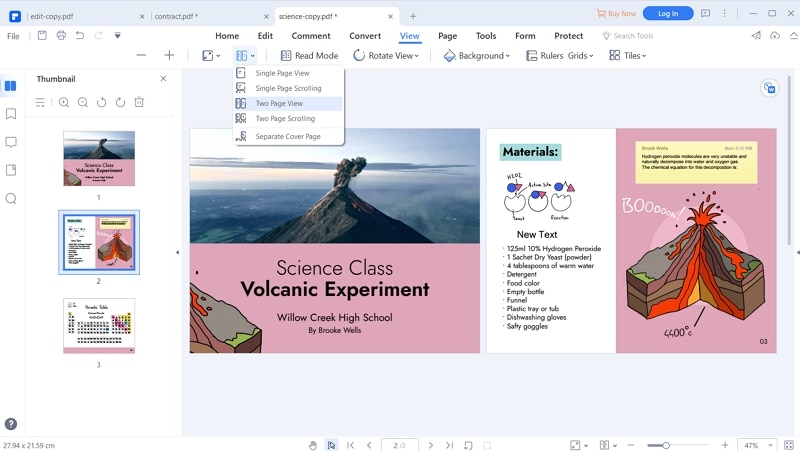
Why Choose PDFelement Pro for Windows to Capture PDF
PDFelement Pro come with advanced features such as built-in advanced OCR tool and edit tools. With the help of this software, you can convert and edit the scanned PDF documents with ease.
Key Features of This PDF Editor:
- Advanced OCR Tool allows you to edit and convert PDF with ease.
- Convert PDF to images, Word, Excel, PPT, EPUB and more formats.
- Create PDF from other formats and create PDF forms easily.
- Easily mark up and annotate PDF files with multiple markup tools.
- Combine multiple files into PDF and split PDF into several files.
- Add watermark, signature and password to PDF.

Part 2: How to Use Adobe Acrobat PDF Capture
1. What Is Adobe Acrobat PDF Capture?
Adobe Acrobat Capture is software which will help the scanned documents to be saved as PDF files. Any type of spreadsheet, text document, or picture, that has been scanned, can be saved as a PDF file. The option of saving the scanned file as a PDF file appears during scanning itself, so the user does not have to convert the scanned documents later on. Previously the Scanned documents were saved as image files, which were harder to edit, but all of that can change after installing the Adobe Acrobat Capture. This program can bind multiple pages as well. So if multiple pages are scanned that need to be together, this program can help by binding them together, so that the user does not have to search the different pages when he needs them. He can directly open the file in which all of the pages are saved, and then pick the page he needs.
2. How to Use Adobe Acrobat PDF Capture
In order to make your scanned PDF document, text and images editable and to modify them as per the requirement, the Adobe Paper Capture Plug-in provides page capturing features to enable and convert it into the searchable form. The installation process of the Adobe Acrobat PDF Capture is quite simple. But this may be a bit difficult for people who are not familiar with the installation process of Adobe. However, by following the given steps, they can install the Adobe Acrobat Capture easily, and without any problems.
Adobe Acrobat paper capture PDF plug-in plays an important role in making sure the contents can be copied, pasted and easily searchable. Usually, certain contents of PDF can never be selected, copied or pasted into any other document. To solve this issue Paper Capture effect is available in the form of plug-in and can be downloaded from its website that will capture data from PDF. There are various version updates available in plug-in and 5.0 remains as the latest version now in the market. So you can capture the text from PDF using the paper capture facility of Adobe Acrobat.
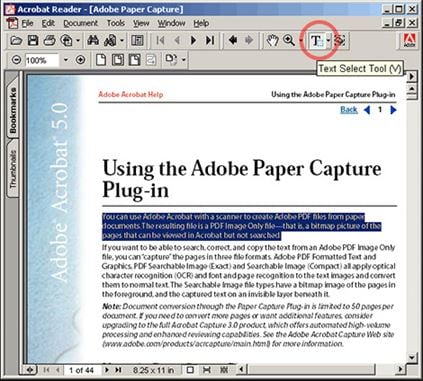
Steps to Use Adobe Acrobat PDF Capture
- Step 1. Download the original setup file from the internet, or buy the program from the official website.
- Step 2. Then mount the disc onto the CD drive, and open the installation file.
- Step 3. After checking the box which states that you comply with the terms and conditions of the company, choose the drive, and folder where you want to install the application.
- Step 4. Then follow the on screen instructions, and click on the finish after the installation is finished.
- Step 5. After the installation is finished, click on the Finish button to close. Then you are ready to use the application.
- Step 6. You can create a JPG Workflow in Adobe Capture and submit files to this workflow to scan files to PDF.
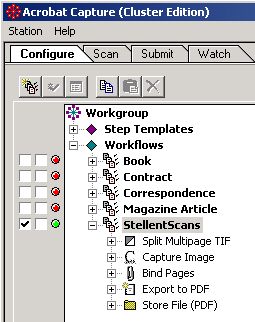
3. Troubleshooting on Using Adobe Acrobat Capture
Although most of the time, the Adobe Acrobat Capture works smoothly, there are a few times, when the program shows errors, and problems. These can be quite irritating, and may cause problems while working. Some of the most common problems are:
Problem 1. Adobe detects a problem with Adobe Acrobat Capture plug-in.
This happens when it is installed on a 32bit operating system. So remove the 64bit reference from the plug-in.
Problem 2. The Adobe Acrobat PDF Capture is corrupt.
Reinstalling the program would fix the problem.
Problem 3. The page saved as a PDF file is not the same as the page displayed in the webpage.
Use the Adobe CSS to print a sheet similar to the webpage that you want to print.
Problem 4. The Adobe Acrobat Capture is not working.
This may happen due to a lot of reasons, but it will be fixed after reinstalling the Adobe Acrobat Capture.
Problem 5. The font capture may not be working.
This can be fixed by deleting all the temporary files. Type in "%tmp%" and delete all the files that you see in the window. Then restart the application.





Ivan Cook
chief Editor