Top 5 PDF Writer to Write on PDF for Free
• Filed to: PDF Editor
PDF editors are quite expensive and that is the reason why most people look for free PDF editors. The problem is that getting a good free PDF writer is very hard. Most of them give too many limitations and will have a watermark on the PDF. On some, you can unlock this by signing up on their website, but you still will not get the full range of PDF editing features that you truly require. That said, there are some free PDF editors that go a little past the basics and these are the ones that you should try for your PDF editing needs. In this article, you will get to know some of the best free PDF writers on the market and how they perform. You will be in a better position to edit your PDF files, when you use some of these tools.
Part 1. Top 5 Free PDF Writer to Write on PDF for Free
#1. PDFelement Pro
The PDFelement Pro is a fantastic PDF editor that comes with advanced editing features. It unlocks all elements of the PDF file so they can be edited. It is also able to edit metadata and add digital signatures to PDF files. You can edit text and images. You can also edit the order and rotation of pages. You can add or delete pages. You may also split and merge PDF files. Convert PDF files into other formats or convert other formats into PDF. The beauty of it all is that these advanced tools are easily accessed using the simple an organized user interface.
Pros:
- It can edit text and images.
- It can edit the pages order and arrangement of a PDF file.
- It is great for converting documents to and from PDF.
- You can scan documents and digitize them using the OCR process.
Cons:
- None

#2. AbleWord
AbleWord is a versatile free PDF writer because it can import and fully edit a PDF files. It is a typical word processor for editing various types of documents including PDF. The fully featured editor can edit text, images, links, headers, footers, tables and a lot more. It also comes with a spell checking feature which makes it a one-stop PDF editing tool. It is a fast loading tool which means you edit your PDF faster than most tools. It is easy to install and does not use up a lot of system resources. It is quite surprising that such editing power could come in such a small package.
Pros:
- It can fully edit the text of a PDF file.
- It is easy to use thanks to the simple user interface.
- It is easy to install and use.
Cons:
- Although it can add images, it will not import the images that existed on the PDF file
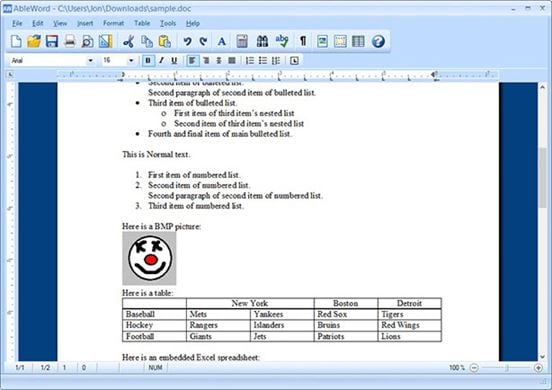
#3. PDFEscape
PDF Escape is a free PDF writer for windows that comes with some amazing features. There is also an online version for people who do not want to download and install the tool People with Mac computers can also try the online version. PDF Escape will edit text and images and will print any document to a PDF file. You can also convert files from PDF to Word and many other formats. It has the ability to merge PF documents into one, and arrange the pages accordingly. The tool also compresses PDF documents so they are sent faster on the Internet. The compression will not compromise the quality of the final file.
Pros:
- It can edit text and images of a PDF file.
- It serves as converter to convert PDF to Word and many more.
- It compresses files for easy sending.
- It will annotate and highlight text.
Cons:
- It is only available to Windows users.

#4. PDF Shaper
The PDF Shaper is a free PDF editing tool that converts PDF files into RTF text which can then be edited. You can then add new images in the RTF documents to write on PDF for free and create a new PDF file. This tool comes with other great features such as rotating pages, splitting the PDF file and merging several PF files into one. It also allows you to create a document in Word and ten convert it into PDF. This is great if you want to create a PDF from scratch. You can also add a watermark to your pages and remove images from PDF files.
Pros:
- It can edit text by converting the PDF to RTF.
- You can add images within the text.
- You can convert Word to PDF.
- Rotate, Crop and delete pages as you wish.
Cons:
- It does not import the images from the original PDF file.
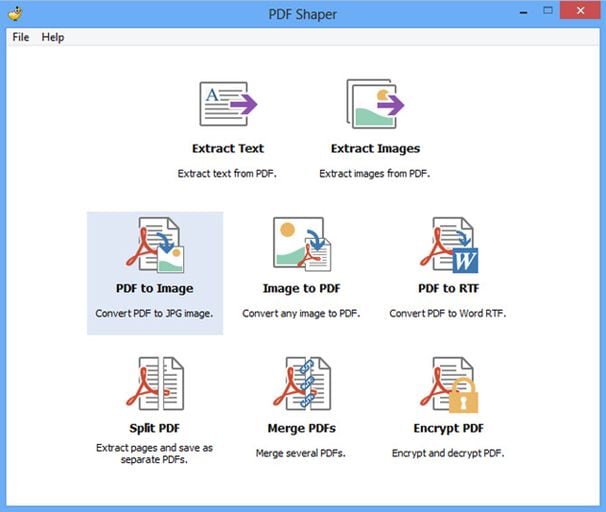
#5. PDF Eraser
PDF Eraser is another PDF editing tool that allows you to write on PDF for free, delete and add text to any PDF file. If you have created a PDF with errors, you can easily correct them using this tool. If pages are not in their correct orientation, you can use this tool to rotate them to the correct one. The tool also comes with the ability to cut pages out of a PDF file. Although it may seem like a basic tool, it comes with some strong features too.
Pros:
- You can rotate and cut pages from the PDF file.
- You can add images and text to an existing PDF file.
- The tool is quite small and fast making it great for quick edit jobs.
Cons:
- It is only good at basic PDF editing tasks. It does not have any advanced features as yet.
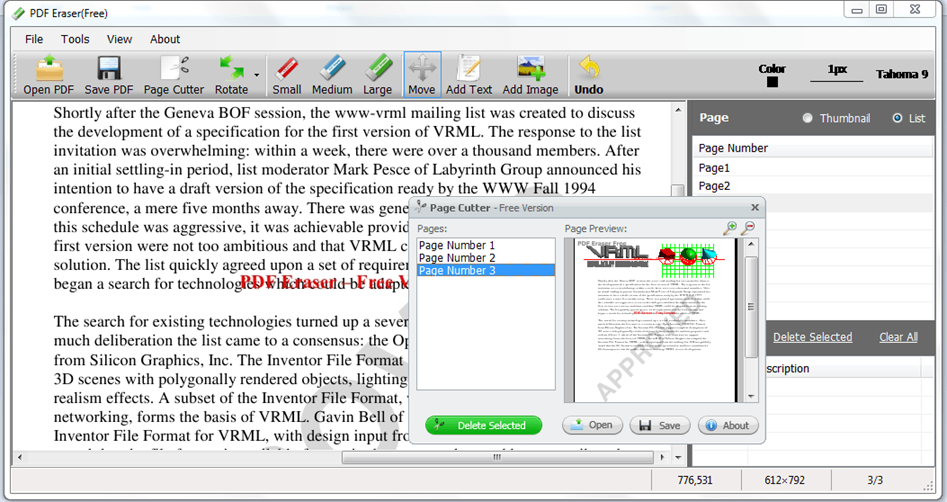
Part 2. How to Write on PDF for Free
PDFelement Pro is one of the best PDF writers that you can find. You can edit your PDF in every possible way. The program opens up all elements of the PDF enabling you to edit text, images, links and more. You can even edit the metadata of the file, which is great especially when you are writing updates. Here is how you go about editing a PDF file using this great tool.
Step 1. Import PDF to PDFelement Pro
Use the “Open File” command and then navigate to here you saved your PDF file. Yu can also drag it into the program using the Finder. Once loaded, you will be able to see thumbnails of all the pages in the PDF.

Step 2. Edit PDF Texts
Go to the “Edit” panel and you will see the text selection tool. Use this tool to add, delete and highlight text like you would on any other word processor.
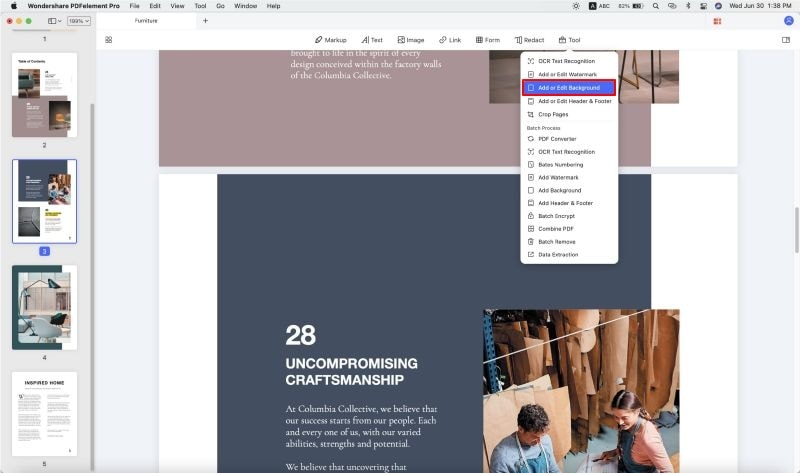
Step 3. Annotate PDF
Highlight text in PDF: Go to the "Comments" toolbar and select the Highlight Text Tool. Use it to select the text that you want highlighted. Finally click on “Area Highlight” to make it stand out.

Underline PDF text: Use the "Underline" tool found in the "Comments" toolbar. You can also make a “Strikethrough”.
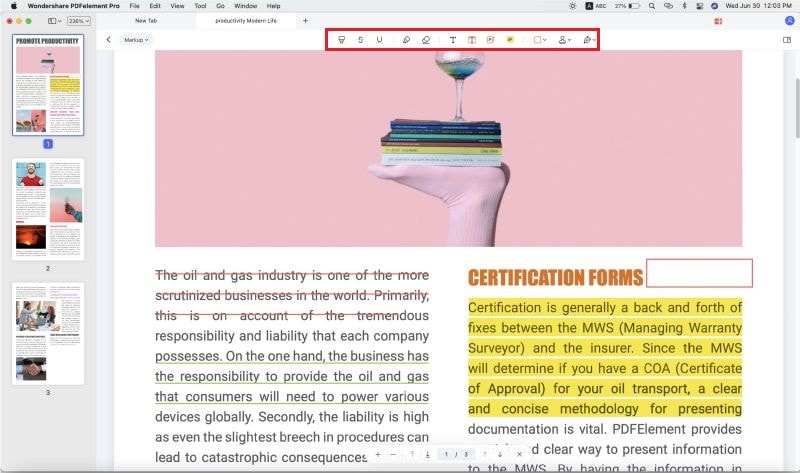





Ivan Cook
chief Editor