The Best Nuance Power PDF for Mac Alternative
• Filed to: Mac Tutorials
Nuance Power PDF is another PDF editor alternative that takes PDF editing to another level. It packaged solutions for PDFs that include PDF converter, PDF creator and PDF editing, all under one software. This program supports OS of Windows 7 and higher, if you are a Mac user who also want to edit PDF with Nuance Power PDF on Mac, then you will find the best Nuance Power PDF for Mac alternative in this article.
Part 1. The Best Nuance PDF Editor for Mac Alternative
PDFelement Pro - The Best Alternative to Nuance Power PDF
If you are looking for the next best Mac equivalent to Nuance PowerPDF to edit PDF document, look no further because, PDFelement Pro offers you with dozens of PDF editing features.
Why Choose This PDF Editor:
- Easily edit PDF texts, pages, images, links and more.
- Amazing annotation function to annotate, markup and comment on PDF.
- Come with watermark, secure and sign PDF feature.
- You will also be able to create and fill in forms.
- OCR scanned PDF for editing and converting.
Part 2. How to Edit PDF with Nuance Power PDF Alternative on Mac (10.15 Catalina Compatible)
Simply follow the easy steps below in using this powerful alternative to Power PDF to edit your PDF file on Mac OS X.
Step 1. Import the File You Want to Edit
Launch PDFelement Pro for Mac program and import the file you want by clicking the "Open File" button in order to load the file for further editing.

Step 2. Edit Your Desired PDF Files
In order to start editing your file, change the PDF file into PDF editing mode. This can be done by clicking the "Edit" button and the "Add Text" Tool. After selecting the tool, click or double click on your document and edit away.

Step 3. Annotate PDF as You Like
You would like to leave your feedback on the PDF document as well? You can by using arrows, clouds, text box and much more from the "Comment" functions.
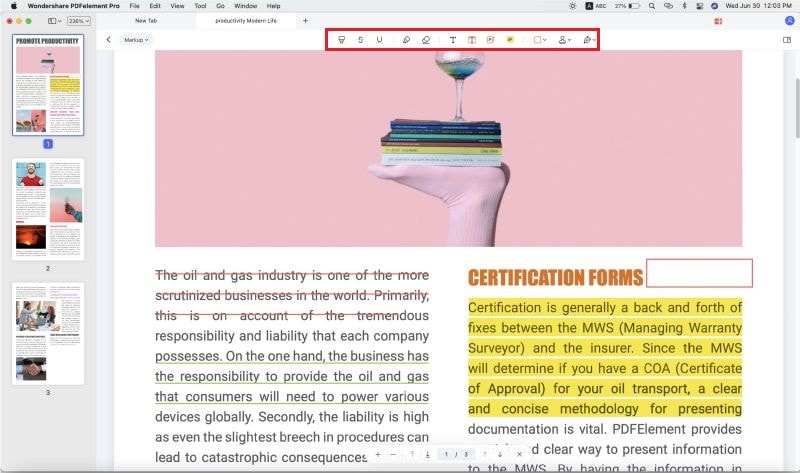
Step 4. Convert Your PDF Files
If you want to have the Microsoft Word - like editing experience from the beginning, what you can do is to convert your PDF file to a Microsoft Word file with this program. First and foremost, hit the "Convert" option which can be found on the toolbar. Next, choose "To Word" or any other format you like, click on the "Convert" button and specify the location to save the converted file.

Part 3. Tips for Enhancing Your Experience on PDF Editing
Electronically, PDF documents are the preferred documents used in formal or official matters. When it comes to matters that would involve, for example, the transfer of legal documents or emailing of highly confidential information, PDF will be chosen automatically. Nonetheless, there are always two sides of a coin. The convenience of OCR and adding signatures electronically on PDF documents might raise the issue of security from time to time.
However, this risk should not deter us from using the technological advancement that could make our lives easier. What we can do is, when a PDF document is highly confidential, utilize protection functions that are available with your PDF editors. A password protected file will prompt for the correct the password before opening a file. You can also limit the access for a document by adding password and restrict certain actions like editing and printing.
Other than that, you can also add watermark and logo on each page to increase the level of authenticity of your documents.





Ivan Cook
chief Editor