OpenOffice PDF Editor: How to Edit PDF Files Easily
• Filed to: PDF Editor
The Portable Document Format or PDF is the most secure document delivery format. People can create their documents and feel safe that they will not be edited or changed to portray different information. If you write an eBook, you can protect it in such a way that nobody can change the name of the author and purport to be the author and benefit financially from such a change. So when you sell an eBook, you are confident that every reader will know that you are the rightful writer and any financial compensation should come to you. However, some PDF documents have editing permission and these can be edited well using OpenOffice PDF editor.
Part 1. How to Edit PDF with OpenOffice PDF Editor Alternative
PDFelement Pro is a PDF editor that has powerful PDF editing features. You can edit and replace images in any PDF file that you can open.
It opens documents with accuracy and saves them with the same accuracy. You may edit the text within the document and highlight important areas that a reader should pay attention to. You can change the order of the pages of a file, or you can delete and add them. You can also split and merge PDF files. When it comes to the security of a document, you can add a digital ID to your documents and also secure them with a password. You can set permissions too.
Step 1. Open PDF with OpenOffice PDF Editor Alternative
Go to "Open File," and navigate to where you have saved the PDF file and select it. You may also use the Finder to drag the PDF file into the program. You may use the Finder to drag the PDF file into the program.
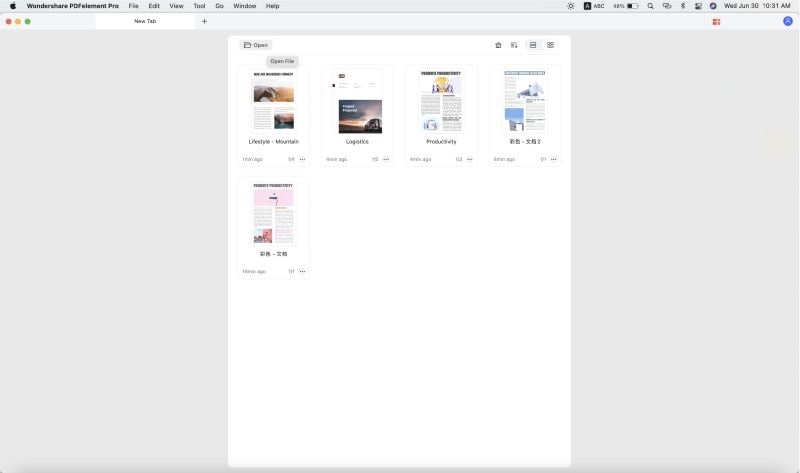
Step 2. Edit PDF Texts
On the "Text" panel, you will find all the text editing tools. Click "Add Text" if you want to add more text contents to a PDF file. You can select text to delete using the text selection tool. There is a panel to the right side of the window where you select font, color and style.

Step 3. Edit PDF Images
If you want to edit images in the PDF files, you can open the "Image" panel and then click on the desired image in the PDF files. The images editing panel will appear on the right side of the main interface. Then you can easily rotate, flip and crop images in the PDF files.
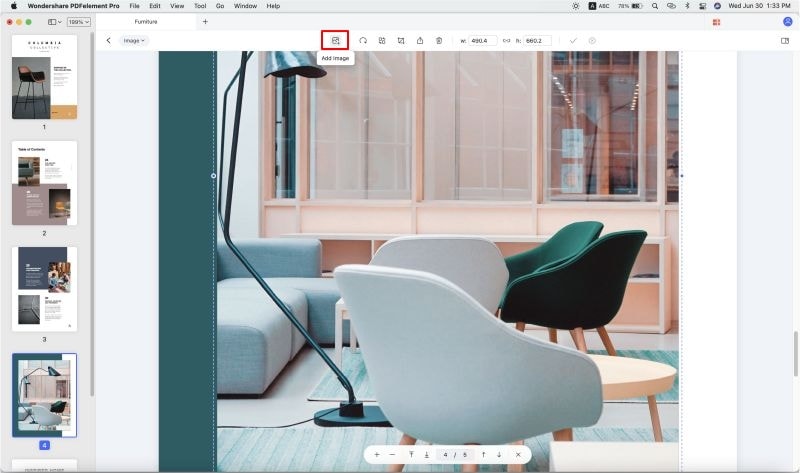
Step 4. Edit PDF Pages
Under the "Organize Page" Panel, click on the "Delete" icon and then input the page range. You may also click on the thumbnails of the pages and then click the "Delete" icon.
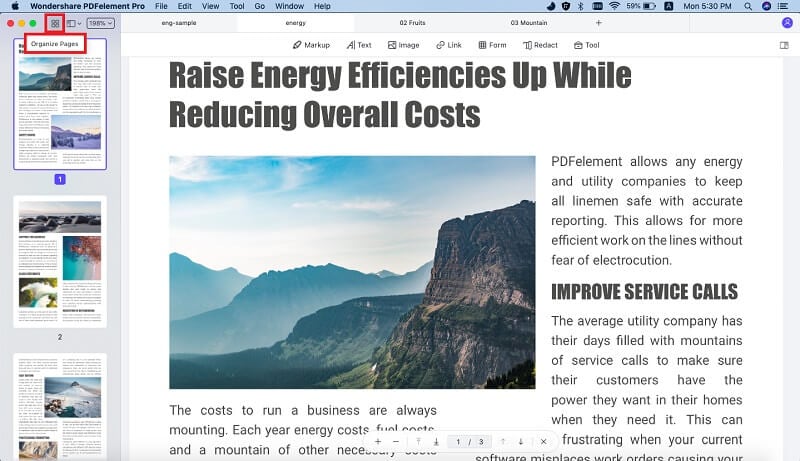
Click on the "Page Boxes" under the "Page" tab. You can choose CropBox, ArtBox, TrimBox and BleedBox as your needs.
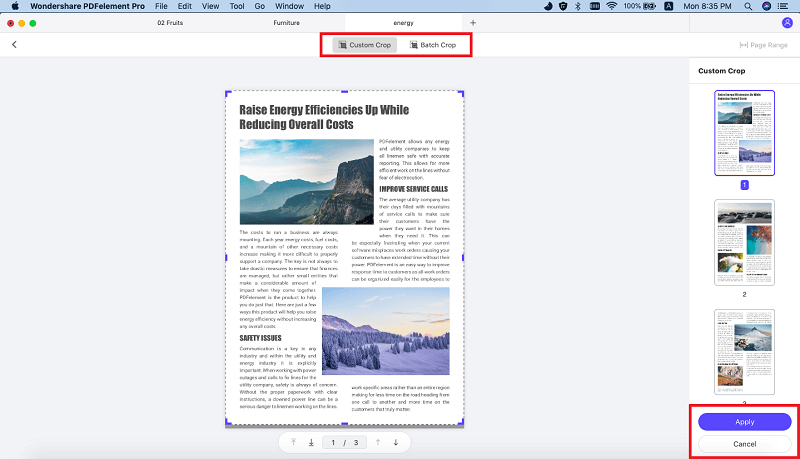
Why Choose PDFelement Pro for Mac to Edit a PDF File
PDFelement Pro is a powerful tool that gives your enormous PDF editing power. You may edit the text of any PDF file as well as the images. You have full control over the orientation, position and placement of every page. You decide whether you are going to split a file into parts and then combine them with other PDF documents to make a new file. You can even get printed material scanned and turned to text via OCR to add more to your PDF file.
The main features of PDFelement Pro:
- Edit & OCR PDF Files – This feature allows you to turn scanned PDF pages into editable text via OCR.
- Digital signature – Sign and protect your PDF files with this feature.
- Form Design – Now, you can make your own custom PDF forms using this tool.
- Create and Convert – You can create new PDF files or you can convert other files to PDF.

Part 2. How to Edit PDF with OpenOffice PDF Editor
An OpenOffice PDF editor allows you to import and modify PDF files. In this part, you will get the guide to edit PDF files with OpenOffice PDF Editor.
Step 1. Get the PDF Extension
OpenOffice requires an extension in order to open PDF files. Go to "Tool" then "Extension Manager" and then choose "Get more extensions online." Go and get "Oracle PDF Import Extension" and then install it.
Step 2. Import the PDF file
Once the extension has been installed, you can now go to "File" then click "Open" and navigate to your PDF file and import it. Once it has been imported, you can start editing the contents.
Step 3. Edit the PDF file
Once imported successfully, each part of the PDF will be editable. You can edit text and images. However, the editing will be basic, as you may not annotate text or change permissions. Once you are done editing the file, you may now save it as a new PDF file.
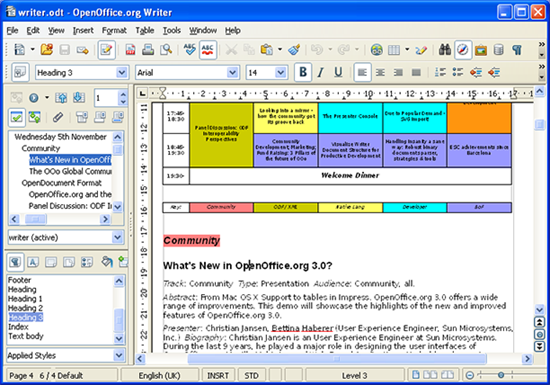
Troubleshooting on Editing PDF with OpenOffice PDF Editor
1. Formatting issues – Even with the Import PDF extension, OpenOffice may not import a PDF file properly. This means that you will have alignment issues and other formatting problems. The only way to avoid this is to make sure you use basic PDF files. Complicated PDF files are not great on this tool.
2. Images are not imported – Sometimes, when the document is imported, it will come without the images. The only way to go around this is to copy the images one by one. Any reader can save images from a PDF file, which you will add one at a time.
3. Slow speed of editing – At times when you are editing a PDF file with OpenOffice, simple tasks take a long time to e implemented. Now this will probably happen when you are editing large files.
4. Table of contents disabled – Your table of contents will not work when you import the PDF into OpenOffice. The way around this is to just leave out the table of contents in the first place.
5. OpenOffice suddenly refuses to save PDF files – For no reason, you will find OpenOffice refusing to save PDF files. The way around this is to reinstall the PDF plug-in afresh.
Part 3. OpenOffice PDF Editor vs. PDFelement Pro in Editing PDF
Features |
PDFelement Pro |
OpenOffice |
|---|---|---|
| PDF Editing Images | Quick and easy editing of images. | You have to add the images one at a time after getting them from the original PDF using a program like Paint. |
| PDF Editing Text | Editing here is like editing on a word processor, simple and straightforward. | It is great at editing imported text from a PDF file. |
| OCR | High accurate OCR to give near-perfect results every time. | Does not have OCR capability. |
| PDF Editing Page manipulation | The management of pages is done from one interface. It is very easy to rotate, cut, delete and add pages. | There is no manipulation of the pages. |
| Support System | You get round-the-clock support by chat, telephone or email. | Medium. |
| Interface | It is simple and can be followed easily even by newbies. | It is easy to follow but the tool is only good for basic PDF editing. |
| Price | $99.95 for a single computer and Volume licensing for up to 20 computers is available. | This is Free ($ 0.00) |





Ivan Cook
chief Editor