The Best 5 Free PDF Annotator for Windows
• Filed to: PDF Editor
If someone sent you a PDF file that requires that you edit the message, fill out some information or add some graphics you know that it will be a real hassle to get it done. Usually, PDF files are loved because they are secure and retain the format of information even when compressed. However, they are not easy to edit. To do this effectively you need a PDF annotator for Windows. Generally speaking, a PDF annotator is simply a program that let's add notes, photos, and drawings to a PDF file. It also makes it possible to add comments, make corrections, highlight important information, insert pages and add signatures among many other things. Thus with a PDF annotator, you can annotate your PDF file as you want. Unfortunately there so many PDF annotators in the market that do not live up to their promise. To help easily annotate your PDF file here are the best PDF annotator for Windows you should consider:
- Part 1. The Best 5 PDF Annotator for Windows
- Part 2. How to Annotate PDF with the Best PDF Annotator
Part 1. The Best 5 PDF Annotator for Windows
#1 PDFelement Pro
PDFelement Pro is by far one of the best pdf annotator Windowsss. It has an intuitive user interface which makes it easy to use. It comes with many powerful features that allow you to create PDF files, edit PDF files, annotates PDF files and converts PDF files to other formats among many other functions. The good news is that you don't have to buy the program right away before you try it. It has a free version that allows you to try out the different features before you commit to making a purchase. This means that you can try out all the important annotation features using the trial version. One important thing when use PDFelement Pro is that when editing a PDF file you get to retain the original which you can use for some other purposes.
Pros:
- It has an intuitive and easy to use user interface.
- It has many powerful features.
- It is compatible with a wide range of files.
- Can be used to extract data from PDFs and scanned documents.
Cons:
- It does not have the cloud functionality.
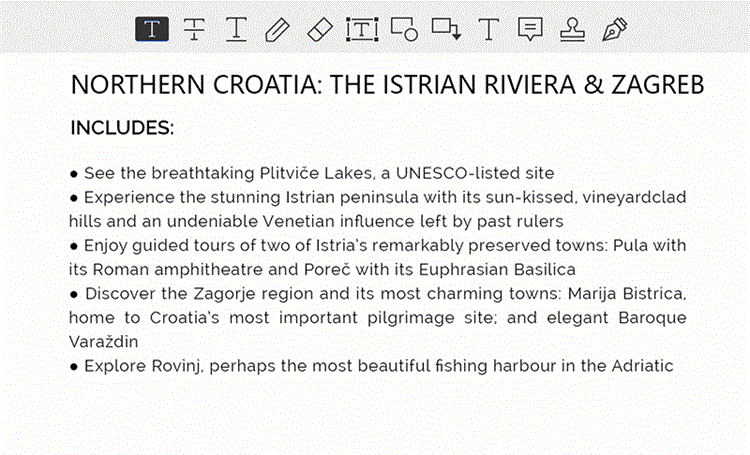
#2 PDF Annotator
This is a powerful pdf annotator Windowss 10 that you should have. It is designed with many great features that let you make notes on your pdf file, highlight important passages, and draw on the files among many other functionalities. If you don't like the annotation you can restore your work to the original with only one click. This makes it easy to redo the work in case you make a mistake.
Pros:
- It is Supper easy to use.
- It has a great user interface.
- It has many functionalities.
Cons:
- Has limited features.
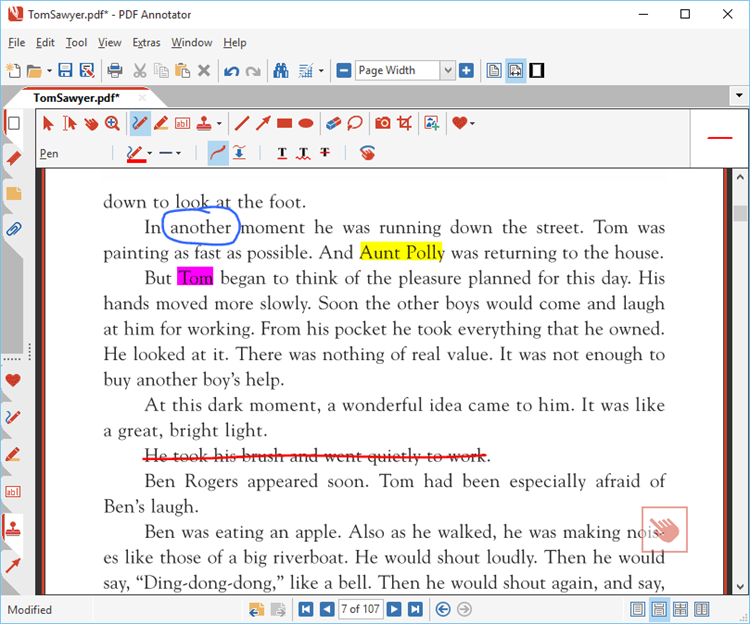
#3 Adobe Acrobat Reader DC
It will be impossible to talk about PDF annotation without mentioning the Adobe Acrobat Editor. This is one of the best pdf annotators. Adobe created the PDF therefore you should expect that it must have the best tool for every PDF problem you may encounter. The Adobe Acrobat editor lets you access your PDF files, edit them and then save them in the cloud. This is one feature that not many PDF annotators have. The tool has many features for all your PDF annotation needs. In addition, it is easy to use which makes it quite popular.
Pros:
- It has many features such as the cloud saving function and mobile scanning capabilities.
- It has a great user interface and is quite easy to use.
- It is powerful, fast and quite stable.
- It is compatible with several file formats.
- Can be used to create PDF files and password-protect them.
Cons:
- It is a subscription service.
- It has a very short trial period.
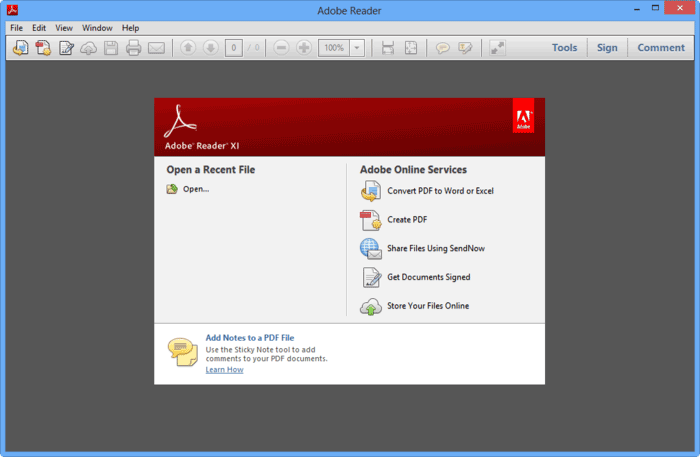
#4 XODO PDF Reader & Annotator
XODO PDF Reader & Annotator is one of the best pdf annotator free available today. It comes with many annotation functions to ensure that you can easily modify files. It saves your last page and opens files from the last page you visited which proves to be quite helpful both when reading and when annotating files. This program is also compatible with a wide range of operating systems such as Windowsss and android. It is also available via your browser. This means that you can easily use it for whatever function you want on any device you have. With XODO PDF Reader & Annotator you can open PDF files both on your Google Drive and those on your computer. You can then use the application, to insert images into the files, reorder sections, rotate pages, delete sections and carry out any other annotation functions you wanted.
Pros:
- It is a free annotation program.
- It is compatible with a wide range of operating systems which makes it available on a desktop, web browser and mobile devices.
- It has many great features.
Cons:
- It might take some learning curve to be able to use it effectively.
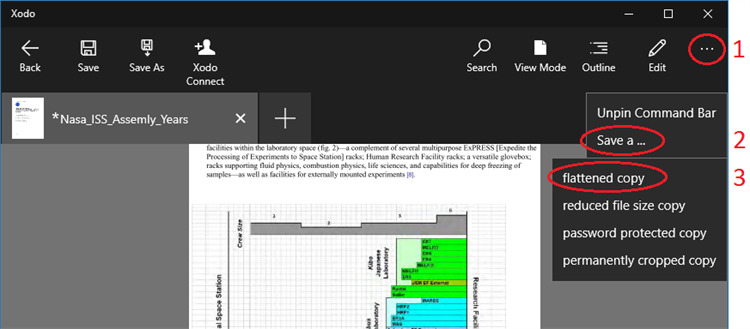
#5 PDF Annotate & Fill
The PDF Annotate & Fill is another awesome PDF annotation software that you should consider using. Like XODO PDF Reader & Annotator, this program is free for use which makes it a perfect match if you don't have money to invest in some high-end PDF annotator. This program opens your PDF files allowing you not only to read the files but be able to make important changes to the files such as adding notes and drawings wherever possible. It comes with many features that make your work perfect. It also has a great user interface which makes using it quite easily.
Pros:
- It is easy to use.
- Allows you to draw on PDF files.
- Great for striking out and highlighting PDF texts.
- It's completely free.
Cons:
- It sometimes crashes.
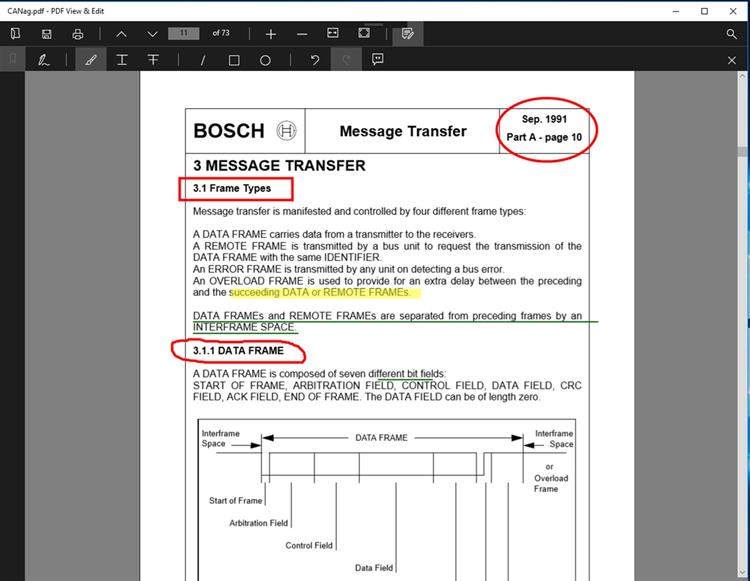
Part 2. How to Annotate PDF with the Best PDF Annotator
PDFelement Pro is the best annotation software for Windows. It comes with more features than most of the other available PDF annotation programs. It also has a great user interface which makes it extremely easy to use. Its many advanced features make using this program your best bet. To use PDFelement Pro to annotate your PDF files follow these steps:
Step 1: Install and launch the program
You cannot use PDFelement Pro if you don't have it installed on your computer. The first step to take is to download the program, install it on your computer then launch.

Step 2: Annotate PDF with tools
If you want to annotate PDF file simply hit the 'Comment' tab then select the annotate PDF tools you want.
- 'Note' then click where you want to insert the notes. Now a yellow 'Sticky Note' box will pop up on the side of the document where you wanted to insert comments.
- To highlight a section of text on your PDF start by clicking the 'Comment' icon then select 'Highlight'. Now select the text you wanted to highlight just like you would select text in a word document. All the text selected will automatically be highlighted with a yellow background. If you want to change the background color simply click 'Properties' and follow the on-screen directions to change the color.
- 'Text Box'. Now simply select the location where you want to add text and a text box will automatically appear.
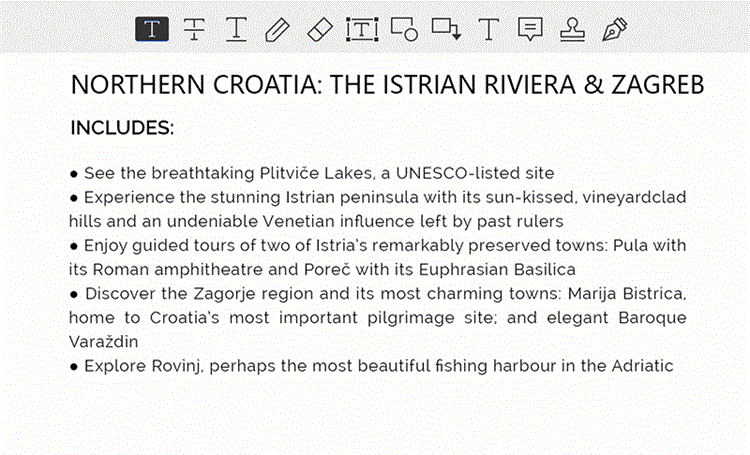





Ivan Cook
chief Editor