Editing PDF with Alternative to PDFEdit for Mac
• Filed to: PDF Editor
PDFEdit is one of the most promising alternatives to the commercial PDF editing tools that can be found in the market. This application allows users to edit existing text in PDFs, add new text into the document, create annotations, insert images, and highlight selected portions and more. However, since the software is still in the Beta testing mode, many of its features might not work the way they should be working or may not work at all. In addition, it only works on Windows-based computer. If you are a Mac user, you can get the best alternative to PDFEdit for Mac - PDFelement Pro .
The Best PDFEdit Alternative for Mac OS X
How to Use PDFEdit Alternative on Mac
The following guide shows you how to edit PDF files on your Mac using the PDFEdit on Mac.
Step 1. Importing a New PDF
Once you've downloaded the software, install it onto your computer and launch the program. Click on the "Open File" button to import the PDF files you need. It is also possible to convert other file types into PDF.

Step 2. Editing PDFs
There are two ways to edit your PDF documents using the PDFelement Pro. The first option is to make use of the Touchup Tool present in the toolbar. Double click on a text in the file to modify the editable block. The second option is to use the Add Text Tool present in the toolbar. Click on the area where you wish to make changes, and make any changes you need. The software comes with an exciting auto-match feature which matches the font for you making the new additions a part of the original document. If you wish to change the font, do so by going to the Format Menu > Show Fonts.

Step 3. Mark Up and Annotate
There are all sorts of tools present in the toolbar that can help you while marking up or annotating the text. To mark up the text, you need to select the Strikethrough, Highlight or Underline tool from the toolbar and then select the text where you wish to mark up. To annotate the text and add things like shapes, freehand inputs, sticky notes, etc., you need to go to "Comment" Menu. Click on the PDF page where annotations need to be made and make the necessary changes. On the other hand, if you wish to add a watermark into the text, go to "Document > Watermark". From here, you can select from the Add Watermark/ Remove Watermark/ Update Watermark options.
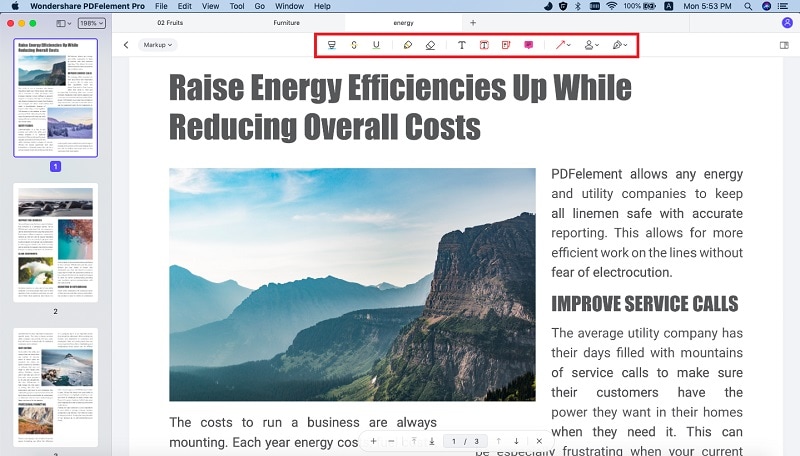
Step 4. Converting Your PDF
If you wish to reuse your PDF document or use it as another file format, the PDFelement Pro also allows you to convert the PDF into things like PPT, Excel, Microsoft Word and more. All you need to do is click on "Convert > File > Convert to" (your preferred file format). This opens a pop-up window, where you simply need to choose the file you wish to convert and enter the save destination. The software also allows you to specify page range for partial conversion.

PDFelement Pro - The Best Alternative to PDFEdit
If you're looking for an excellent alternative to Mac PDFEdit, you've come to the right place. One of the best available alternatives is PDFelement Pro. It offers an amazing level of functionality. With this editing tool, you can actually work on your PDF document the way you work on Microsoft Word documents.
PDFelement Pro offers options to combine and split different files, convert PDF files to different file formats, fill out forms and control PDF pages. The annotating options make it easy to add or edit text, tables or images and also highlight, underline, add freehand notes, shapes, sticky notes or cross out in the PDF file.
Why Choose This PDFEdit Alternative:
- Easily edit PDF texts, graphics, images, links, watermarks, etc.
- Create PDF from other formats and create PDF forms easily.
- Convert PDF to images, Word, Excel, PPT, EPUB and more formats.
- Mark up and annotate PDF files with multiple markup tools.
- Combine multiple files into PDF and split PDF into several files.
- Advanced OCR feature allows you to edit and convert scanned PDFs.






Ivan Cook
chief Editor