Top Alternative to PDFescape for Mac
• Filed to: PDF Editor
One of the best ways to open and edit your PDF files is to use PDFescape, a software that frees you from traditional software requirements by using a de-facto file format. The program is an online-based program which means that all you need to access it is an internet connection and an internet browser. That being said, the software does have some obvious disadvantages, such as limited editing tools and the dependence on an internet connection. Now, I will introduce you a PDFescape for Mac alternative which can fully meet your PDF editing requirement and is better than PDFescape.
The Best PDFescape Alternative
PDFelement Pro for Mac - The Best PDFescape Alternative
Considered to be one of the top PDF softwares in the world, PDFelement Pro for Mac not only offers a wide range of PDF reading and editing options, it also comes with added features such as security options, PDF form filling, the option to convert PDF files into different file formats, combining and splitting PDF documents, and controlling the page structure.
The mark up and annotating options offered by PDF Editor 6 Professional for Mac are also known to be amongst the best. You can seamlessly edit your PDF file while the auto-match feature ensures that any edits blend in with the existing text or data. You can also choose from a wide range of editing features such as making shapes, creating freehand drawings, adding/ editing text, images or charts, highlighting, underlining, adding sticky notes and more.
Key Features of This PDFescape Alternative:
- Easily edit PDF texts, graphics, images, links, watermarks, etc.
- Create PDF from other formats and create PDF forms easily.
- Convert PDF to images, Word, Excel, PPT, EPUB and more formats.
- Combine multiple files into PDF and split PDF into several files.
- Add watermark, signature and password to PDF.

How to Compile PDF on Mac with PDFescape Alternative
This guide helps you learn how to edit, annotate and convert your PDF files using the PDFescape PDF Editor for Mac.
Step 1. Load PDF to the Program
The first step is to download and install the software. After installing, run the program and open the PDF file you wish to edit. To do this, you can click the Open File button to browse your local folder and then choose the file you want to add.

Step 2. Editing Texts, Images and Pages in PDF
If you're simply looking to change the font, you can do so by clicking on Edit > Show Fonts. You are offered with two unique methods of editing your PDF files - the Touchup Tool which is present in the toolbar and makes you double click on an area wherein you can modify the editable block and the Add Text Tool which makes you click on a particular area where changes need to be made. The auto-match feature ensures that all added/ edited text blend in with the rest of the text/ data in your document.

Step 3. Marking up Specific Section in PDF
Those wanting to add watermarks to their PDF files can do so by clicking on Edit > Watermark. It is also possible to change/remove existing watermarks using the same command. You can literally do anything on your PDF files with the help of this software. The various annotating options include adding shapes, drawings, freehand notes, inputs, sticky notes and more. All you need to do is click on "Comment" Menu. The mark up options include things line underlining, striking out or highlighting the text. All you have to do is select the right option from the toolbar.
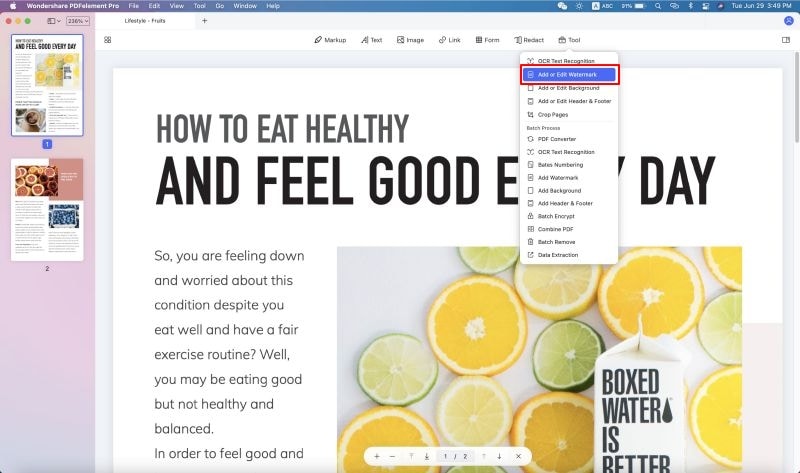
Step 4. Converting Your PDF to Other Document Formats
We often feel the need to convert our PDF files into different file formats such as PowerPoint, Excel or Word, and get irritated when our software doesn't support file conversion. This is never an issue with PDFelement Pro for Mac. File conversion aside, it also lets you choose the exact pages you wish to convert. To do so, you need to click on Convert > File > Convert to. Doing so will open a new window, where you can enter the page limit, the save destination and the file you wish to convert.

Online PDF editors have certainly come up in a big way in the recent past. They offer a simplicity of use and an ease of access that is not seen in many PDF editing software. That said, online editors always come with a number of drawbacks. First of all, you are left dependent on internet access to use the program. Moreover, you can never enjoy the same level of features or benefits that the best PDF editing softwares have to offer.





Ivan Cook
chief Editor