Tips and Tricks You Should See on Using PrimoPDF
• Filed to: PDF Editor
PrimoPDF is an extremely capable tool to create PDF. Here are tips about PrimoPDF you should never miss. Learn how to use PrimoPDF and the best PrimoPDF alternative: PDFelement Pro.
Part 1: The Best PrimoPDF for Mac Alternative
PDFelement Pro for Mac - The Best PrimoPDF for Mac Alternative
PDFelement Pro is the most effective choice of PrimoPDF for Mac alternative for you to create PDF, view, edit, and do all other changes of the PDF files. This tool allows you easily edit PDFs, convert PDF to Word, merge and split PDF, and fill out PDF forms with utmost ease. You not only get to create new PDFs from images, templates, and text files, but can also convert scanned PDFs into Word, Excel, and other files for reuse with the Pro version. You can also personalize your PDF by adding personalized signatures, and stamps to their files. Moreover, you can secure your PDF files by adding passwords.
Why You Need PrimoPDF for Mac Alternative
- Create PDF: Create PDF from files like webpages, images and more. You can also import multiple files to create one PDF.
- Convert PDF to Word: Convert PDF to Microsoft Word document with original layout and formatting.
- Edit PDF Files: Edit PDF texts, links, images and other elements. You can also mark up and annotate PDF with various annotation tools.
- Fully Control PDF: It allows you to combine, split and compress PDF. And you can rotate, delete, extract or crop PDF pages.

Part 2: More Tips on PrimoPDF
PrimoPDF is an extremely capable tool for converting files from various formats into PDF versions quickly and easily. The convertor tool comes with an extremely intuitive user interface, which allows for trouble-free conversion from printing to PDF format while working on any of the Windows applications. This tool comes with enhanced protection by providing 128-bit encryption and document information converted PDF files. Moreover, it also renders the ability to optimize the output of these files for screen, eBook, print, and prepress. In addition to all these, this tool also provides full support for double-byte character and non-True Type font, as well as 64-bit machines. Therefore, this tool is the best choice for creating PDF files quickly, uncomplicated, and reliable.
Part 3: How to Use PrimoPDF to Create PDF
PrimoPDF is capable of performing a quick and easy conversion of output files from practically any software that has a print functionality. This is because the application installs itself as a virtual printer in the Windows Printers and Faxes device group.
You need to follow the steps mentioned below for creating PDF files from any other file type with ease and efficiency.
- Step 1: Open a document in the authoring program such as Microsoft Word or Excel, and then select File > Print.
- Step 2: Next, select PrimoPDF from the dropdown menu in the printer dialogue, and click OK. This will complete print and launch the interface of PrimoPDF.
- Step 3: After that, select Creation Profile for the document quality desired in the output file. You then need to set a name and location for the PDF created by selecting the Save As dropdown menu.
- Step 4: You also get to rename the PDF and select a save location while creating new PDFs. Finally, clicking on the Create PDF button converts the selected document into PDF format.
- Step 5: The created PDF will open automatically in your default PDF viewer once they have committed to the settings. However, they can change those from the Post Process dropdown menu.
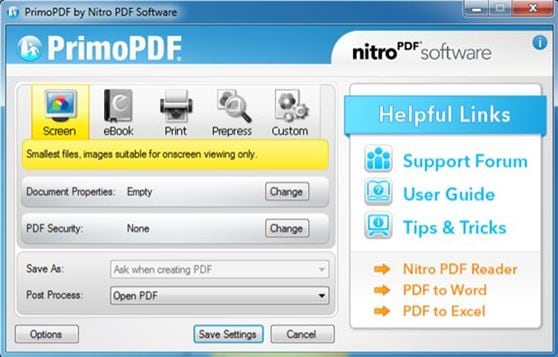
Part 4: PrimoPDF Reviews and Troubleshooting
PrimoPDF Pros:
- This tool provides blazingly fast conversion of documents from various file formats into PDF versions without any deterioration in image quality observed.
- Enhanced privacy settings allow you to lock their documents and determine design specifications.
PrimoPDF Cons:
- The design of the main window is rather dismal, and advertisements cover over half of its area.
- Even though this tool provides a detailed user guide, the support system is dysfunctional because of broken or redirected support links.
Troubleshooting on Using PrimoPDF
Some of the common issues that you might face on using PrimoPDF, and their possible solutions are:
1. The application is freezing and then crashing while trying the conversion process.
This is a common issue plaguing you to use PrimoPDF. The best way to tackle this issue is by uninstalling and then reinstalling this program.
2. PrimoPDF failing to respond for converting any file to the PDF.
Once again, uninstalling and reinstalling seems to be the most effective way of getting rid of this trouble.
3. Getting an error message ‘Unhandled Exception’ while trying to convert any document.
Rebooting the program is the best solution.
4. Stability issues can also be a cause of concern when using Primo PDF.
However, editing the registry can be of much help.
5. Trouble with appending while using PrimoPDF for converting documents into PDF format.
Update to the current version is the best solution.





Ivan Cook
chief Editor