All Tips on How to Edit PDF with Nitro PDF Editor
• Filed to: PDF Editor
Nitro PDF Editor is the licensed and premium version pdf editor available online.It has a very neat, classy, and fresh look.It has a great collaboration of versatile features.The conventional acrobat (free version) limits its users by supporting only a very minimal features, but using Nitro PDF editor you can actually play around with your PDF.It allows you to create, edit, collaborate, review, share, sign PDF files, and many other features too. It has 14 days free trial version, and the latest version is Nitro Pro 11. You can also find the best Nitro PDF editor alternative - PDFelement Pro here.
- Part 1: How to Edit PDF with Nitro PDF Editor Alternative
- Part 2: How to Use Nitro PDF Editor
- Part 3: Fix Nitro PDF Editor Not Working Problems
Part 1: How to Edit PDF with Nitro PDF Editor Alternative
PDFelement Pro for Mac - The Best Nitro PDF Editor Alternative
PDFelement Pro is the best Nitro PDF Editor Alternative with vast editing options. It is one of the highly rated premium PDF editor. It is simple, straightforward, and intuitive.This editor allows you to create, open, and view PDFs with optimum ease no matter at what platform the file is created or going to be used. It is a professional text editor with comparatively less hassles. With this software, not only you can create and edit PDFs, but also you can convert PDFs into different editable formats, compress, combine, split your PDFs easily. You can highlight, underline, add strike-through, draw freehand in your PDF. It bestows and enriches your experience with its highly optimized performance.It has easy to use features,the tool bar is intuitive giving rich user interface.
Key Features of Nitro PDF Alternative:
- It is completely pressed with numerous incredible highlights of an ideal PDF editorial manager, for example, make, alter, share, team up, join, split, sign, convert your pdfs and numerous different highlights as well.
- It is truly magical with its performance, power, elegance, simplicity, and capability because it has easy to use interface and navigation.
- It has a strong built-in OCR which effectively works with any size of pdfs and gives optimized performance with zero lagging and zero crashing.The OCR is supported in more than 17 languages.
- It supports high security features like digital signature, passwords, and encryption etc.It also offers all the standard features of conventional PDF editors, along with other non-conventional features like converting numbers and symbols to readable texts, integrate pictures to your PDF, options of adding stamps, forms, add-on, changing backgrounds, ebook content compilation etc.
Steps to Edit PDF with Nitro PDF Alternative
Step 1. Download and install the software
Download the latest version from their official website. Once the installer gets downloaded, install it simply by clicking on the installation file. And then launch the program.

Step 2. Import PDF Files to the PDF Editor
You can click on the "Open File" to import PDF and simply choose your desired file into the application. The PDF editor will automatically load your file.
You can also open the file you want by selecting the file then drag and drop on the PDFelement Pro for Mac application.

Step 3. Edit PDF with Nitro PDF Editor Alternative
Edit PDF Texts :
1.Just click on "Text" button and now click anywhere in your page where you want to imply or apply the necessary changes.
2.Choose "Add Text" from edit tab,and select the area to add the new texts.
3.There is standard and specific options to edit and change font style, font colors.It is available under Edit tab itself.

Edit PDF pages:
1.Insert Pages: First open the "Organize Page" tab and click on the "Insert Blank Page" or "Insert from File" button to add either blank page or from another PDF of your choice. "Insert Blank Page" will add one extra blank page to your existing PDF where as "Insert from file" allows you to browse and select the required page from another file.
2.Delete Pages: Choose the range of pages you want to delete at a go.
3.Extract Pages: Click on "Extract Page",then choose the page/pages to extract to your current document.
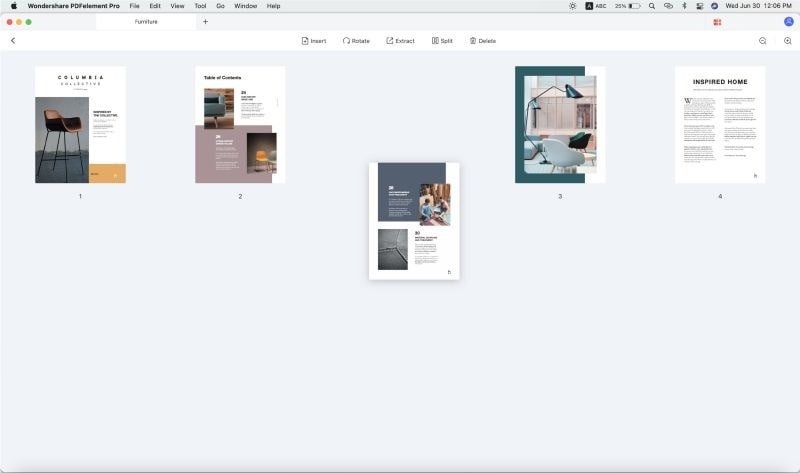
Part 2: How to Use Nitro PDF Editor
Download and install PDF editor from nitro website
Step 1: First go to Nitro official website.
Step 2: Provide your first name, last name, and email address etc to sign up, then click on Download Now button.
Step 3: Now select either windows 32 bit or 64 bit version based on your PC configuration.
Step 4: The installer file may take few minutes to get downloaded.
Step 5: Double click on the installer file, follow the instructions, the editor should be installed successfully.
Import PDF using Nitro PDF Editor
Step 1: Go to the Home tab, at the bottom left corner, you should find a "Open" button. Once you click on it, it will allow you to search and select the desired file from your system.
Step 2: Choose your pdf file, then the editor will open it. You will also have the option to zoom in/zoom out, adjust to Fit Width, adjust to Fit Page, Rotate your view etc.
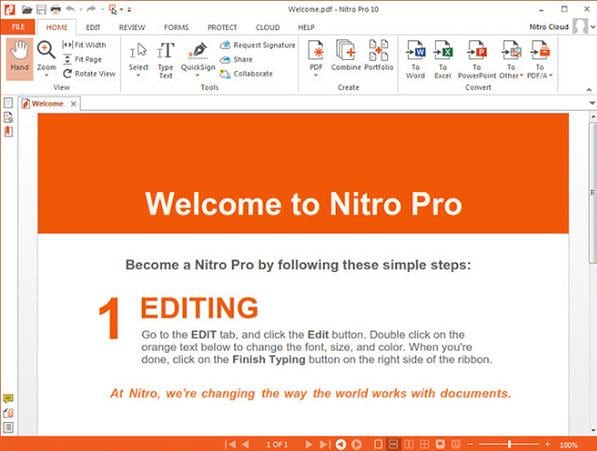
Edit PDF
Go to the Home tab, you should find four options to edit your documents: add note, markup text, type text, quick sign.
Add Note: If you click on this button, a sticky note dialog box will be opened to type and add the important notes for your document.Once you have finished typing,click on cross button to close the dialog box.
Markup Text: With this feature, you can mark and highlight the important points of your document.
Type text: Click on this button, to add new text to your document.You can adjust font style, font color, font size through this feature.
Quick Sign: If you want to sign your document, click on this button to digitally add your signature.
Additionally you can add watermarks, bookmarks, and header & footer etc in your document.
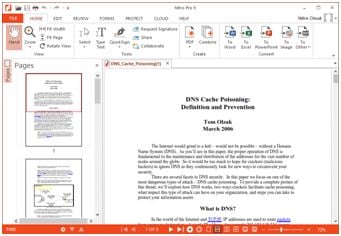
Nitro PDF Editor Pros:
1.It is the comprehensive pdf editor available for windows platform.
2.It has the latest integration with Google drive, dropbox, and OneDrive.
3.It allows you to connect with Nitro cloud and trigger cloud based online collaboration of files.
4.It has intuitive user interface, familiar Microsoft supported ribbons.
Nitro PDF Editor Cons:
1.It is only supported in windows platform.
2.It seriously hangs a lot while working on heavy and larger pdfs, resulting a very slow performance.
3.It lags behind in competition with other PDF editors available at market.
4.The built-in OCR crashes too frequently.
5.It disables other Acrobat features.
6.It doesn't support embedding multimedia contents into pdfs.
Part 3: Fix Nitro PDF Editor Not Working Problems
Problem 1: Often Nitro PDF Editor stops responding completely after opening few PDF files. It is a very common and well-known issue of Nitro PDF editor.
Solution 1: The solution is, you have to kill all the processes from the task manager or restart your computer to get rid of this issue.
Problem 2: The Nitro Pro Editor launches very slowly when you are trying to open the application by clicking directly on the pdf file.
Solution 2: In order to get a relatively fast response from Nitro pro, always open the application by clicking the desktop icon and then browse your files to open.
Problem 3: You may experience this error "Occurrence of user-interacted or failed conversion", while trying to print your document through Nitro PDF editor.
Solution 3: A quick solution is, go to control panel >> devices and printers, uninstall the printer driver for Nitro PDF editor and reinstall it again.
Problem 4: Many times, when you are trying to convert documents in pdf files using Nitro PDF Editor, you get a message of failed conversion.
Solution 4: This is the case, where the software has not been installed properly. A quick remedy is remove the software and reinstall it.
Problem 5: Too often, the Nitro PDF editor gets freezed or completely hanged.
Solution 5: It happens when you have opened too many background applications in your device, hence your computer os can't handle them effectively. In order to avoid this problem open only the required applications which you actually need at that time.





Ivan Cook
chief Editor