How to Convert PDF Form to Excel
If you are considering converting PDF form to Excel, you need to focus on the formatting. You should ensure that the final layout is the same as the original document that you have converted. Unfortunately, most free online PDF form to Excel converter cannot deliver this as promised. Thankfully, there are some processes that you can use to convert PDF form to Excel safely and securely with PDFelement Pro
How to Convert PDF Form to Excel Easily and Safely
Steps for Converting PDF Form to Excel
Step 1. Import PDF to PDFelement Pro Editor
After installing the program successfully, you need to run it on your machine. Tap the "Covert PDF" button on the menu. Next, drag and drop the files that you wish to convert. On the other hand, you can simply click "Add files" to import multiple PDFs for conversion.
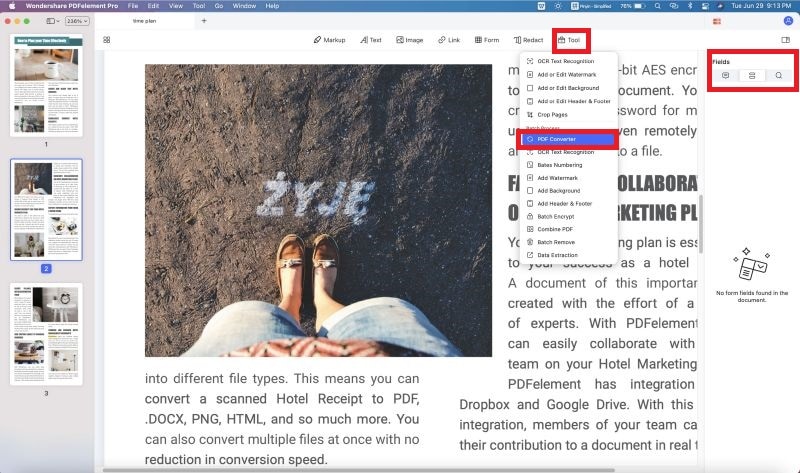
Step 2. Convert PDF Form to Excel
After importing your PDF files, you can click on the "Convert" button to produce the output format menu. From the list, choose "To Excel". In case, you have a scanned PDF turn on the OCR feature. Customize the pages and tap convert to begin the conversion process.

Step 3. Convert Scanned PDF Form to Excel
If your document is scanned, turn on the OCR feature to start the process. To do this just enable the feature after you have imported your PDF. Convert the image depending on the PDF-Excel file.

Step 4. Edit PDF Form Before Covnerting (Optional)
If you wish to delete, insert, modify the texts or make changes, go to the "Edit" button and click it. Once you have done this your document will be edited. More so, if you want to crop, add, delete or replace a particular page, move to the right side of the pages and select the button that you want to use.

To highlight a text, add a sticky note or draw markup comment box and then click the "Comment" button found at the top of the toll bar. Choose the option that you need to use. Also, you can add hyperlink or signature to the PDF file.

Well PDFelement Pro is very important when it comes to converting PDF form to Excel. It not only allows you to convert but you can also use it to edit your files without any problem. It also comes with an OCR technology that can assist you to change PDF into editable and searchable documents. Next time if you wish to convert your PDFs do not hesitate to choose it.
PDFelement Pro - The Best Way to Export PDF Form Data to Excel
If you wish to edit and convert your PDF form, it’s advisable to use PDFelement Pro . This converter comes with the perfect features that will make you overall PDF conversion easy. With this PDF form to Excel converter, you can also easily edit the pages, images, and texts in your PDF. Besides, you can add a signature, annotate, watermark, and a stamp as well.
Key Features of PDF Converter
- This PDF tool helps you to create a fillable PDF form and edit PDF forms easily.
- Since it has OCR function, editing and converting scanned PDFs will not be a problem anymore.
- You can safely convert PDFs to Word, Excel, EPUB, PPT and other forms.
- With it, you can edit images, texts, pages, and other elements in PDF easily.
- With a combined split, merge, and compress feature, you can fully control PDF Form to Excel conversion.
- It also enables you to share your PDF without any problem.






Ivan Cook
chief Editor