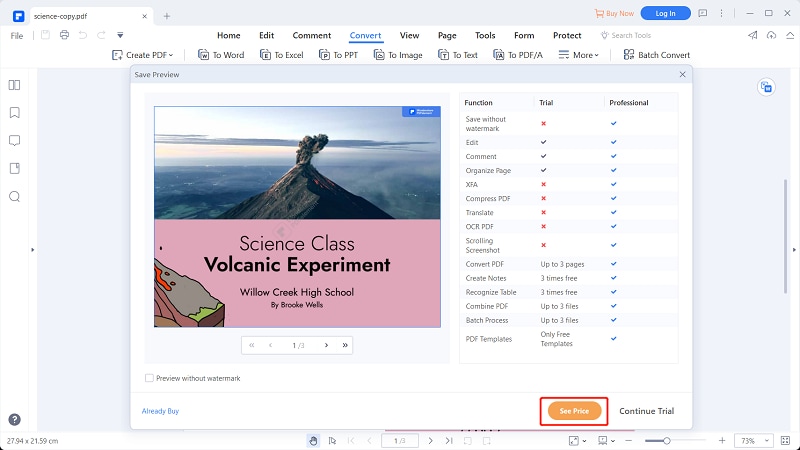This article guides you on the top 5 PDF data extraction tools and explains how to extract data with the best PDF data extraction software - PDFelement.
PDF data extraction happens every day in offices, businesses, and plenty of other fields. Everyone who performs PDF data extraction wants the best experience. If you are dealing with sensitive or official documents, there is no room for error, and you would want to be near perfect if not. However, you can’t come closer to this reality if you don’t find the right PDF data extraction software. Such a program can break or make your experience with PDF data extraction. Well, there are plenty of PDF data extraction tools out there but narrowing down to the best one is not an easy task. This article takes you through a list of well-curated top-5 PDF data extraction tools.
Explore The Best 5 PDF Data Extraction Tools
Finding the best data extraction tools can be a tough assignment. However, we have compiled a list of the top 5 data extraction tools to make your work easier.
1. PDFelement
PDFelement Pro comes in as the best data extraction tool for many reasons. This program offers multiple ways to extract PDF data including recognize and extract, convert PDF to Excel, and copy-paste method. Again, it supports batch extraction and therefore saves you time and energy if you have multiple files for extraction. The beauty of PDFelement is that it is feature-rich, easy to use, and compatible with nearly all devices and file formats, and is amazingly fast.
Pros
This program is feature-rich.
It provides accurate data recognition and extraction.
It is compatible with nearly all devices, including Windows, Mac, iOS, and Android.
It allows users to extract batch data.
It offers multiple ways to extract data from PDF.
Cons
The free version saves files with watermarks.
2. Adobe Acrobat
Adobe Acrobat is one of the best tools to extract and manage PDF form data. The beauty of this program is that it extracts comprehensive content of your PDF, including texts, tables, and images. Again, it also provides accurate data extraction across diverse types of files. This program allows users to collect users’ data by adding to an existing response file or creating a new response file.
Pros
It provides accurate data extraction.
It can extract several types of content, including texts, tables, and images.
It supports both native and scanned PDF data extraction.
It is compatible with several devices and operating systems.
Cons
The data extraction process is a bit lengthy and complex.
It is pricey.
3. Foxit
Foxit is another useful PDF editor tool that simplifies the way you extract PDF data. This program allows users to extract data by exporting or importing data from other files. You can import or export data from Excel, Word, XML, and PDF files. However, you can only extract data if you are dealing with PDF interactive forms.
Pros
It supports the extraction of multiple PDF files at the same time.
It supports the extraction of data to and from popular formats like Word, Excel, and XML.
Users can export form data and send it to others via email.
Cons
Exporting and importing data is not possible with ordinary PDFs.
Users complain of frequent app crashes.
It is slow with bulky files.
4. Nitro
Nitro is another great PDF data extraction tool you should give a try. This program makes it possible to extract a variety of data types, including texts, tables, and images. Here, you can choose to extract the entire PDF, specific pages, or a collection of PDFs, depending on your need. This program exports data in form data format (FDF). This file is smaller and more convenient to share. When you import or export data, they should match with the destination fields in terms of size and names.
Pros
It supports multiple PDF data extractions.
It exports data in the smaller and more convenient FDF format.
It supports the extraction of various data types, including tables, images, and texts.
Cons
It can be problematic where the field names don’t match.
Newbies complain of a steep learning curve.
5. Acodis
Acodis is a dedicated data extraction tool that uses intelligent Document Processing (IDP) to extract data in any language. This program is fast, accurate, and provide high-quality data extraction. Whether you are handling PDFs, invoices, or payslips, this automated program lets you extract desired data automatically. However, you retain the power to edit the document.
Pros
It is fast and saves up to 90% of extraction time.
It allows users to extract data automatically while retaining the editing power.
It is accurate.
Cons
This platform is not meant for you if you need extra PDF features.
The first set-up process is involving.
How to Use the Best PDF Data Extraction Tool - PDFelement
PDFelement is an excellent PDF software that allows users to perform a variety of PDF tasks with ease and speed. This program is used by millions of users because of its amazing speed, collection of top-notch features, compatibility, and ease of use. The main features of PDFelement include print, edit, annotate, protect, perform OCR, create, convert, share, compress, and create fillable PDF forms.
PDFelement offers several plausible methods to extract data from PDF to Excel. The good news is that all of these methods are easy and effective. Some of these methods include.
Method 1. Do PDF Data Extraction with Recognizing Tool
This method looks into how you can extract data directly from a PDF to Excel on PDFelement.
Step 1 Open PDF Form
As usual, start by launching PDFelement on your computer. On the main window, select the “Open files” tab. Browse the target PDF file and upload it to the PDFelement window.

Step 2 Recognize PDF Form
With the PDF file now uploaded, navigate to “Form” followed by the “More” drop-down arrow. From the list displayed, choose “Recognize” to allow the program to recognize your PDF data.
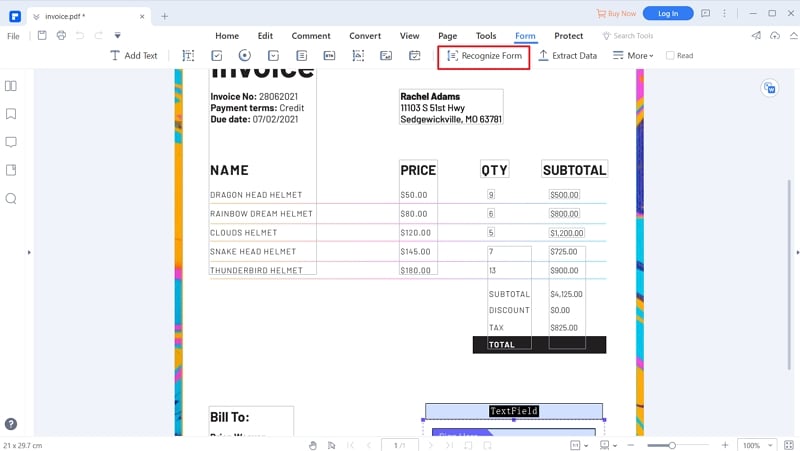
Step 3 Extract Data from PDF Form
Now proceed to extract data by selecting the “Extract Data” option under the “More” drop-down list.
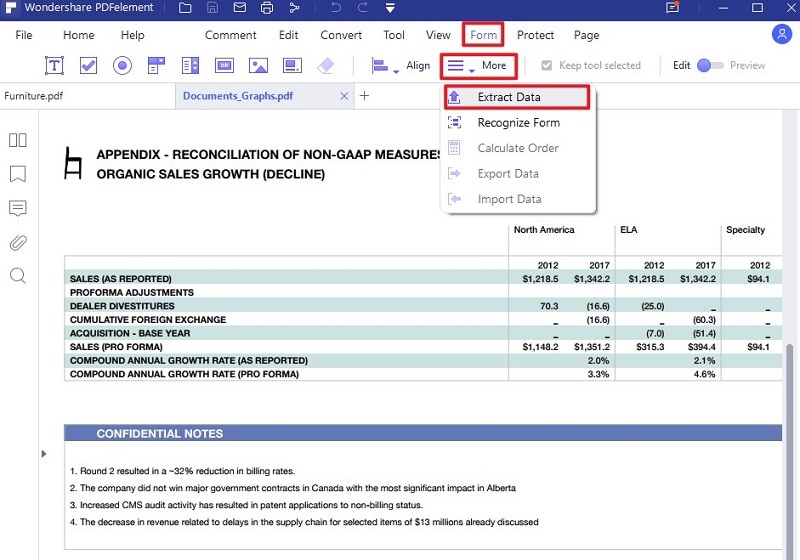
The “Extract Mode” window will pop up upon selecting this option. Select the “Extract data from form fields in PDF” then click “Apply”.
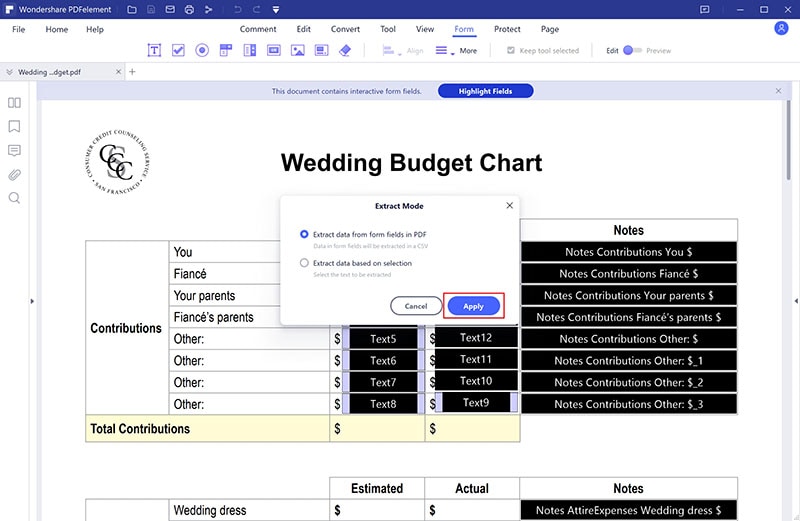
Step 4 Save the Data
Finally, the program will display the output window. Here, choose and confirm the Excel file you want to extract PDF data into it. Now, your PDF data will be saved into an Excel file.
Method 2. Do PDF Data Extraction by Converting PDF to Excel with PDFelement
Another easier method to extract data from PDF to Excel is to convert your PDF file to an equivalent Excel file, as illustrated below.
Step 1 Open PDF Form
Launch PDFelement then click the “Open files” icon. Browse and upload the PDF file you want to convert to Excel.

Step 2 Convert PDF Form to Excel
Once uploaded, go to the toolbar and hit the “Convert” tab. From the options displayed, hit the “To Excel” icon and wait for PDFelement to convert your PDF to an Excel file.
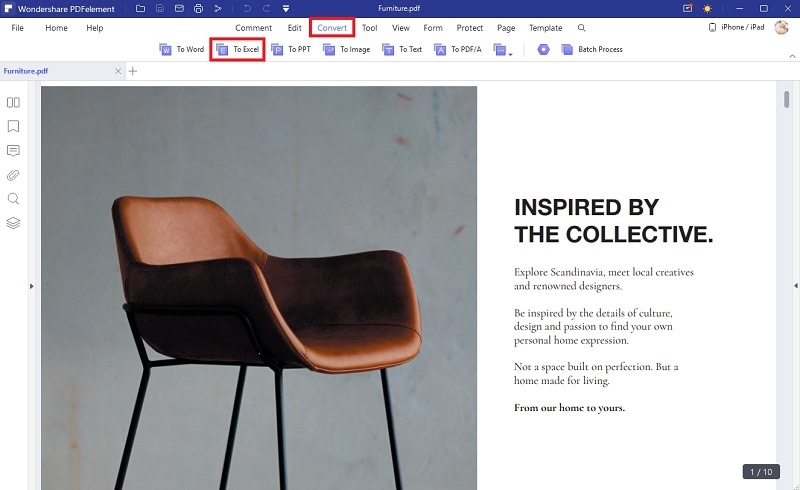
Step 3 Save Excel
The output “Save As” window is displayed when it is completed. Choose the desired destination folder and click “Save” to save your new Excel file.