How to Convert PDF to Web Form
Converting PDF to web form is very important if you want to upload the files online. Providing online content in PDF format with form is not a good idea because PDF tends to be messy in the background when posted online. So you can convert PDF to web form and make it user-friendly, responsive and accessible on any device. Unlike a PDF file that will only appear in a format typically designed for an 8.5x11 inch piece of paper, web content will automatically conform to the device you are using, be it a tablet, desktop computer, mobile phone, or so on. The below guide will help you on how to convert PDF to HTML form for uploading with PDFelement Pro.
The Easiest Way for PDF to Web Form Conversion
PDFelement Pro for Mac - The Best Way to Convert PDF to Web Form
To convert PDF files to web form, the best application to use PDFelement Pro . This application is packed with a lot of interesting features that you will definitely love. It has a wide array of editing tools that you can use to edit your PDF file like a word processor. With this tool, you can easily convert PDF to Web HTML. At the same time, you can also use it to align and distribute text in your PDF and also add, delete, replace, extract and crop images with just a few clicks. It makes it absolutely easy to handle PDF files, even the scanned ones. It has a very user-friendly interface that makes it very easy to use.
Key Features of PDFelement Pro
- It gives you full control over your PDF files.
- It provides various tools for you to edit and create fillable or non-interactive PDF forms with ease.
- It makes it easy to convert PDF to images, Word, Excel, PPT, EPUB and more formats.
- It comes with OCR technology that allows you to easily edit and turn scanned PDF files into editable and searchable files.
- It has a user-friendly interface that is very easy to use even for newbies.
- It has a decent set of markup drawing tools that you will find to be very useful when editing your PDF files.
- It allows you to digitally sign and set multiple passwords to your documents.
Steps to Convert PDF to Web Form
Step 1. Download and install PDFelement Pro
The first thing you will need to do is to download and install this application on your Mac. After that, you can launch it and proceed with the following steps.

Step 2. Import PDF to the program
At the top of the program’s toolbar, look for the “Tool” button and click on it and choose "PDF Converter" on the drop-down menu. In the pop window that will come up, click on the “Add” button and choose the files you would like to convert.

Step 3. Start to convert PDF to HTML form
Since the default output format is Word, you will need to convert it to Web format (HTML) by clicking on the down arrow.
Once you have added the files and changed the output format to HTML, click on the “Apply” button to start the conversion process.
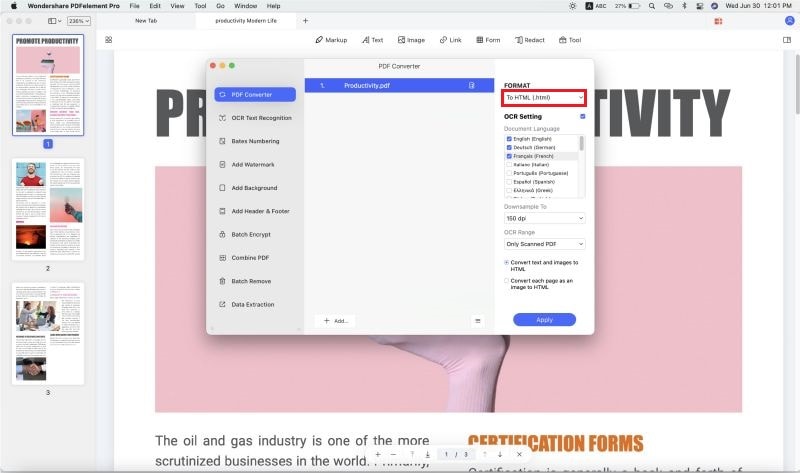
Alternatively, you can also convert from PDF to webform by click "File" > "Export To" >"HTML" at the top toolbar. Finally, choose a folder and click "Save."





Ivan Cook
chief Editor