How to Extract Data from PDF with Easy
In many cases, someone will send you a PDF full of tables filled with data that you are required to extract and use to create a report. How do you extract data from PDF for use? The most difficult task is to type the data manually to a word document. However, the easiest way to extract data from PDF is to use the PDFelement Pro. This article will provide you with all the important steps you need to follow to extract data from PDF.
How to Extract Data from PDF with PDFelement Pro
PDFelement Pro is simply one of the most powerful all-in-one PDF programs in the market today. It is designed to perform all the PDF functions man has ever thought of. With this tool, you can create PDF files, edit PDFs, convert word to PDF and vice verses, annotate your PDF files and extract data from PDF form. PDFelement Pro is extremely easy to use tool. To use this tool to extract table data from PDF simply follow these steps:
Step 1: Open your PDF File with PDFelement Pro
To Open the PDF file that contains all the data that you want to extract simply drag the file and drop it on the open PDFelement Pro window. Alternatively, click the 'Open File' icon and then browse your computer for the file and select and upload it.

Step 2: Extract data from PDF file
To extract data from PDF form, simply hit the 'Form' button on the top toolbar and then select 'Data Extraction'. If it is a scanned PDF file, you need to download OCR pluggin first. When a pop window appears, choose "Extract data from PDF form fields" then hit 'Next' > 'START'. Select the output folder and then click 'Save' to start the process of data extraction.
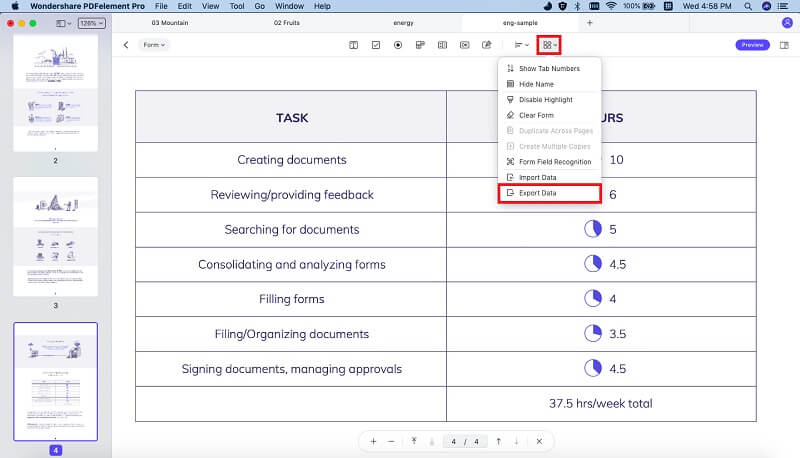
Step 3: Finish the Process
Once the process of data extraction is completed you will see a 'Finished' icon. By clicking on this icon you will be led to the data extracted from your PDF file. You can now open the file and use the data as you wanted or save it in a different format.
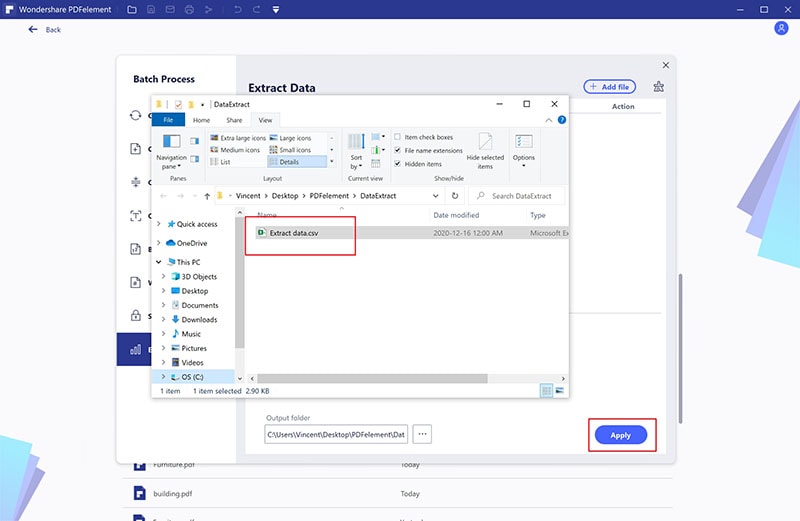





Ivan Cook
chief Editor