How to Save PDF Form with Data after Editing
"How can I save filled in fields on a PDF form?" "How to save PDF form with Adobe Reader after editing?" If you use PDF forms most often, you will find that it is difficult to edit, fill out and save PDF form with new data. Good thing is that there is now PDF form filler software capable of editing and saving PDF forms easier. Have a look.
The Best PDF Form Filler to Edit and Save PDF Form Easily
PDFelement Pro - The Best PDF Form Editor
PDFelement Pro is known as a great PDF editor which allows users to write into PDF document, change the texts or put their signatures on it. You can not only fill out a PDF form, save edited PDF forms but also can create a PDF form with customized text fields and buttons with this program. PDF Editor also offers users multiple ways to share PDF. You can upload your PDF directly to Dropbox or send it via email without the need to scan it first.
Why Choose This PDF Editor:
- Fill out interactive and non-interactive PDF forms.
- Create PDF form from free templates.
- Extract data from PDF forms in 1 click.
- Edit PDF texts, links, images, pages and more.
- Convert PDF and create PDF from other formats.
- OCR scanned PDF for editing and converting.
How to Fill and Save PDF Forms on Mac (Catalina Compatible)
The following is the process of saving PDF forms successfully PDFelement Pro for Mac.
Step 1. Launch the PDF form filler
Install PDF Editor Pro on your Mac and then launch it. Click the "Open File" button to add your PDF form to the program. If your PDF form is an interactive one, you can directly edit the highlighted part.

Step 2. Edit the PDF form
Go to the "Form" tab and select the tools from the submenu to fill out PDF form. Then there will appear some highlighted fields which the necessary information should be encoded. Just put the cursor in the desired field and start typing.
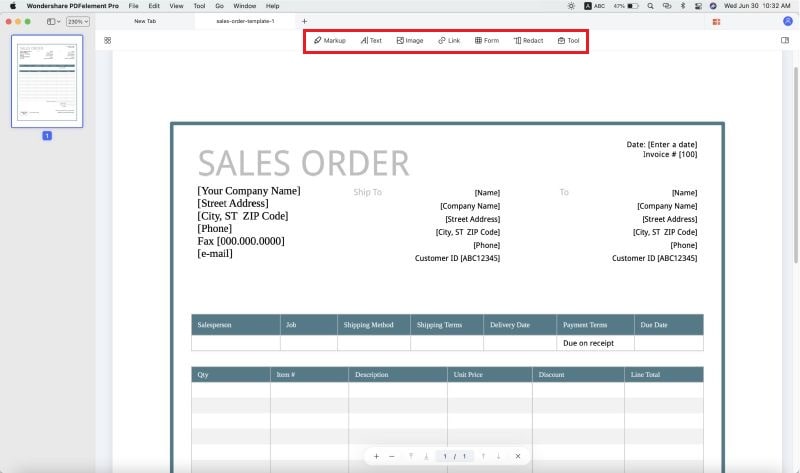
Step 3. Save Filled out PDF form
Save PDF form by clicking the "CTRL" and "S" keys on the keyboard simultaneously or go to the "File" menu and select "Save As" to start saving PDF form. This will automatically save the file, no "warning" dialogue box anymore. The user can now share the saved PDF form to his/her workmates, friends or upload it back to the website.

Saving a PDF form is really easy with the use of PDFelement.
- First, you can easily customize your PDF files with it easily and faster.
- Second, it allows saving files. Software like Adobe Reader can't do this job; it only allows its users to print the document, thus people have to scan it first before uploading to the publisher. PDFelement Pro for Mac not only allows its users to type on the document but also lets them save the changes they made in it.
- Finally, it makes use of an easy-to-use system which is perfect to those who are still unfamiliar with using PDF editors.





Ivan Cook
chief Editor