A-PDF Watermark Key Free Download
• Filed to: PDF Security
A-PDF Watermark is a great desktop program that supports batch addition of texts and image watermarks to PDF documents. With A-PDF Watermark key, you can create watermarks and protect their copyrights with file names, signatures, company logos, product pictures and more. The program also offers unique features such as the "show watermark only when printing PDF document" or "hide when viewing."
A-PDF Watermark Key Limitations and Cons:
Although A-PDF is an excellent program, it doesn't offer a complete solution for PDF documents. The program is designed with features that are limited to PDF watermarking. This means that if you want to secure PDF by adding a password, split PDF content, convert an image to PDF, remove PDF passwords/restrictions, or merge PDF, you'll have to get A-PDF Password Security, A-PDF Content Splitter, A-PDF Image to PDF, A-PDF Restrictions Remover or A-PDF Merger. Note that all these A-PDF programs are purchased separately.
Add Watermark to PDF with A-PDF Watermark Alternative
PDFelement Pro for Mac - The Best Way to Add Watermarks to PDFs
PDFelement Pro is the best A-PDF Watermark alternative. The all-in-one PDF software comes with powerful markup functions that let you add watermarks to PDF files with ease. In addition to branding watermarks on PDF files, the software lets you annotate, edit, create, convert, secure and share them without having to download or purchase any other program. This makes PDFelement Pro the perfect software for individuals who handle hundreds of PDF documents on a daily basis.
Key Features of A-PDF Watermark Alternative:
- With the help of this tool, you can easily add watermark to your PDFs and remove watermarks from PDF files as well.
- The software allows you to share PDF through email, Dropbox or by printing them out within the program.
- You can secure your PDF files either by adding passwords, placing custom stamps, using digital signatures or through redaction.
- This Alternative to A-PDF Watermark lets you fill out and edit interactive and non-interactive PDF forms.
- PDF documents can be converted to almost all business formats.
- Editing tools allow you to manipulate PDF files.
Steps on how to add watermark to PDF files
Step 1. Launch the program
First, download the software. And drag the downloaded file to "Applications" to install it on your Mac and then double-click the software's icon to launch it.

Step 2. Import PDF file
Click the "Open File" button located on the software's primary interface and then you'll be able to access the drive with all your PDF documents. Search and select the PDF files that you want to upload to the program and then click the "Open" button. Alternatively, click on the blank area within the program and then drag and drop the PDF files to the main interface. The PDF files will be uploaded automatically, and at a fast speed.

Step 3. Add watermark to PDF
On iSkysoft PDF Editor's window, move your cursor to the "Watermarks" button under the "Edit" tab. Under the Watermarks menu, select the "Add Watermark" option and then you'll see several kinds of watermarks to "Add." Select text, image or PDF by checking on the preferred one.
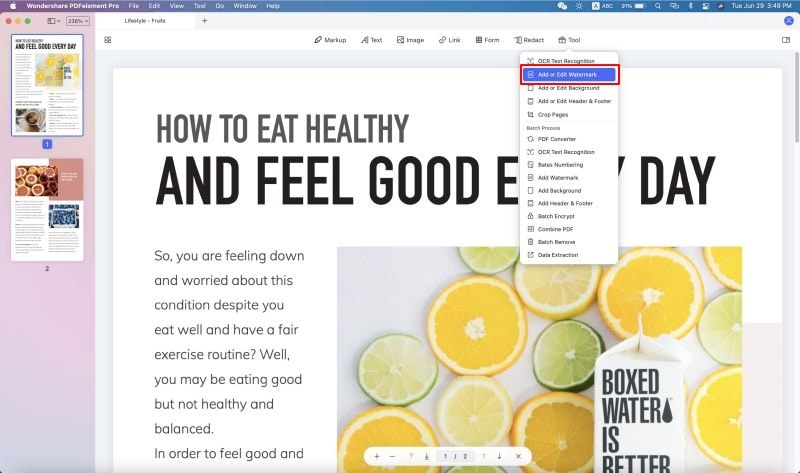
Step 4. Update watermark
Click "Watermarks," followed by "Update" and then indicate the pages you would like to apply the watermarks. You are free to update from texts to PDF to Image and vice versa.
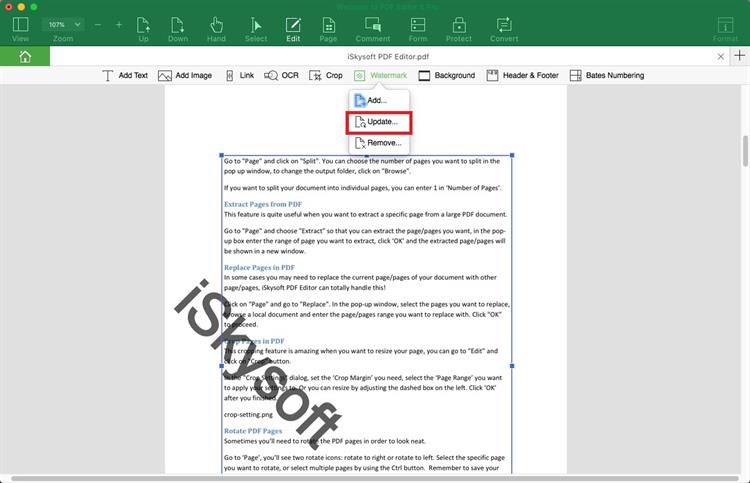
Step 5. Remove watermarks
If you want to delete a watermark, click on "Watermarks" then select "Remove." A command will pop up asking if you want to delete the watermark permanently. To erase the watermarks, select the "OK" button.
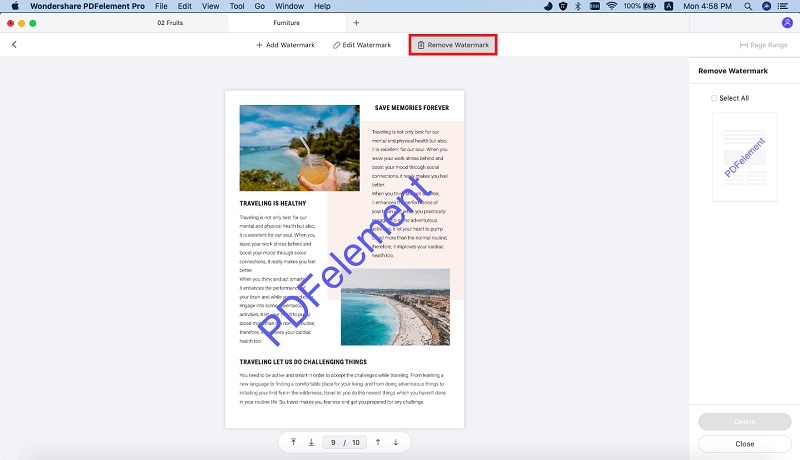
You can also click the "Batch Add" button to batch add watermarks to multiple PDF files. You should know that you can also batch remove watermarks.
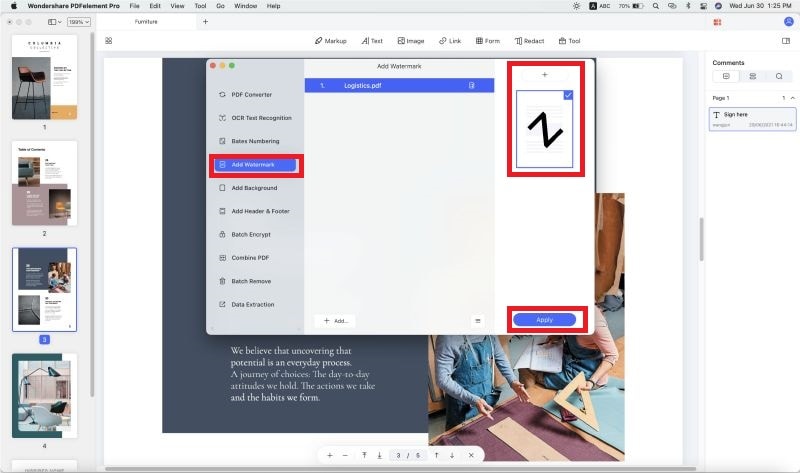



Ivan Cook
chief Editor