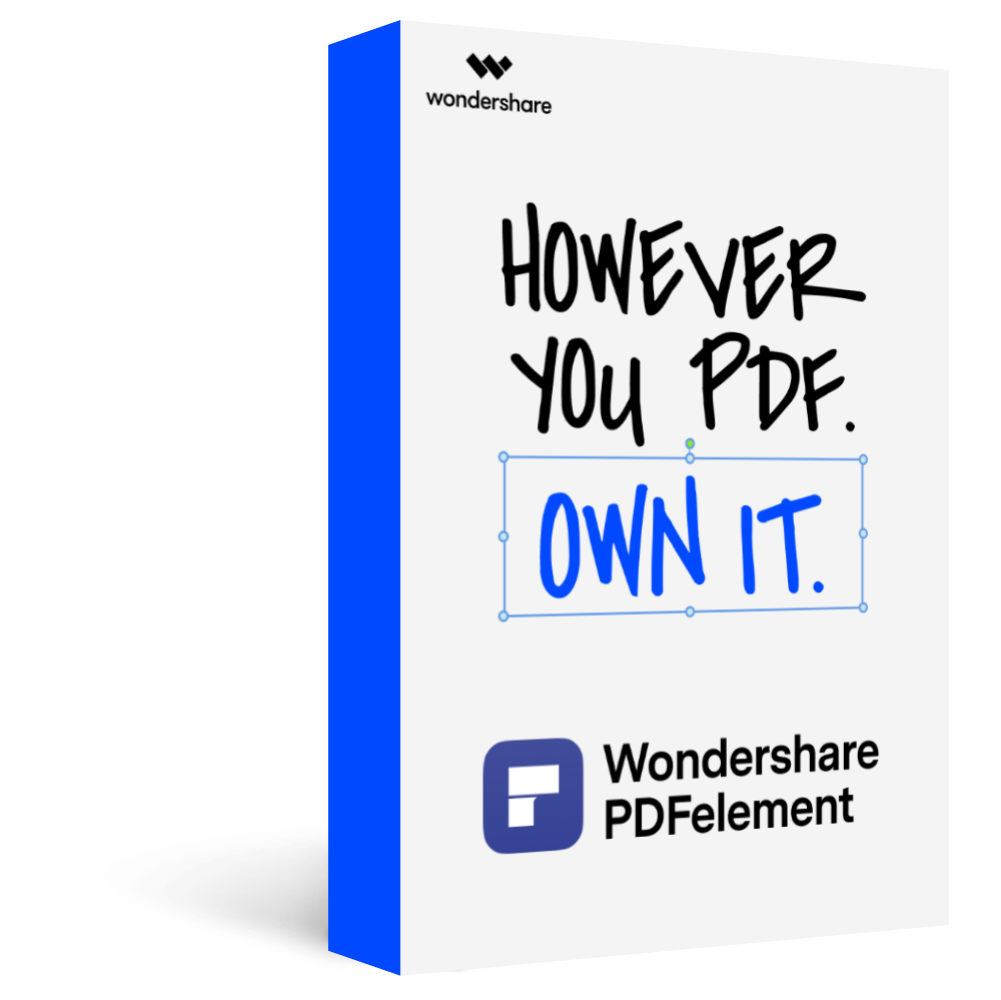This article gives you the best ten signature maker tools you need to know today.
Every day, PDF documents are exchanged across different platforms for several reasons. A large percentage of these documents require verification and certification through digital signatures. While exchanging these documents is not a challenge, finding the right signature maker is a game-changer. Many people are struggling to find the right signature maker for their PDFs. If you are one of them, then worry no more. This article gives you a complete guide on the top 10 signature makers to choose from.
The Best 10 Signature Maker You Can Choose
1. DocuSign
DocuSign is no doubt one of the best signature creator tools around. This tool offers an easy and fast platform to generate signatures on digital documents. When someone sends you a digital file to sign, you first receive an email and sign from DocuSign. This program gives you freedom regarding the appearance of your signature. You can change style then preview to see how it appears on your document.
Step 1. Open the sender’s email and click “REVIEW DOCUMENT” to start the signing process.
Step 2. Agree to sign electronically, then hit “Continue.”
Step 3. Click the “Start” then “Sign” tag. You will now be asked to adopt your signature.
Step 4. Verify your details, adopt a signature, then click “Adopt and Sign.”
Step 5. Click “Finish” to confirm your digital signing.
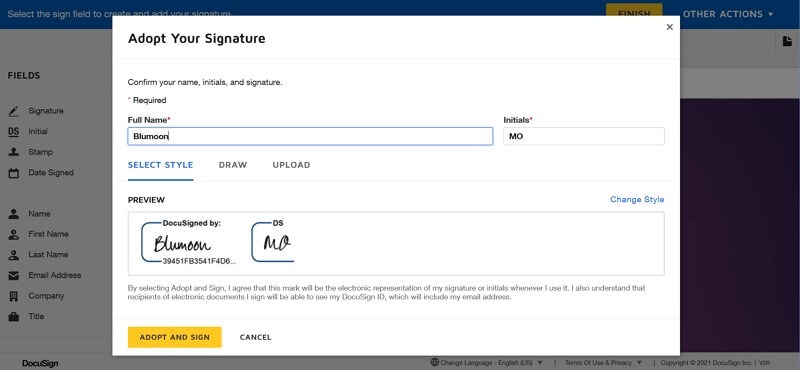
2. Signwell
Signwell, as the name suggests, is an excellent online signature maker tool. With this program, you can type or draw your signature using a touchpad, mouse, tablet, phone, and other mobile devices. Again, there are options to change fonts, colors, and smoothness.
Step 1. Using your browser, visit the Signwell homepage.
Step 2. Select either the “Draw Signature” or “Type Signature” options.
Step 3. Draw or type your signature in the box provided. You can change the color depending on your choice.
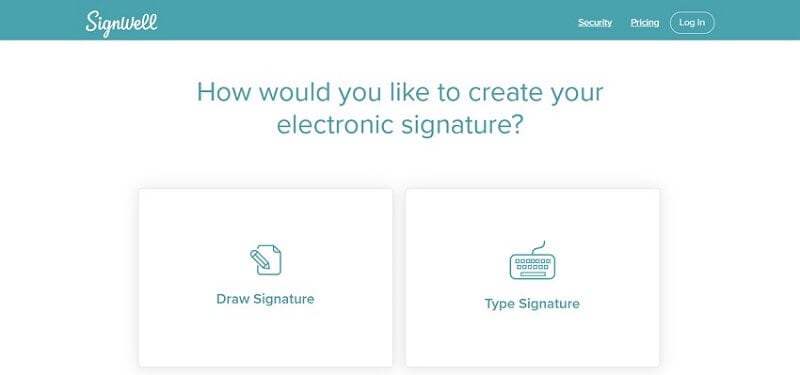
3. Signature Maker
This is a free web-based tool for creating signatures. This tool is fast and easy to use. Within seconds, you can create your handwritten digital signature. This program is based on HTML5 and hence supports modern browsers like Google Chrome and Mozilla.
Step 1. Use your browser to navigate to the Signature Maker page.
Step 2. Choose the pen width and color in their respective drop-down icons.
Step 3. Move your cursor to the signature box and start signing.
Step 4. When you are done signing, hit the “Save” button to download your signature.
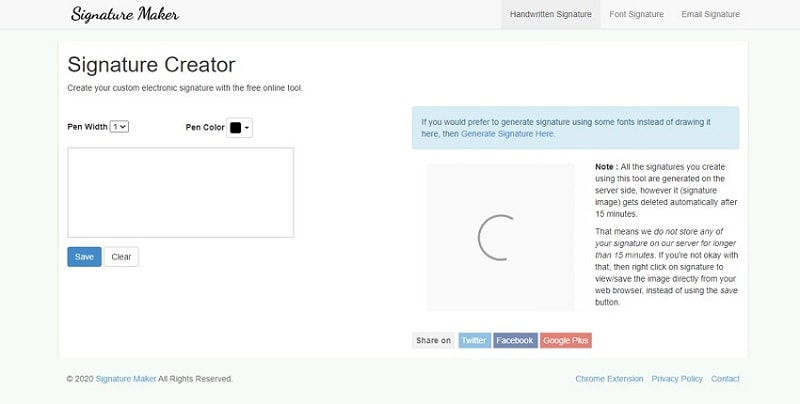
4. Coco Sign
Coco Sign cannot miss out on this list because it is one popular digital signature maker tool. This tool is a free yet straightforward tool that allows users to sign any digital document. Here, you draw a freehand online signature using a mouse, phone, tablet, touchpad, and other digital devices. After drawing it, you have the freedom to customize and improve its visual appearance.
Step 1. Visit the Coco sign sign document page.
Step 2. Draw your signature using the mouse in the signature box provided. You can change the color by clicking the color options given at the bottom of the signature box.
Step 3. Click “Save” to download your signature.
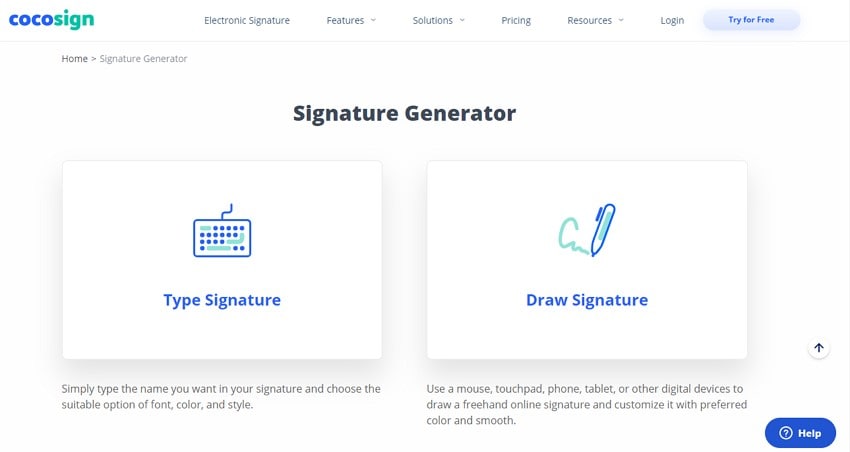
5. HiPDF
HiPDF is a powerful online signature maker that never disappoints. This program offers plenty of features to transform the way you handle your PDF assignments. The good thing with HiPDF is that it is easy to use, safe, and works across several platforms. HiPDF offers three ways to create an electronic signature, namely typing, uploading, or drawing. You don’t have to worry if you are a newbie because HiPDF is designed with simplicity in mind. Once you have added a signature to your PDF, you can proceed to edit, protect, convert, annotate, and share your document.
Step 1. Visit HiPDF Signature create a page and drag the target PDF file to the interface.
Step 2. When the PDF file is uploaded, choose to either type, draw, or upload a signature.
Step 3. Drag the signature you have created to the desired location on your PDF.
Step 4. Hit “Download” to fetch the signed file into your device.
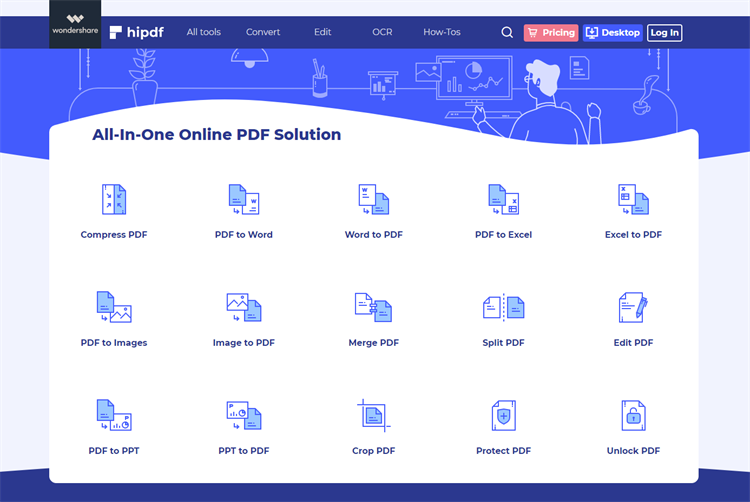
The Best 5 Signature Maker
1. PDFelement Pro
PDFelement Pro is atop-notch PDF software, and a signature maker loved by many people across the continents. This program allows users to create signatures and customize them to make them more eye-catchy and real. With PDFelement Pro, you can type, upload, or draw your desired signature on your PDF. This program is fast, easy to use, compatible with plenty of devices, and is affordable.
Step 1. Launch PDFelement Pro on your device, then click the “Open files” icon. Follow the onscreen instructions to upload the target PDF.
Step 2. Once uploaded, go to the “Comment” section, then click the “Add Signature” icon on the far-right.
Step 3. From the subsequent “Add Signature” dialog box, choose the desired method of adding a signature. You can choose to type, draw, or upload.
Step 4. After creating your signature, it should appear on the PDF file. Drag it to the target location and click outside the box to release it.
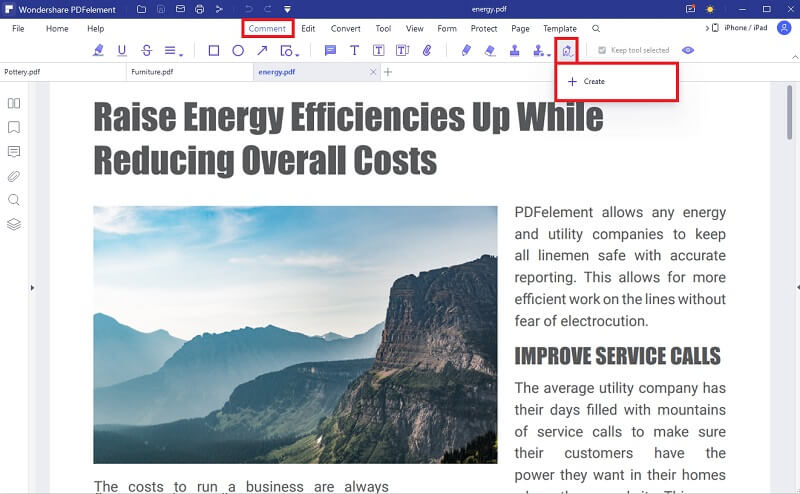
2. Adobe Acrobat
Adobe Acrobat is one of the best PDF tools in the market. This tool offers plenty of features, including signing PDF, editing, converting, and protecting PDF. With Adobe Acrobat, you can create a signature in three ways: draw, type, and image upload. While Adobe Acrobat is a good tool, it is not friendly to newbies because of lengthy processes. Again, the subscriptions are expensive and is one of the main reasons many pull away from the software.
Step 1. Launch Adobe Acrobat and head to "Tools" > "Fill & Sign" section.
Step 2. Hit the “Sign” button and choose “Add Signature.”
Step 3. From the pop-up, choose to either draw, type, or upload an image PDF. Simply choose the respective option and follow the onscreen instructions to insert the signature.
Step 4. With the signature inserted, you can now drag, resize, and position it accordingly.
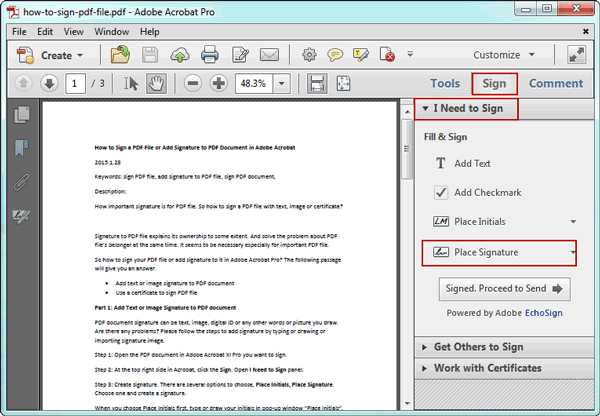
3. PowerPDF
PowerPDF is also a good signature creator tool worth giving a try. This PDF software gives you a platform to create digital signatures with necessary security features like secure certificates. This ensures that your documents are acceptable and legally binding.
Step 1. Open the target PDF with PowerPDF and proceed to the “Security” section.
Step 2. Choose the “Handwritten Signature: Place” option followed by the “Add Handwritten Signature” box. Use the cursor to draw your signature and click the “Save as Signature” box. Click “Ok” to save it.
Step 3. Drag the cursor over the desired region on your PDF, then click “Complete” to place the signature.
4. Nitro PDF Pro
Nitro PDF Pro is a top PDF signature maker tool. This program lets you easily create and edit digital signatures on a PDF file. Users can add and send an empty digital signature that will prompt the recipient to certify or digitally sign the document with their ID. While Nitro PDF Pro has several good features, the lengthy and unclear process can challenge newbies.
Step 1. Open Nitro PDF Pro on your device and proceed to the “Forms” section.
Step 2. Navigate to the “Form Fields” group, then click “Digital Signatures.”
Step 3. Drag the cursor to draw the signature region. Proceed to the “Properties” section and enter the name for the field. You can specify other signature properties if you like.
Step 3. Click outside the cursor area to confirm your signature.
5. Foxit PDF Reader
Foxit PDF Reader is not a new name in the PDF industry. It is one of the popular PDF tools that can help you create signatures for PDF. It offers several ways to sign a PDF file ranging from DocuSign to digital signature. Although it is not a complicated platform, it doesn’t match top signature makers like PDFelement Pro.
Step 1. Open Foxit PDF Reader on your device.
Step 2. Navigate to the “Protect” section, then choose “Sign & Certify.”
Step 3. From the subsequent options, click the “Place Signature” option to access the “Sign Document” dialog box.
Step 4. From the drop-down menu, choose a digital ID. If you don’t have one, just create one.