The Simplest Way to Add Watermark to PDF Online for Free
• Filed to: PDF Security
Adding watermark to PDF is one of the best ways to protect copyright information when you share the file with other people. There are many tools for you to add watermark to PDF online for free. Below we will help you to pick up the best solution.
PDFelement - The Most Secure and Elegant Way to Add Watermark to PDF
If you want to add watermarks to your PDF files in the most elegant and secure way possible, the best software program to use is PDFelement. This software features a vast of editing tools that you can use to manipulate your PDF files any way you want. You can use it to align and distribute texts, add images, crop images and do many other things with few clicks. It comes with fast and accurate optical character recognition technology that you can use to edit, search and copy scanned PDF files. You can also use it to enhance the security of your PDF files in various ways.
Key Features of This PDF Watermark Program:
- It enables you to batch add watermark to PDF files and customize the watermarks according your needs.
- It features multiple markup and annotation tools that you can use to markup your PDF files very easily.
- It allows you to convert your PDF files into several output formats without a hassle.
- You can use to fill both interactive and non-interactive forms and edit them easily.
- It allows you to share PDF files to your friends in 3 simple and quick ways.
Part 1. Add Watermark to PDF Online in 3 Steps
You can easily add watermarks to your PDF documents online using PDFaid.com. This online program has all the features that you need to be able to manipulate your PDF files easily. Apart from watermarking your PDF, you can also use it to convert images and HTML files to PDF format, join multiple PDF files, split multiple PDF files, extract images from PDF and so on.
To add watermark to PDF using PDFpaid.com, the following is what you will need to do.
1. First, you will need to access PDFpaid.com in your favorite browser, for instance Firefox or Google Chrome.
2. Once the website has opened, look for the “Watermark PDF” option and click on it.
3. In the window that will open, click on “Select PDF File” to choose the PDF file that you would like to watermark.
4. After doing that, set the watermark settings, including the watermark text, font properties, position of the watermark, watermark layer and special effects.
5. Once you are done with the settings, click on Watermark PDF.
Limitations On Adding Watermark To PDF Online:
While PDFpaid.com can prove really useful if you want to watermark your PDF files quickly and easily, it has a number of limitations. The following are some of them.
- You can only add a Watermark to one PDF file at a time.
- The types of watermarks that you can add to your PDF files are limited.
- The site loads slowly when the internet connection is slow, and as a result it will take you really long to add watermarks to many files.
- It has a file limit size of 20 MBs, meaning that you cannot use it to convert large files.
Part 2. How to add watermark to PDF
PDFelement will help you add watermarks to the PDF files and to add watermark to multiple PDF files. To accomplish this, follow the steps below.
Steps on how to add watermark to PDF
Step 1. Launch the program
First, you will need to make sure that this program is installed on your Mac. Visit the iSkysoft website to download and install it. The installation is as simple as moving the installation file to the “Applications” folder on your Mac. After doing that, launch the program.

Step 2. Import PDF file
To import the PDF file to PDFelement for conversion, you will need to click the Open File button and then locate the program on your computer. Click “Open” to import it. You can also import the file by simply dragging and dropping it to the interface of the program.

Step 3. Add watermark to PDF
To add a watermark to your PDF file, go to the program window and then move the cursor to the right hand side and then scroll down until you find “Watermark” under the "Edit" tab. Click on the “Add Watermark” option under the Watermark menu. Choose the watermark that you would like to add: it can be text, image, or a PDF watermark. After making your selection click “OK” to add the watermark.
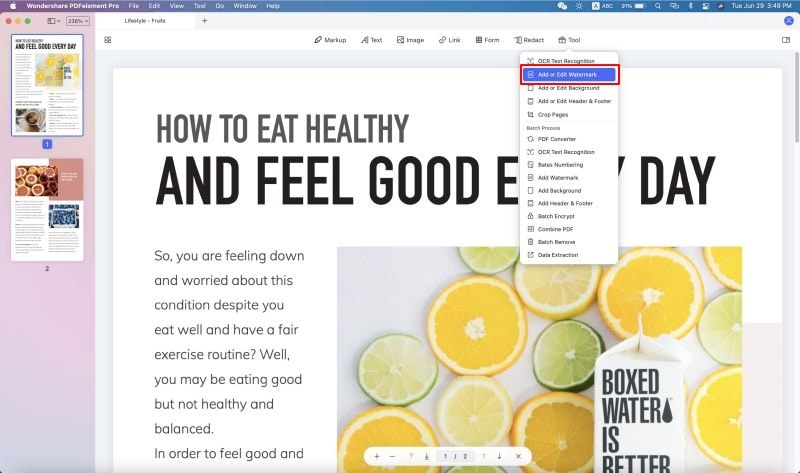
Step 4.Batch watermark PDF files
If you want to add watermarks to multiple PDF files, you can go to welcome page of this program and choose the "Batch Process". Then click on "Watermark". By clicking on the "Add Files" button, you can add the PDF files as your needs. Then you can use the same steps above to accomplish this.
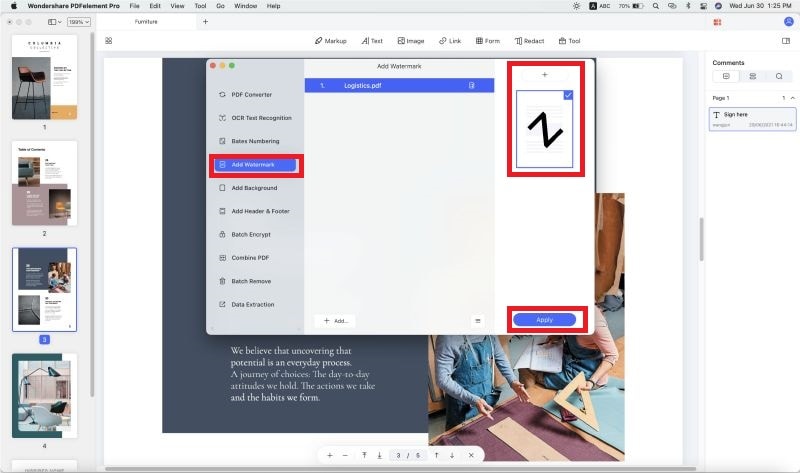





Ivan Cook
chief Editor