How to Add Watermark to PDF Easily
• Filed to: PDF Security
People use watermarks for different reasons. If you are creating a free ebook or report explaining something important you may want to add watermark on the pages to remind readers about your business. On the other hand, you may be producing an important original photo book or report and you don't want others to copy and present your work as their own. Using a watermark in such a case will help protect your work from plagiarism. Today many documents come in the form of PDF files which can be difficult to edit if you don't know how to. The good news is that with the right tools it is easy to add watermark to PDF. However, if you are not an expert at using PDF files you may find this overwhelming. To help you this article provides a step by step guide on how to add watermark to PDF.
How to Add Watermark to PDF with PDFelement Pro
The best tool to use when you want to add a watermark in PDF is PDFelement Pro. This is an all-in-one PDF program designed to help you create, read and modify your PDF files. It is a powerful tool with many awesome features that makes it easy for you to work with PDFs. With this tool, you can rest assured that you will be able to complete all your PDF tasks. Whether you want to create a new PDF file, edit an existing one, convert one to a different format or annotate one, this tool has you covered. It is powerful, efficient and fast to ensure that you get the best out of your efforts. If you are still wondering how to add watermark in PDF using the PDFelement Pro, simply follow these steps:
Step 1: Download and Install PDFelement Pro
The first step you need to take is to make sure that you have your PDFelement Pro ready for use. To do this you will first have to download the software from its official site. Once downloaded, the next step will be to install it by following the on-screen directions. Once installed register as required then double click on its desktop icon to launch it. Now it is ready for use.
Step 2: Import Your PDF to the Tool
You will need to open your PDF file using the PDFelement Pro for you to be able to insert watermark to PDF. To do this simply click the 'Open File' icon on the tool's interface and select the file you want to add watermark to.

Step 3: Add Watermark to PDF file
To add watermark to your PDF file simply click 'Edit PDF' and then select 'Watermark' then hit the 'New watermark' button on the submenu that opens. There are two ways you can add watermark to your files. When you click on the 'New watermark' icon a new window will open. Here you can select to add the watermark by inserting the words in a text box or by adding the watermark from a file.
- If you selected the text watermark a text box will open where you will have to type in the text for the watermark and then choose the font your want and change all the other properties to your liking then click 'OK'.
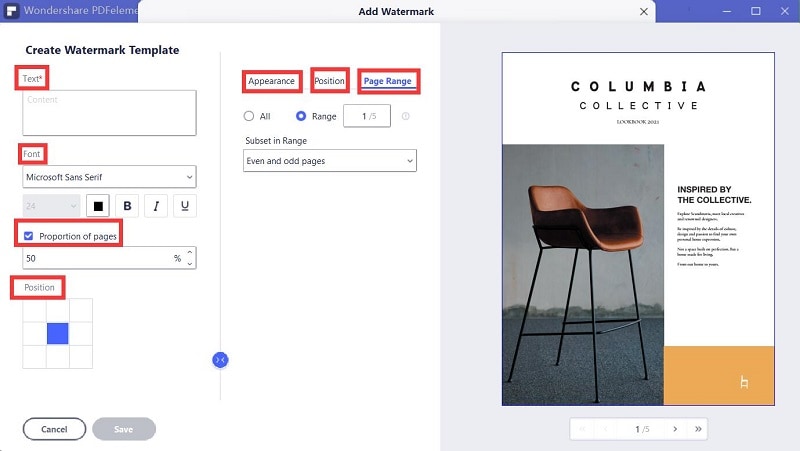
- If on the other hand, you choose to get the watermark from a file, a window will open for you to import the file with the watermark. Once you have selected your file click 'OK' to import the file then click 'Advanced Settings' to adjust how the watermark will appear and once done click 'OK'. The watermark has now been added to your PDF file.
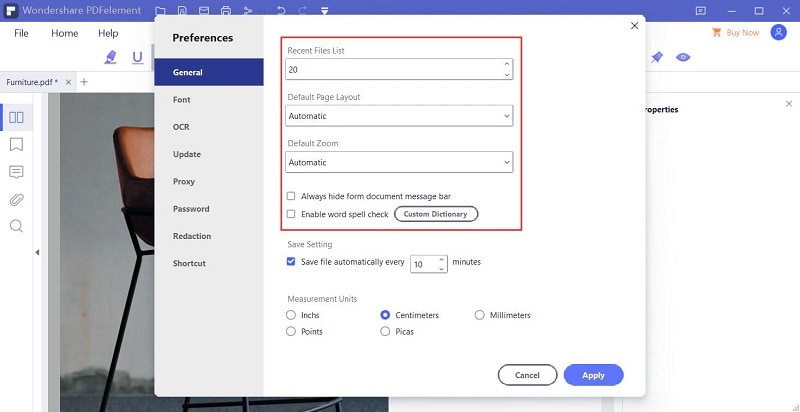
Step 4: Update Watermark
If you already have a watermark on your PDF file all you need to do is update it to something you want. To do this open tap on the 'Edit' icon, then select 'Watermark' and then chose to 'Update Watermark'. Now follow the on-screen directions to complete the process.
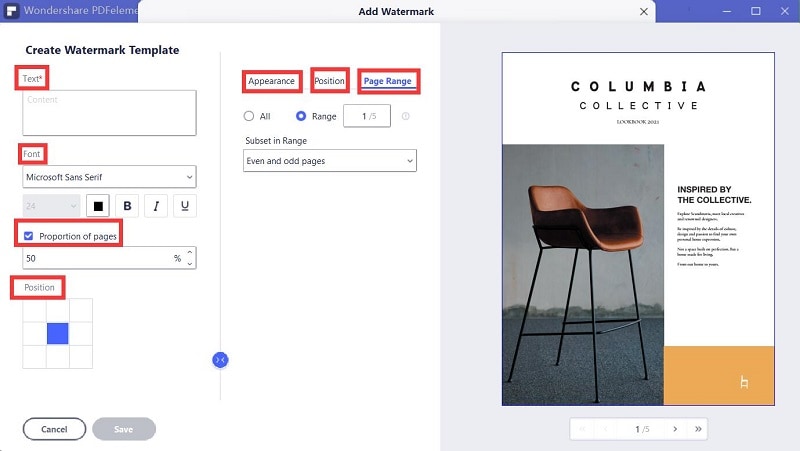
Step 5: Remove Watermark
If you no longer want a watermark on your PDF file then the only solution you have is to remove the watermark. To do this, select the 'Watermark' option and choose to 'Remove the watermark' and then click 'OK'. The tool will go to work and get rid of the watermark that you already have.
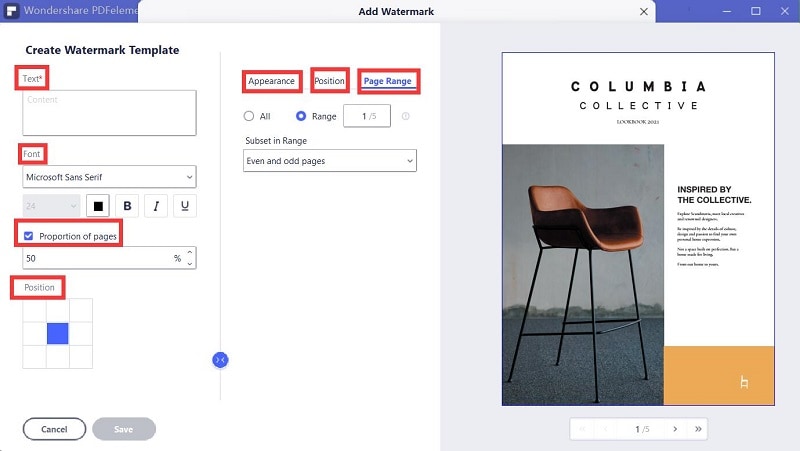





Ivan Cook
chief Editor