How to Batch Encrypt PDF Files on Mac Easily
• Filed to: PDF Security
PDF format enables you to share files easily as it is compatible with all operating systems and does not alter the content. However, you need to send confidential files at times and ensure they stay secure. Encrypt PDF is one of the best steps to protect sensitive information. PDF encryption is done for tax forms, medical information, and other documents that need to be tightly controlled. However, if you are thinking how to encrypt a PDF file, then we will walk you through it step by step.Here in this article, you will learn how to encrypt a PDF on Mac with PDFelement Pro .
How to Batch Encrypt PDF Files on Mac (10.15 Catalina included)
Step 1. Install PDFelement Pro for Mac
The first step on how to encrypt PDF on Mac, you need to download the PDFelement pro software on your Mac. After the software is installed, launch the program on your Mac and open the PDF file for encryption by clicking on the 'Open File' Button.

Step 2. Batch Encrypt PDF Files on Mac (10.15 Catalina included)
Go to the left toolbar and click the 'Tool' > 'Batch Encrypt' button. A pop-up window will appear. Now choose 'Add files' or 'Add a folder', or 'Add open files' to encrypt PDF Mac files. If you want to restrict others from opening your PDF files, enter any password you like below 'DOCUMENT OPEN' and confirm it. To restrict the PDF from being edited and changes, select the 'PERMISSIONS' option to set a permission password. You can also customize the settings by choosing either Inserting Allowed or Filling Allowed or else. If you need both restrictions, select them. Once done with changing the setting click on 'Apply'.
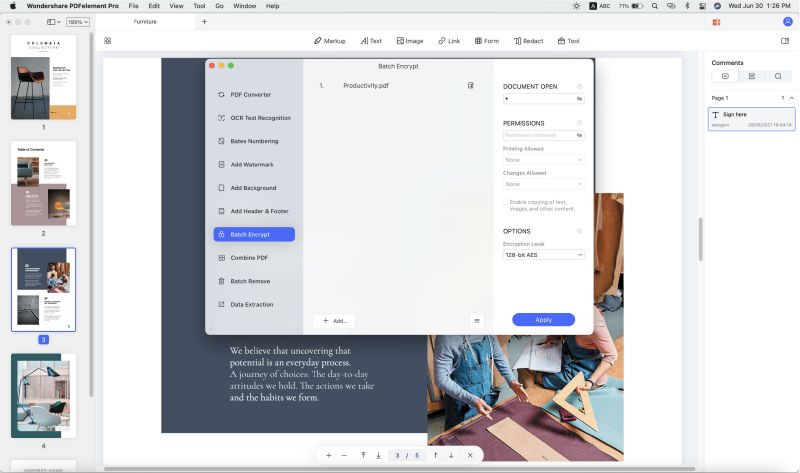
Step 3. Save encrypted PDF
When you are done with changes in the settings, click on 'Apply' and choose the destination folder as well as name your file and then hit the 'Open' button. The protection will be enabled. And you can find the encrypted PDF in the destination folder.
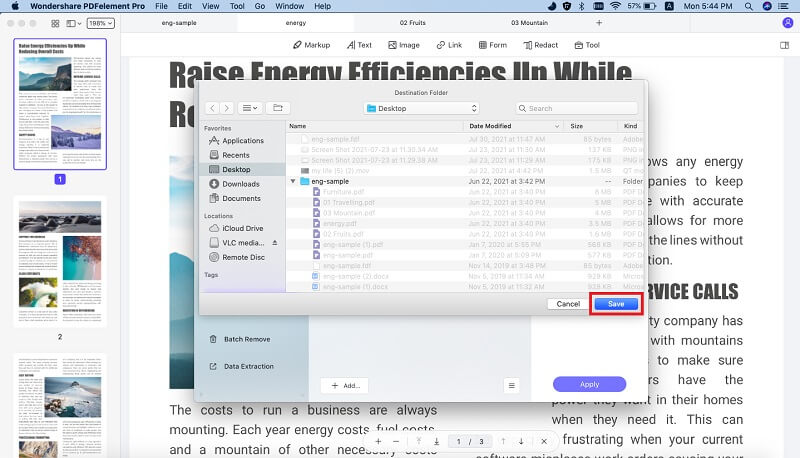
Why you choose PDFelement Pro to Encypt PDF File
PDFelement Pro is easy to use PDF editing software that allows you to create, organize, and encrypt PDF file(s). With its flexible pricing, robust features, and impeccable performance, PDFelement Pro is the go-to document management system for companies and individuals.
- Edit anything from fonts to styles without affecting the original formatting of the document.
- Add comments, sticky notes, stamps, and text boxes for easier collaboration with colleagues.
- Print PDF with notes and annotations easily and even print multiple files to save your time.
- Edit scanned filed with OCR. This makes documents searchable and selectable in more than 20 languages.
- Convert PDF files into Word, PPT, Excel, text, images, and more easily. Also, create easily fillable PDF forms.






Ivan Cook
chief Editor