Batch PDF Watermark Not Working? Fixed!
• Filed to: PDF Security
Batch PDF Watermark is a free user-friendly program that allows you to add watermarks to your PDF documents. Watermark is one of the best ways to protect your documents against theft or unauthorized use online. With program tool, you can add customized watermarks to your PDF documents with a few clicks. And you can try to use PDFelement Pro, it offers time-saving batch file processing for several files easily.
Limitations of Using Batch PDF Watermark:
- Uses too much memory (RAM) when working with large PDF files.
- Common users may encounter some difficulties when using this Batch PDF Watermark since there are functions like command line that needs programming knowledge.
- Batch PDF Watermark does not support Microsoft Office formats.
- Batch PDF Watermark have file size limitations, therefore, you cannot use it to remove large PDF files.
Add Watermarks to Multiple PDF with Batch PDF Watermark Alternative
PDFelement Pro - The Best Way to Add Watermark to Multiple PDF Files
The best Batch PDF Watermark alternative that we recommend Mac users to use is PDFelement Pro. This is an easy to use program that allows you to manipulate your PDF files by adding images, editing text, adding file watermark and other unique components. The program also allows you to remove annoying texts, images, and watermarks from your PDF files.
Key Features of PDFelement Pro
- Supports many output formats like Word, Excel, Images, HTML, EPUB, Plain Text, Rich Text and PPT.
- Packed with professional editing tools to easily edit texts, watermarks and other components in PDF.
- The program can encrypt and secure PDF files with e-Signatures and passwords.
- OCR technology to digitize scanned PDF documents for easier editing.
Steps on how to batch add watermarks to multiple PDF files
Step 1. Launch the program
If you are using a high-speed internet, downloading PDFelement Pro will take less than a minute to complete. Launch the program when installation is complete.

Step 2. Import PDF file
You have to options to choose when you want to import PDF files into the program. First, you can use the "Open File" button. To use this option, just click on "Open File" once the program is open on your device. You will be directed to your device’s drive. Search for the PDF file that you want to add watermark and click "Open" to import it to the program.

Step 3. Add watermark to PDF in batch
To batch add watermarks to multiple PDF files, just click on the "Batch Process" tab in the Homepage of the program. Then click on the "Watermark" button and choose the "Add" Option. Click on the "Add Files…" to import the PDF files and you can select your favorite watermarks by checking on the preferred watermark types. Indicate the PDF files you want to apply the watermarks and then click “Start” button. You can also batch remove watermarks from multiple PDFs using the same steps.
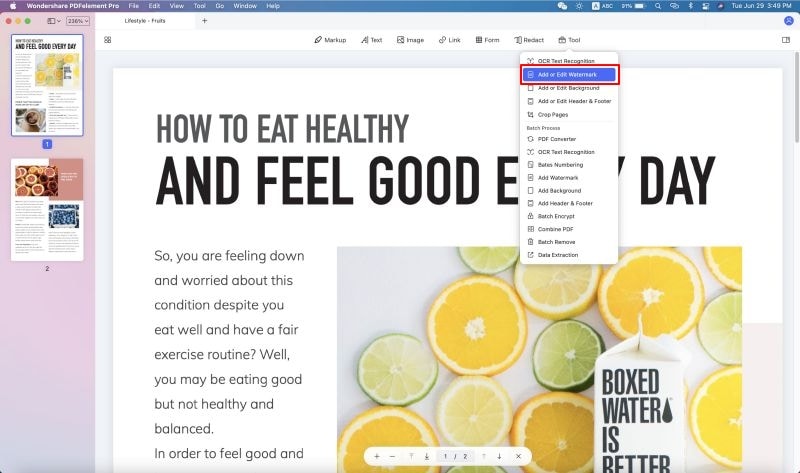





Ivan Cook
chief Editor