How to Add Draft Watermark to PDF Easily
• Filed to: PDF Security
A watermark can simply be defined as a plain text or an image that is visible in front or onto the background of any document. Watermarks are much like stamps and can be reflected upon a page to represent any message or sort of sensitive information. Watermarks to a PDF file can be applied to pages, documents or for archives as well. Adding a "draft" watermark to your documents is quite a suitable way to inform readers in a glance that this is not the final version of the document. Just learn from below easy guide on how to add draft watermark to PDF files.
The Best Program to Add Image Watermark to PDF
PDFelement Pro for Mac - The Best Way to Convert PDF to Image
Attaching a draft watermarks to your PDF document is quite an easy task provided you take the help of a perfect editor. One such application that you can use is PDFelement Pro.
This PDF watermark creator is quite handy for Mac and is a reliable tool for editing PDF documents and converting a document of any format in PDF or vice versa. You can with the help of PDFelement Pro edit pages of your document and add text as well as images to make it look more presentable. The program is quite suitable for the Mac device and helps you edit PDF documents with extreme ease and dexterity.
Key Features of PDFelement Pro
- Cropping, inserting, extracting, customizing and adding watermarks is available with the application and lets you take complete control of your PDF documents.
- Editing with the application is quite a satisfying experience and you get a plethora of editing options.
- The application is highly secure and provides you with the facility of storing PDF files in a proper folder for future references.
- You can also share the saved files quite easily and can connect with drop box or Google Drive via application for better sharing.
- Along with the facility of adding watermark to your documents, the programs also gives you the facility of converting your PDF files into other formats as well.
- Formats like Word, Excel and PowerPoint can easily be converted into PDF using the program.
Steps to add draft watermark in PDF
Step 1. Launch the program
The first step that you need to follow for adding a watermark to your PDF file is to simply launch the program by double-clicking it.

Step 2. Import PDF file
Once the program has been launched, import your PDF file to the program by clicking the "Open File" button, so that you can add the PDF draft watermark.

Step 3. Add draft watermark in PDF
Now to add draft watermark to PDF page, you can simply move to the program window and move the "Edit" menu. Then you can open the "Watermark" tab, you can choose the "Add watermark" option to your document.
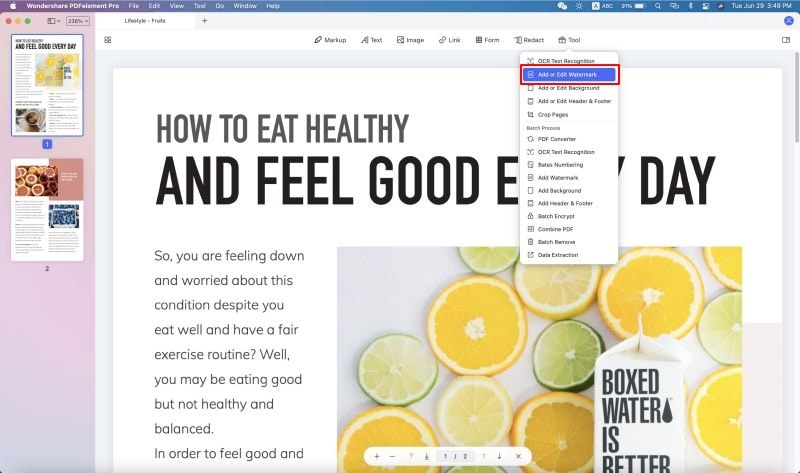
Once you select add watermark, you will get the option of selecting the type of watermark that you need to apply within the document. You can also customize the PDF watermark under the "Add Watermark" menu according to your needs. After this you can enter in the text "draft" in the text box and this will reflect in your page. Now you simply need to update the watermark to view the change to your PDF page.
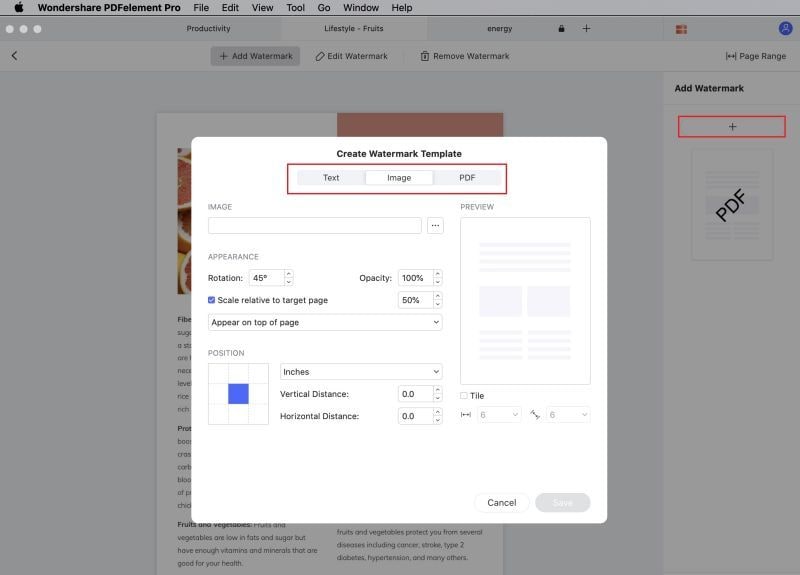





Ivan Cook
chief Editor