How to Remove Draft Watermark from PDF
• Filed to: PDF Security
Draft watermarks in PDF files that you are trying to view can very distract and annoying. These watermarks are very common in commercial PDF files. They are usually added to prevent unauthorized copying and also help users determine who the original owner of a printed document is. If you do not want draft watermarks to appear in the PDF documents that you are viewing, you can learn how to remove the draft watermark from PDF a few simple steps.
How to Remove Draft Watermark from PDF
PDFelement Pro for Mac - The Best PDF Watermark Remover
If you want to remove draft watermarks from PDF very easily, the best application to use is PDFelement Pro. It is an amazing software program that features a lot of editing tools. You can use it to do things such as inserting, rotating, deleting, splitting, cropping, extracting text and adding watermarks. You can also use it to remove watermarks and convert your PDF files into editable formats. It comes with an upgraded user interface that is very easy to use even for beginners. Another important feature that this application has is advanced optical character recognition technology that allows you to convert scanned documents into editable format very easily.
Key Features of PDF Watermark Remover:
- It comes with OCR technology that allows you to turn your PDF files into editable and searchable format very easily.
- It offers you a multiple way to enhance the security of your PDF files, including password protection, e-signatures, custom stamps and redaction.
- It allows you to fill out both interactive and non-interactive forms and also edit them without any limitations or obstructions.
- It has a lot of markup and annotation tools that you can use to mark up your PDF files very easily, including sticky notes, text or callout comments and watermarks.
- Apart from being a powerful editor, it is also a converter that you can use to convert your documents into various output formats such as Word, PowerPoint, Rich Text, Plain Text, HTML and so on.
Steps on how to remove draft watermark from PDF
Step 1. Launch the PDF watermark remover
The first thing you will need to do is access the iSkysoft website, search for PDF Editor Pro, download it and then install it on your computer. Once you have downloaded the installation file, all you will need to do is drag it to the "Applicaitons" folder to install it. After that, launch the program.

Step 2. Import PDF file
Secondly, you will need to import the PDF file that you want to edit to the program. You simply need to click the Open File button after opening the program on your computer and then locate the file that you want to upload on your computer drive. When you find the file, click "Open File" to upload it. Alternatively, you can just drag and drop the file to the interface of the program.

Step 3. Erase watermark from PDF
To get rid of watermarks, you will need to click on "Watermarks" under the "Edit" tab and then click on "Remove". When you do that, a command is going to pop up asking you if would like to get rid of the watermarks permanently. If that is what you want to do, click "OK" to remove the watermarks.
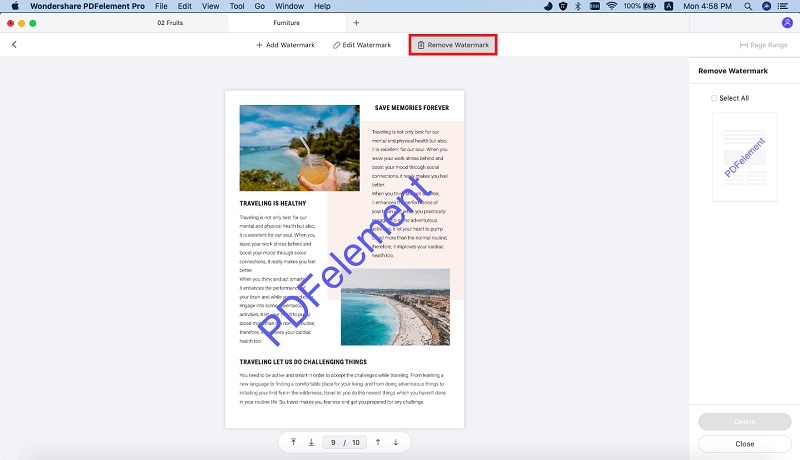





Ivan Cook
chief Editor