How to Unlock PDF with iLovePDF
• Filed to: PDF Security
Do you have a password-protected locked PDF and there's no need for a lock anymore? PDFs are locked with the aim to safeguard their data from unwanted access. But sometimes you would like to access the PDF and wish to unlock it. Remembering every password and unlocking a PDF every time you use it is a big hassle. It is important to understand the way to unlock a PDF online to get rid of the effort to unlock it. You can easily unlock the PDF with a web tool like iLovePDF. In this article, we will walk you through different ways to unlock PDF using iLovePDF and PDFelement.
How to unlock PDF with iLovePDF
iLovePDF is a web platform that gives many PDF solutions. It offers a toolkit to edit, convert, create, protect, watermark, or optimize PDF files. All the PDF solutions provided by this platform are simple to work, so you will not waste any amount of time or effort in navigating it. iLovePDF editor works in a wide range of browsers, operating systems, and devices to enable you to continue working while on the go.
Without further mention, we are here to speak about the foremost used feature of iLovePDF i.e. Unlock PDF. Now let's get into our next section in which we will guide you on how to unlock the PDF with iLovePDF and can remove the password security from the PDF.
Step 1: First, visit the official website of iLovePDF and go to the 'All PDF Tools' menu from the top menu bar and then click on the Unlock PDF icon under the PDF security category.
Step 2: Upload the locked PDF, click on 'Select PDF File' or drag and drop a file directly.
Step 3: Click on the Unlock PDF button from the bottom right corner.
Step 4: Once the process is complete. Click the 'Download Unlocked PDFs' button to download the unlocked PDF file.
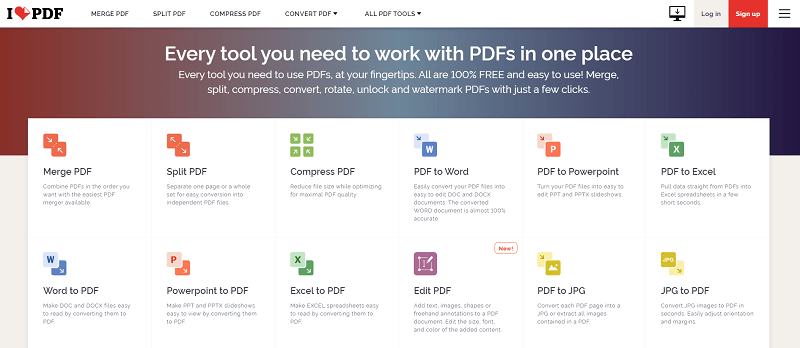
How to Unlock PDF with iLovePDF Alternative
PDFelement Pro as its name implies is a powerhouse of all PDF needs. It can perform PDF conversion, compression, and other PDF editing tasks with phenomenal ease. Its biggest strength lies in its ORC technology that is capable of converting any copy of a document into editable one with great accuracy. Aside from the above features, the tool is also great to empower your PDF experience with its intuitive and easy-to-use interface. The unlock PDF feature is another commonly talked about feature of PDFelement and we are going to give you insight into this useful feature.
Let’s learn how to unlock PDF with iLovePDF alternative PDFelement.
Step 1: Open password-protected a PDF file
First of all, launch PDFelement on your computer. On a welcome interface of the software, click the 'Open files'. Now, use a file explorer window and select the locked file that you want to unlock, and then click on the 'Open' button. On that, a password window will prompt, enter the valid password to open a locked file.
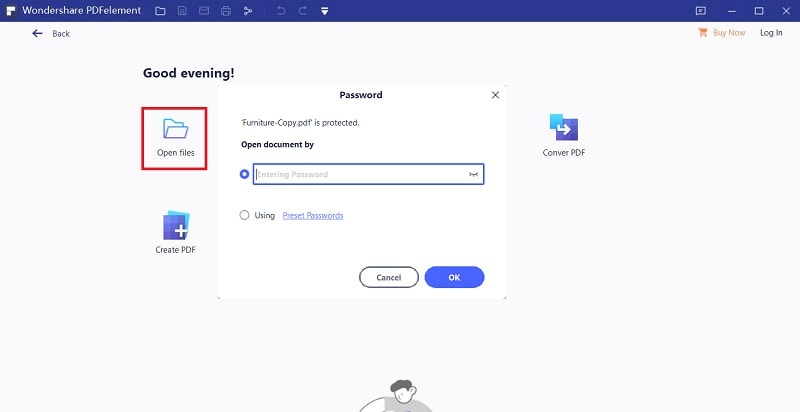
Step 2: Unlock a PDF
Now that the file is open and you can access it on the software interface. You can see a lot of usable features and one that you have to use to unlock the file is the 'Protect' feature and then 'Set Password', you can see the Open or Permission password that is already active. Delete the password and uncheck the password setting. Now click on the 'Save' button on the same password window to implement the changes.
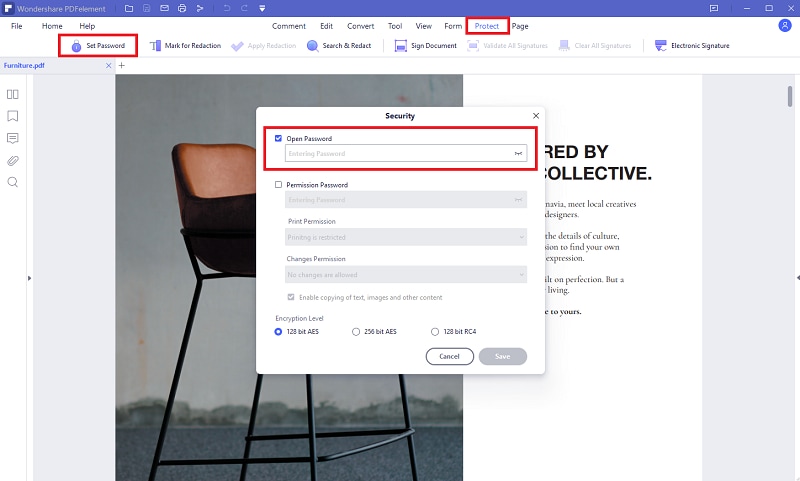
Step 3: Save an unlocked PDF
To complete the process it is important to save the unlocked PDF document, click on the floppy type 'Save' icon from the topmost menu bar. Alternatively, you can also use the shortcuts 'Ctrl+Shift+S' or 'Ctrl+S' to save the unlocked file.
How to Unlock PDF with iLovePDF Alternative - HiPDF
The interface of HiPDF is pretty comfortable and easy, and this makes it a favorite go-to PDFeditor offering free editing. From the top menu bar on the homepage, you can easily locate its features; converting tools, editing tools, image tools. You can easily edit files and choose from 50+ PDF tools available online such as delete, rotate, resize, merge, sign, redact, and crop pages, etc.
Here is a step-by-step guide on how to unlock PDF with iLovePDF alternative HiPDF:
Step 1: Visit the official website of HiPDF and you can find the Unlock PDF icon on the home page or you can select the 'All Tools' icon and select the 'Unlock PDF' icon under the PDF tools.
Step 2: Upload your PDF to Unlock, from 'Choose File' or drag and drop a file to upload the file then put the password of the PDF file, and then click the Unlock Button.
Step 3: Click the 'Download' button to export the PDF file on your local system.
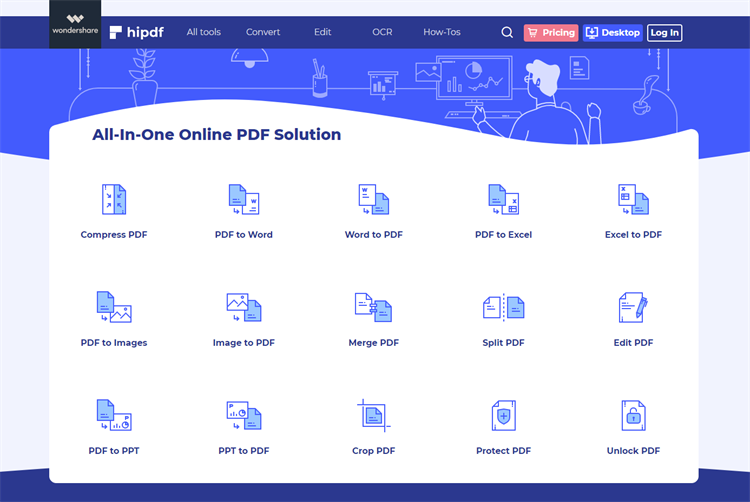





Ivan Cook
chief Editor