Top 5 Online Watermark Creator
• Filed to: PDF Security
Finding a good online watermark creator can prove an uphill task because there are several tools out there yet most of them give under par experience. This is why plenty of people also ask where to find the best watermark creator free online. If you are one of them, then you are lucky. This article will take you through a complete guide on the top 5 online watermark creator tools to choose from right away.
- #1 Sejda
- #2 Soda PDF
- #3 iLovePDF
- #4 PDF Candy
- #5 CleverPDF
- The Best Offline Watermark Creator - PDFelement
Top 5 PDF Watermark Creator Free
1. Sejda
Sedja PDF is a common name in the PDF industry. This program is a good online watermark creator tool used by scores of people. Sedja PDF allows users to add image or text watermarks to PDF documents. This program is not complicated. Users can source PDF files from the local computer, Dropbox, or Google Drive. Also, you can drag and drop your PDF file on the page to upload it. For image watermarks, the image files supported include JPG, JPEG, PNG, SVG, and GIF.
Advantages
- Files stay safe because they are uploaded over an encrypted connection and are permanently deleted once the processing is done.
- Adding a watermark to your PDF is not a complicated process.
- It allows users to source files from a variety of locations ranging from a local computer, Google Drive, and Dropbox.
Disadvantages
- This free version has limited features.
- The free service is only for documents not exceeding 200 pages or 50 MBs.
- Only three tasks are supported per hour.
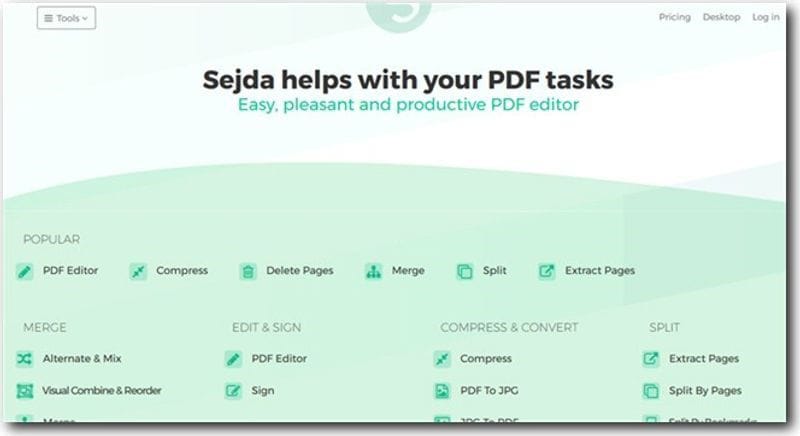
2. Soda PDF
SodaPDF is another top online watermark creator tool worth giving a try. This tool allows users to add watermarks to their PDFs in seconds. This program has a straightforward process and with a few clicks, users can add watermarks to their PDF files. You can upload PDFs from the local computer, Dropbox, Google Drive, or via the drag and drop method. With this program, you can add text or image watermarks then define the appearance by altering the font, opacity, and position.
Advantages
- It is easy to use.
- It supports the addition of images and texts as watermarks to your PDF file.
- Users can upload PDF from the local computer, Dropbox, Google Drive.
- It allows users to change the font, opacity, and position of the watermark.
Disadvantages
- Users must upgrade to the expensive premium version to unlock more features.
- The download link sent to your email is only valid for 24 hours.
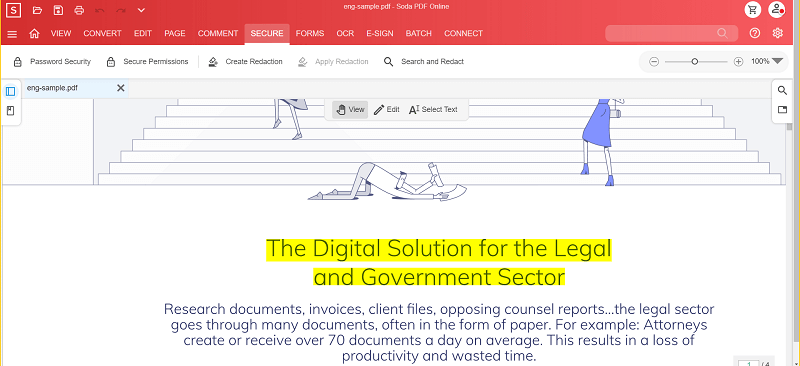
3. iLovePDF
iLovePDF is a popular yet useful online watermark creator tool. This program provides a simple platform for users to add texts and images as watermarks to their PDFs. Again, users can choose desired typography, position, and transparency of their watermarks. This gives you control over how you want your watermark to appear. With iLovePDF, you can input source files from your local device, Google Drive, Dropbox, or via the drag and drop method.
Advantages
- This program is simple and straightforward.
- Users can use images or texts as watermarks.
- It allows users to import files from Dropbox, Google Drive, and the local computer.
Disadvantages
- When you upload several files, the order of your upload changes once uploaded.
- The free service only allows file size of up to 8MB.
- Better features are available with the pricey version.
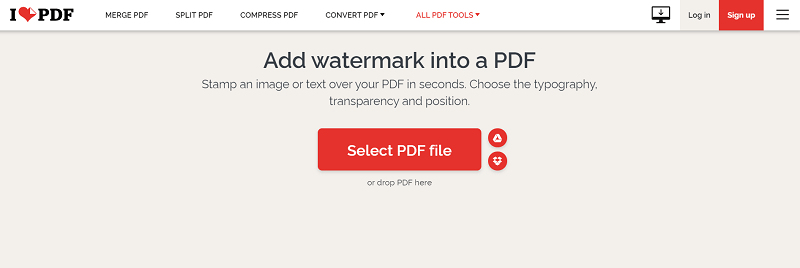
4. PDF Candy
PDF Candy is another excellent online watermark creator tool. Just like several watermark creator tools, this program allows users to enter texts as watermarks or upload an images. Again users can change the opacity and position of the watermark to suit their needs. This process is straightforward and users can download their processed file once it is complete.
Advantages
- The process is simple and straightforward.
- Users can add files from Google Drive, local computer, Dropbox, or via drag and drop method.
- Users can customize their watermarks by changing position and opacity.
- It supports both text and image watermarks.
Disadvantages
- It offers basic features.
- It takes time to load huge documents.
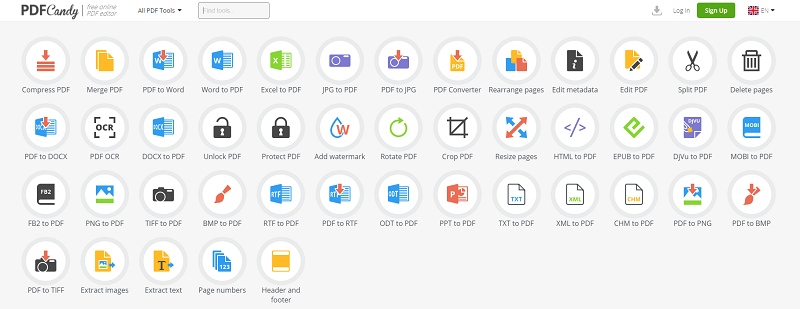
5. CleverPDF
CleverPDF is a good online watermark creator tool. With this program, you can add text or image watermarks to your PDF and customize it to meet your needs. You can change the watermark's position, size, font style, and transparency. The process of adding watermarks to your PDF is not complicated. With just four steps, you are through creating watermarks for your PDF.
Advantages
- It offers flexible PDF watermark options to choose from.
- It offers flexible PDF watermark options to choose from. .
Disadvantages
- The interface is not that attractive.
- It doesn't have many features.
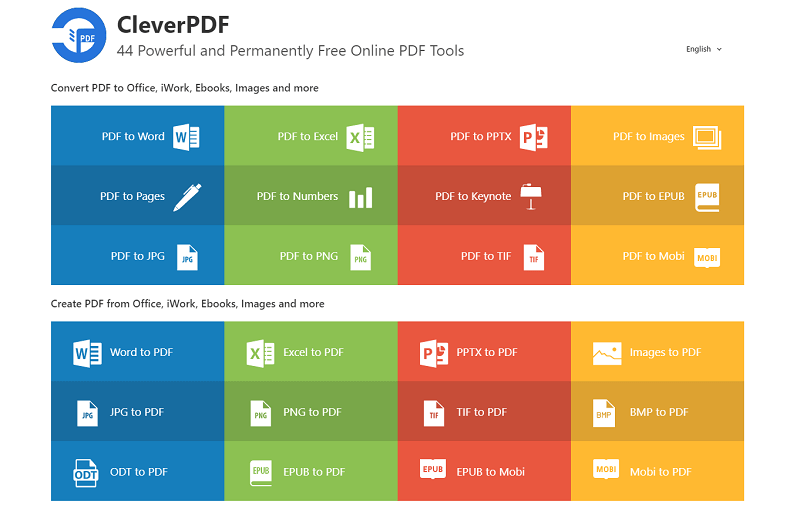
The Best Offline Watermark Creator - PDFelement
PDFelement Pro is a powerful and popular PDF solution tool. This tool is also the best offline PDF creator that has seamlessly garnered millions of users worldwide. PDFelement has a low learning curve and hence suitable for all categories of users. The collection of amazing features, super-fast speed, compatibility with several devices, and affordability are some of the other reasons scores of people fall in love with PDFelement. The assortment of features offered by PDFelement include annotating, convert, create, edit, organize, print, share, protect, perform OCR, and compress PDF. It also allows users to create both interactive and non-interactive forms, extract data, and export form data with ease.
How to Create Watermarks Offline with PDFelement
Step1: Open PDF with PDFelement
First, launch PDFelement on your computer to display the main window. On the primary interface, click the 'Open file' icon and the program will automatically open the file explorer window. Now go to the save location of the PDF file that you want to create watermark and select this file. Once selected, proceed to click the 'Open' button and the PDF file will be uploaded to the program's interface.

Step2: Create a watermark on PDF
When the PDF file loads on the PDFelement window, proceed to the toolbar and click the 'Edit' tab. You should now see a list of Edit menu just below it. Locate and click the 'Watermark' drop-down arrow. From the two options provided, select the 'Add Watermark' option. The program will then automatically display the "Add Watermark' window. Here, click the '+' icon, then choose the type of watermark you want to add. If you select a text watermark, just type the desired text. If you chose the image or PDF watermark, follow the on-screen instruction to upload them. You can then choose desired watermark properties. Finally, click 'Save' followed by 'Apply' to add the desired watermark.
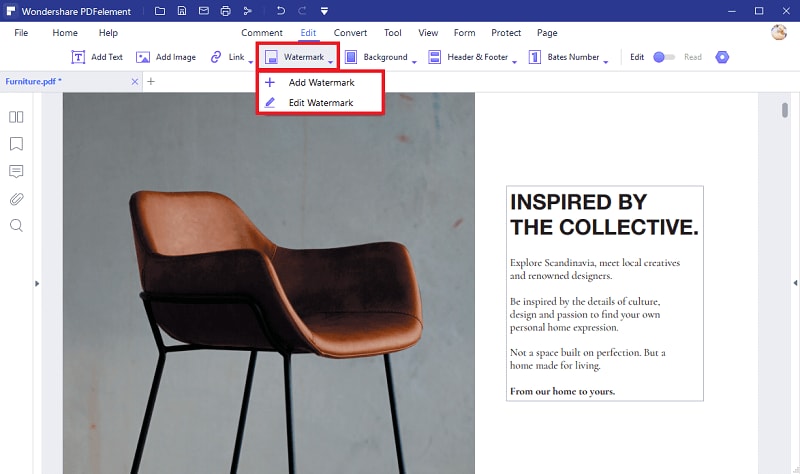
Step3: Save the PDF document
Now that you have added the watermark on your PDF, you need to wrap it up by saving the changes you have made. Just go to the 'File' menu then choose the 'Save' option.






Ivan Cook
chief Editor