Top 3 Tools to Recover PDF Password
• Filed to: PDF Security
People often need a PDF password recovery software because they often end up forgetting their passwords. Since we have passwords for so many aspects of our online life and we try to make each password unique, we often end up forgetting many of them. This is when one needs such a program. After all, you cannot let all that data go waste simply because you don't remember the password. This section examines the top tools to recover PDF password.
List of 3 Recommened PDF Passwords Recovery Softwares
PDFelement Pro for Windows - The Best Solution to PDF Password Protection
PDFelement Pro is certainly known to the best option when it comes to add or remove PDF password. This exciting software also offers a wide of features that make it the perfect addition for anyone who has to edit, read or use PDF documents on a day-to-day basis.
- Convert. This software lets you convert your PDF file into many other document types. Moreover, the layout remains exactly the same and you don't lose out on the formatting.
- Edit. The software lets you replace, delete, edit or add things like graphics, links, watermarks, images, text and links into your PDF files.
- Mark-up and Annotate. You can underline, cross, add sticky note, highlight, draw lines, clouds, shapes, drawings, in the PDF.
- Fill out PDF forms. It lets you fill and edit PDF forms and supports importing and exporting data options, making the form filling process much simpler.
- OCR technology. The software uses OCR technologies which allow you to edit scanned files. It supports multiple OCR languages
- Create new PDFs. It can easily be used to create a new PDF file from existing PDFs, images, web pages, word files or text files.
- Protect your PDF. It also offers numerous security and protection options such as password, print/ edit permission, watermark and signature.

There are a number of PDF Password Recovery Softwares that can be used to decrypt your passwords and make your PDFs accessible for use once again.
1. Google Drive
The Google Drive is an exciting option to decrypt your PDF files. It is a simple and user-friendly method and it doesn‘t take much time either. The best thing about using the Google Drive is that almost everyone uses the Google Drive and if not, registration is free of cost.
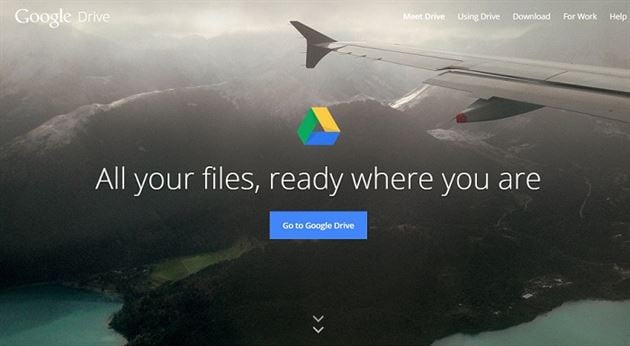
2. PDF Unlock
The PDF Unlock is another popular program that can be used to unlock your password protected PDF files. You don't even need to download the software. All you have to do is upload your password protected PDF files onto the website and download the decrypted file to your hard drive. It’s really that simple.
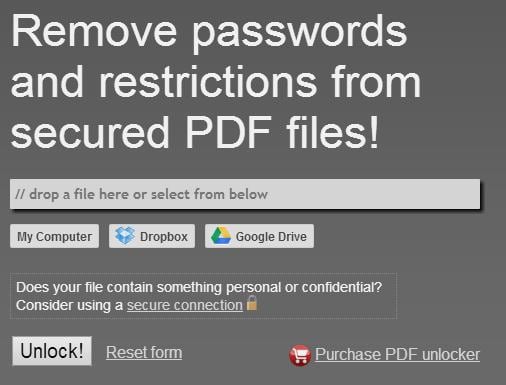
3. Advanced PDF Password Recovery
The Advanced PDF Password Recovery is considered to be the ultimate PDF tool to have. It offers a wide range of options and boasts of password decryption systems which let you access password protected PDF files. The software supports all PDF versions, 128-bit and 40-bit RC4 encryption and gives you instant access to protected documents.
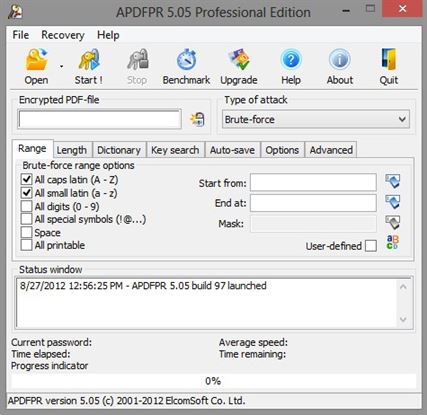
Here's a small comparison chart that helps you understand the top differences between these three PDF password recovery softwares and highlights the top features of each.
|
|
Google Drive |
PDF Unlock |
Advanced PDF Password Recovery |
|---|---|---|---|
|
Conversion Method |
Need online access | Need online access | Can be done on your |
|
File Size |
2MB | 5MB | No limit |
|
Type of files |
Owner-Restricted files only | Owner-Restricted files only | All files |
|
Formatting |
Not Preserved | Some formatting may not be preserved | Preserved completely |
|
Difficulty |
Easy-to-use | Easy-to-use | Easy-to-use |
|
Cost |
Free | Free | $99 (Professional edition) |





Ivan Cook
chief Editor