How Can I Use PHP to Add Watermark to PDF Files?
• Filed to: PDF Security
If you want to protect your confidential documents from getting copied illegally - then adding a digital watermark will be just apt for you. PHP PDF watermark can easily help you to add image-based, text-based, or any other preferred watermarks to protect your PDFs. However, it is really complicated & complex to add watermark to PDF files with PHP. That's why it's recommended to add watermarks to PDF without PHP so that the entire process becomes simple, smooth, and hassle-free. In this context, if you do not want PHP to add watermark to PDF, this article helps you easily add watermarks to your PDF documents. It will acquaint you through an efficient & effective PDF watermark creator, that is most prevalent and useful software in its category.
The Easiest Way to Add Watermark to PDF without PHP
PDFelement Pro for Mac - The Best PHP Alternative to Add Watermark to PDF
If you are looking for the easiest way to add watermark to PDF without PHP, then look no further. PDFelement Pro is the ideal and perfect software for you. This is an incredibly useful software that comes with vast useful editing features, for example adding watermarks to PDFs, removing watermarks from PDFs, and much more too. It allows you to split or merge PDFs and it lets you share PDFs with your family & friends. Moreover, it also comes with a built-in OCR technology. Let's take a quick look at the key features of this powerful software.
Key Features of This PHP Alternative
- This incredibly useful tool allows you to add watermarks to PDF and remove watermarks from your PDF documents within a few clicks.
- With the help of this tool, you can insert, delete, crop, replace, rearrange, rotate, or organize PDF pages.
- It comes with vast editing tools to help both business users and normal users.
- It lets you share PDF documents with your friends & family.
Steps on how to add watermark to PDF
Now, as you have revealed the brief overview and important features of PDFelement Pro for Mac, you must be looking for a guide which will help you to easily & effortlessly add watermarks to your PDF documents using this software. In this context, this particular section will guide you with all the important information to make your job easy.The process contains only three simple & easy steps as described below.
Step 1. Launch the program
This is the very first step where you will need to download the aforementioned software based on the version of your Mac from the official page of iSkysoft. Once it's downloaded, start the installation process by accurately following the on-screen information. It may take a few minutes; so, wait patiently until it's properly installed. Next, you can now launch the program.

Step 2. Import PDF File
If you've already launched the software, the main interface will be opened. From there, click on the "Open File" Button in order to browse your desired document. Then, select it, and click on "Open" to import it.
Alternatively, you can now click on any blank area of the opened program. Now, drag your file and then drop it to the main interface. It will be imported automatically.

Step 3. Add Watermark in PDF
Under Watermark menu, you should click on "Add Watermark" option. This step will help you to pick your most preferred type of watermark. It can be an image, any text or even a PDF watermark. Next, click on "OK" button. The chosen watermark will be successfully added to your PDF.
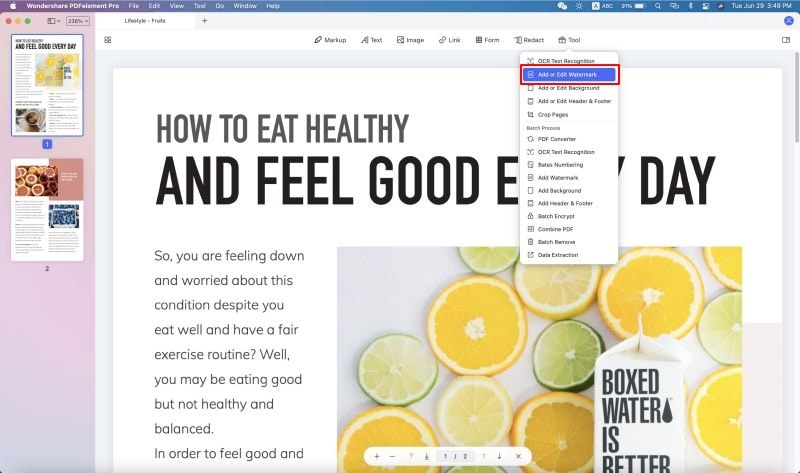
Step 4. Add Watermark to Multiple Files in Batch
If you want to set up a batch process for watermarking PDF files, you can go to the Homepage of the program and open the "Batch Process" tab. Click on the "Watermark" button and choose the "Add" option. Then click on the "Add Files…" to import the PDF files. And you can start to add watermarks to your PDF in batch.
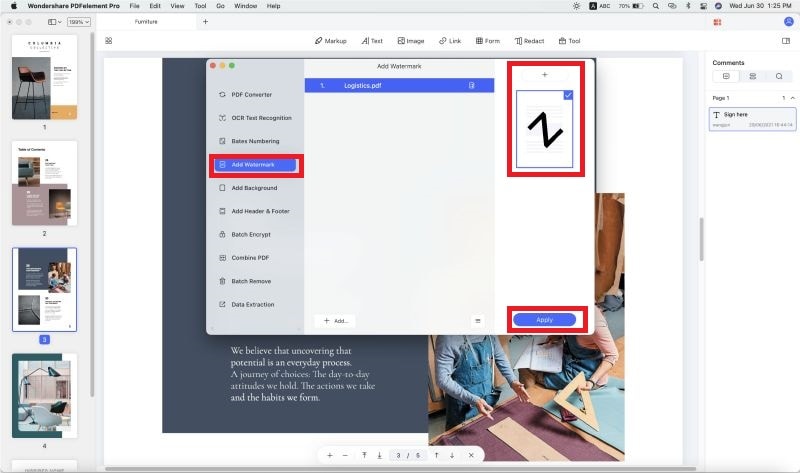





Ivan Cook
chief Editor